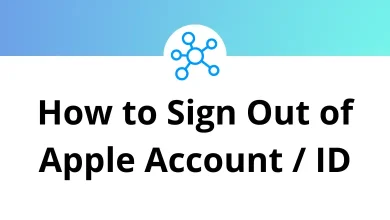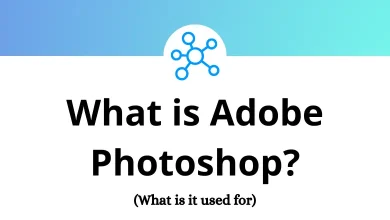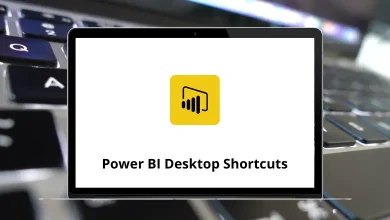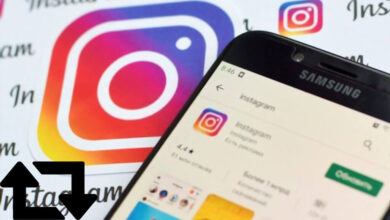10 Best WinRAR Alternatives & Competitors
If you’ve been using WinRAR for a while, you already know its strengths: it’s reliable, easy to use, and works well with RAR files. However, many users face common frustrations like licensing costs, an outdated interface, and limited features in the free version.
Table of Contents
- 1 Why Consider a WinRAR Alternative?
- 2 Top 10 WinRAR Alternatives
- 2.1 1. 7-Zip – The Best Free WinRAR Alternative
- 2.2 2. PeaZip – Best for Advanced File Management
- 2.3 3. WinZip – Most Popular Premium Alternative
- 2.4 4. Bandizip – Fast and Lightweight
- 2.5 5. NanaZip – Windows 11 Friendly Alternative
- 2.6 6. IZArc – Great for Beginners
- 2.7 7. The Unarchiver – Best for Mac Users
- 2.8 8. Universal Extractor – Specialized for Extraction
- 2.9 9. FreeARC – High-Performance Compression
- 2.10 10. ExtractNow – Batch Extraction Tool
- 3 Final Thoughts
- 4 FAQs About WinRAR Alternatives
While WinRAR technically lets you use it after the trial period, the constant “purchase reminder” pop-ups can get annoying. Plus, it hasn’t kept up with modern design trends or offered many new features over the years.
The good news? There are plenty of free and powerful WinRAR alternatives that not only handle RAR files but also offer broader file format support, better performance, and modern interfaces. Whether you’re looking for a completely free tool, advanced compression features, or something lightweight, there’s a solution for you.
Why Consider a WinRAR Alternative?
Before we dive into the list, here are a few reasons you might want to move away from WinRAR:
- Cost – The full version of WinRAR requires a paid license after the trial ends.
- Outdated Interface – WinRAR’s interface hasn’t changed much in decades.
- Limited Free Features – Some advanced features are locked behind a paywall.
- Better Compatibility Elsewhere – Some alternatives support more file types and operating systems.
- Performance – Modern alternatives offer faster compression and extraction.
If you plan to keep using WinRAR, be sure to check our guide on WinRAR Shortcuts to speed up your daily tasks.
Top 10 WinRAR Alternatives
In this guide, we’ll explore 10 of the best WinRAR alternatives. These tools are reliable, actively updated, and work well for both beginners and power users.
1. 7-Zip – The Best Free WinRAR Alternative
7-Zip is arguably the most popular free alternative to WinRAR, and for good reason. It’s open-source, lightweight, and completely free no pop-ups or hidden costs.
Key Features:
- Uses its own 7z format with high compression ratios.
- Supports a wide range of file types, including ZIP, RAR, TAR, GZ, and more.
- Simple and straightforward interface.
- AES-256 encryption for secure archives.
- Integration with Windows Explorer for right-click actions.
Why Choose 7-Zip: If you want a free, no-nonsense tool that’s lightweight yet powerful, 7-Zip is the go-to choice. It’s perfect for both casual and advanced users looking for a reliable compression tool. Once you switch to 7-Zip, make your workflow even smoother by learning these 7-Zip Shortcuts.
2. PeaZip – Best for Advanced File Management
PeaZip is another open-source WinRAR alternative that focuses on both compression and secure file management. It’s known for its feature-rich interface and broad file format support.
Key Features:
- Supports over 180 file formats, including ZIP, RAR, 7Z, and TAR.
- Built-in file manager with advanced search tools.
- Secure file deletion and password manager.
- Portable version available no installation needed.
Why Choose PeaZip: PeaZip is ideal for users who want more than just a compression tool. It’s perfect for those who need to manage, secure, and organize their files efficiently. For those choosing PeaZip, our PeaZip Shortcuts guide will help you navigate it like a pro.
3. WinZip – Most Popular Premium Alternative
WinZip is a direct competitor to WinRAR and has been around for decades. While it’s not free, it offers an excellent user experience and advanced features for businesses and power users.
Key Features:
- Cloud integration with Google Drive, Dropbox, and OneDrive.
- Support for almost all compression formats.
- Easy-to-use interface with drag-and-drop functionality.
- File sharing and backup features.
- Built-in file encryption for security.
Why Choose WinZip: If you’re willing to pay for premium features and want cloud storage integration, WinZip is an excellent WinRAR replacement.
4. Bandizip – Fast and Lightweight
Bandizip is a lightweight alternative to WinRAR with a focus on speed and simplicity. It’s free for personal use and supports multiple file formats.
Key Features:
- Ultra-fast zip file extraction and compression.
- Supports popular formats like ZIP, RAR, 7Z, and ISO.
- Clean and modern interface.
- Portable version available.
Why Choose Bandizip: Perfect for users who value speed and simplicity, especially if you frequently compress or extract large files.
5. NanaZip – Windows 11 Friendly Alternative
NanaZip is a modern fork of 7-Zip designed for Windows 10 and 11. It integrates smoothly with the modern Windows interface and offers similar features.
Key Features:
- Built-in support for context menus in Windows 11.
- Supports the same file formats as 7-Zip.
- Modern design that blends with the Windows aesthetic.
- Open-source and free.
Why Choose NanaZip: If you’re a Windows 11 user, NanaZip offers a modern and seamless experience compared to traditional tools.
6. IZArc – Great for Beginners
IZArc is a user-friendly WinRAR alternative that’s perfect for beginners. It has a straightforward interface and supports a wide variety of file formats.
Key Features:
- Supports ZIP, RAR, 7Z, TAR, and many more.
- Simple drag-and-drop interface.
- Repair corrupted archives.
- Create self-extracting files.
Why Choose IZArc: For users who want a no-frills, easy-to-use compression tool, IZArc is an excellent choice.
7. The Unarchiver – Best for Mac Users
While most tools are Windows-focused, The Unarchiver is a must-have for Mac users. It’s free and handles a wide range of compression formats.
Key Features:
- Works seamlessly with macOS Finder.
- Supports formats like RAR, ZIP, 7Z, and TAR.
- Automatically detects file encoding.
- Lightweight and fast.
Why Choose The Unarchiver: If you’re on a Mac and need a free tool to open RAR files, The Unarchiver is perfect.
8. Universal Extractor – Specialized for Extraction
As the name suggests, Universal Extractor is designed solely for extracting files. It doesn’t compress files but excels at opening almost any type of archive or installer.
Key Features:
- Supports dozens of file formats.
- Focused purely on extraction no compression clutter.
- Lightweight and portable.
Why Choose Universal Extractor: Great for users who only need to extract files quickly without dealing with compression.
9. FreeARC – High-Performance Compression
FreeARC is known for its advanced compression algorithms, making it perfect for power users who need maximum performance.
Key Features:
- High compression ratio compared to many competitors.
- Support for scripting and automation.
- Encryption and password protection.
- Open-source and free.
Why Choose FreeARC: Choose this if you work with large files and need top-tier compression efficiency.
10. ExtractNow – Batch Extraction Tool
ExtractNow is a specialized tool designed to handle batch extractions. If you regularly download multiple compressed files, this tool saves you time.
Key Features:
- Batch extraction of multiple archives.
- Drag-and-drop interface.
- Support for popular formats like ZIP and RAR.
- Lightweight and simple.
Why Choose ExtractNow: Perfect for users who need to unpack multiple archives at once with minimal effort.
Final Thoughts
WinRAR has been a trusted tool for years, but there’s no shortage of free and modern alternatives available today.
- For free and open-source, go with 7-Zip or PeaZip.
- If you’re a Mac user, The Unarchiver is the best choice.
- For those who need cloud integration and advanced features, WinZip is worth the investment.
Choose the tool that best fits your workflow and enjoy smoother, faster file compression without the limitations of WinRAR.
FAQs About WinRAR Alternatives
1. Is there a free alternative to WinRAR?
Yes, 7-Zip, PeaZip, and NanaZip are completely free and offer similar or better features than WinRAR without annoying pop-ups.
2. Which is better, 7-Zip or WinRAR?
7-Zip is free, open-source, and offers better compression ratios. WinRAR has a cleaner interface but requires a license after the trial period.
3. Can I open RAR files without WinRAR?
Absolutely. Tools like 7-Zip, PeaZip, and The Unarchiver can easily open RAR files at no cost.