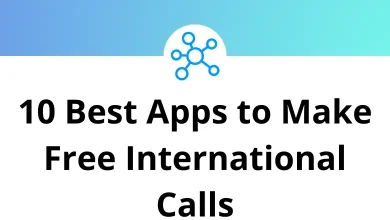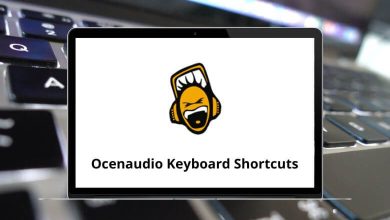20 Free PDF Editors to Edit Your PDFs
In today’s digital world, working with PDF files is a daily task for many professionals, students, and casual users. Whether it’s filling out forms, signing documents, or making quick edits, having access to a reliable PDF editor is essential. However, not everyone needs or can afford premium software like Adobe Acrobat Pro. That’s where free PDF editors come in.
Table of Contents
- 1 Top 20 Free PDF Editors
- 1.1 1. Sejda PDF Editor
- 1.2 2. Adobe Acrobat Online PDF Editor
- 1.3 3. PDFescape
- 1.4 4. Smallpdf
- 1.5 5. iLovePDF
- 1.6 6. PDF Candy
- 1.7 7. PDFgear
- 1.8 8. PDF-XChange Editor
- 1.9 9. LibreOffice Draw
- 1.10 10. PDFsam Basic
- 1.11 11. Xodo PDF Editor
- 1.12 12. DocHub
- 1.13 13. Soda PDF Online
- 1.14 14. Kami
- 1.15 15. PDF24 Creator / PDF24 Tools
- 1.16 16. PDF Buddy
- 1.17 17. Apple Preview (macOS built-in)
- 1.18 18. Okular
- 1.19 19. PDF Studio Viewer
- 1.20 20. Canva PDF Editor
- 2 Conclusion
These tools offer essential PDF editing features at no cost, making them perfect for basic tasks like annotation, form filling, and file conversion.
Top 20 Free PDF Editors
In this guide, we’ve compiled a list of 20 free PDF editors. From online platforms to desktop apps, these tools are suitable for various needs and are entirely free to use.
1. Sejda PDF Editor
Sejda PDF Editor is a browser-based tool that offers one of the best free PDF editing experiences without watermarks. It allows users to edit existing text, add images, sign documents, and fill out forms with ease. The interface is clean and intuitive, making it ideal for both beginners and casual users. Sejda also includes tools for merging, splitting, compressing, and converting PDFs. Uploaded files are automatically deleted after processing, ensuring user privacy. It’s best suited for light, occasional PDF editing tasks.
2. Adobe Acrobat Online PDF Editor
Adobe Acrobat Online offers a simplified version of its well-known PDF editing tools directly in the browser. Users can add text, annotations, highlights, and even e-signatures without needing to install any software. It integrates seamlessly with Adobe Document Cloud for saving and sharing. While basic editing is free, some advanced features may prompt an upgrade. The interface is professional and reliable, ideal for occasional PDF touch-ups. It’s perfect for users seeking trusted and quick online PDF editing.
70 Adobe Acrobat Keyboard Shortcuts
3. PDFescape
PDFescape is a lightweight, web-based PDF editor offering form filling, annotation, and basic text editing features. It supports documents up to 10 MB or 100 pages for free. No registration is needed, and users can start editing instantly from their browser. While it doesn’t allow direct text editing in scanned files, it handles simple edits well. It’s best for fast, no-frills editing on the go. A great pick for users who value ease and speed.
4. Smallpdf
Smallpdf is a well-designed online tool that covers a wide range of PDF needs, including editing, conversion, compression, and e-signing. Its PDF Editor lets you add text, shapes, highlights, and annotations effortlessly. The interface is sleek and user-friendly, perfect for beginners. While some features are limited in the free version, there’s no watermark for basic edits. It supports cloud integration with Google Drive and Dropbox. Ideal for users needing quick, occasional edits in a clean workspace.
5. iLovePDF
iLovePDF is a web-based suite offering free tools for editing, merging, splitting, and compressing PDF files. Its editor allows you to annotate, sign, and add text or images with ease. The platform supports drag-and-drop functionality and cloud uploads. While some advanced features require a premium plan, most essential tools are free to use. It’s popular for batch processing and user-friendly design. Perfect for casual users who want to edit PDFs without installing software.
6. PDF Candy
PDF Candy provides a comprehensive set of online tools for editing, converting, and managing PDFs. Users can add or modify text, extract images, merge files, and more all without registration. It includes a built-in OCR tool for scanned documents, which is rare in free editors. The interface is clean and simple, supporting multiple languages. Files can be uploaded from your device, Google Drive, or Dropbox. Great for users seeking versatility and privacy in a free tool.
7. PDFgear
PDFgear is a newer but robust free PDF editor available for Windows and online. It supports editing, annotating, merging, splitting, and converting PDFs with no watermark or feature limits. The interface is modern and easy to navigate, with tools clearly labeled for accessibility. It also includes AI-based features and batch processing. There are no hidden costs or popups for upgrades. Best for users looking for a powerful yet 100% free all-in-one PDF editing solution.
8. PDF-XChange Editor
PDF-XChange Editor is a feature-rich free desktop tool for Windows that supports text editing, annotations, and form filling. It offers a wide variety of tools, including OCR, shape drawing, and document signing. The interface is packed with options, making it ideal for advanced users. While some premium tools leave a watermark, most basic features are freely accessible. It’s known for fast performance and detailed customization. Great for users who want desktop-level editing without paying.
101 PDF-XChange Editor Keyboard Shortcuts
9. LibreOffice Draw
LibreOffice Draw is part of the open-source LibreOffice suite and offers solid PDF editing on Windows, macOS, and Linux. It lets users modify text, images, and layout elements within PDF files. While the interface may seem dated, it’s powerful once mastered. It doesn’t add watermarks and works well for editing complex or graphic-heavy PDFs. As a free alternative to Adobe tools, it’s reliable and widely supported. Ideal for users comfortable with open-source software.
10. PDFsam Basic
PDFsam Basic is a desktop application focused on organizing PDF files rather than content editing. It allows users to merge, split, rotate, and extract pages from PDF documents. While it lacks full editing capabilities, it’s perfect for file restructuring tasks. The interface is minimalistic and easy to use, with no ads or registration required. It runs on Windows, macOS, and Linux. Best suited for users who need a free tool for managing PDF structure.
11. Xodo PDF Editor
Xodo PDF Editor is a fast, free tool available on web, desktop, and mobile platforms. It supports annotation, form filling, highlighting, and digital signatures. Its real-time collaboration feature sets it apart for group workflows. The interface is modern and responsive, with easy syncing to Google Drive and Dropbox. Xodo offers a smooth experience across devices without watermarking. It’s ideal for users needing a cross-platform editor with annotation and cloud support.
12. DocHub
DocHub is a browser-based PDF editor known for its clean interface and powerful editing features. Users can fill out forms, add text or signatures, and annotate documents with ease. It integrates well with Google Drive and Gmail, making it convenient for educational and business use. While there’s a premium tier, the free version supports all essential tools without watermarks. Its collaboration features are also helpful for teams. A great pick for those using Google Workspace.
13. Soda PDF Online
Soda PDF Online provides a professional-looking web interface for editing, converting, and reviewing PDF files. It allows you to add text, images, annotations, and electronic signatures easily. The free version offers a good range of tools, though some features are locked behind a paid plan. The platform supports cloud storage and batch processing. It works well directly in the browser without downloads. Best for users who want a slick editor for quick document tasks.
14. Kami
Kami is an education-focused PDF editor and annotation tool used widely in schools and classrooms. It enables users to highlight text, add comments, insert drawings, and collaborate in real-time. While primarily designed for teachers and students, it’s a capable PDF tool for anyone. Kami integrates seamlessly with Google Classroom and Drive. The free version covers most basic needs without branding. Ideal for collaborative learning environments and simple PDF markup tasks.
15. PDF24 Creator / PDF24 Tools
PDF24 Creator is a Windows-based desktop suite offering a wide range of PDF utilities. It allows users to create, edit, compress, merge, and convert PDFs with no watermark. The tool is completely free and doesn’t require an internet connection to work. It includes a virtual printer and supports OCR for scanned documents. The interface is straightforward, even for non-technical users. A solid all-in-one PDF solution for Windows users who prefer offline editing.
16. PDF Buddy
PDF Buddy is a simple, web-based PDF editor that lets you add text, annotations, and signatures to documents without installing software. It’s great for quick tasks like filling out forms or making minor edits. The interface is straightforward, making it ideal for users with minimal tech experience. Files can be uploaded and edited directly in the browser. The free version has usage limits but no watermarks. A solid option for occasional and lightweight PDF editing.
17. Apple Preview (macOS built-in)
Apple Preview is a default app on macOS that includes surprisingly powerful PDF editing tools. Users can annotate, highlight, sign, and rearrange pages without any third-party software. It supports form filling and image insertion as well. While it lacks advanced features like OCR or deep content editing, it’s perfect for everyday tasks. It runs smoothly and integrates well with other Apple tools. Ideal for macOS users looking for a built-in PDF solution.
18. Okular
Okular is an open-source document viewer developed by KDE, available on Linux and Windows. While primarily used for reading, it supports PDF annotations, highlighting, and basic form filling. It’s lightweight and fast, with a focus on privacy and open standards. Though not a full editor, it’s useful for educational and personal reading with markups. Great for Linux users or anyone looking for a minimalist, open-source viewer with annotation support.
19. PDF Studio Viewer
PDF Studio Viewer is a free PDF reader and annotator from Qoppa Software. It supports viewing PDFs, adding comments, highlighting text, and filling out forms. The software is available on Windows, macOS, and Linux with a clean, professional interface. While the full editor is paid, the viewer version is robust for reading and markup tasks. No watermark is added during use. Ideal for users who need a stable, cross-platform PDF viewer with annotation tools.
20. Canva PDF Editor
Canva PDF Editor lets users import and edit PDF files in a drag-and-drop design environment. It’s ideal for redesigning PDF content visually perfect for resumes, flyers, and brochures. While not a traditional PDF editor, it supports text changes, image replacement, and exporting as PDF again. The platform is browser-based and free with optional upgrades. No watermark is applied on free downloads. Best for creative users wanting to visually enhance PDF layouts.
Conclusion
Whether you’re filling out a form, signing a contract, or making quick edits, a reliable PDF editor can make your workflow more efficient. Thankfully, you don’t need to spend money on premium software there are plenty of powerful and free PDF editors.
From web-based tools like Sejda and Smallpdf to desktop options like PDF-XChange Editor and LibreOffice Draw, each tool has its strengths depending on your needs. This list provides a mix of simple editors and feature-rich applications to help you handle everyday PDF editing tasks with ease. Try a few to find the one that best fits your style and requirements.
READ NEXT: