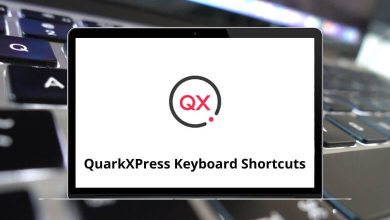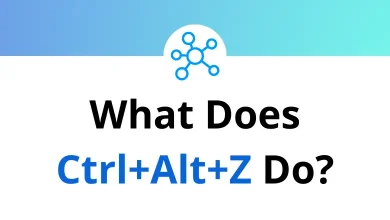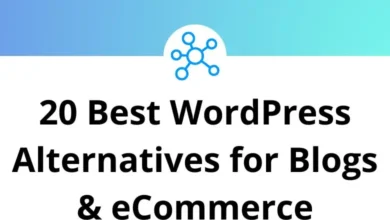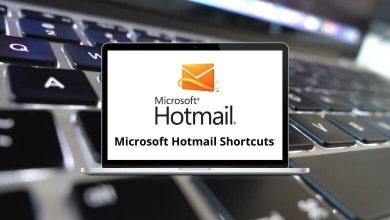What Does Alt+F Do?
If you’ve ever pressed Alt+F on your keyboard and seen a menu suddenly appear or perhaps something unexpected happened you’re not alone. Many users search to confirm exactly what Alt+F does, especially since keyboard shortcuts can behave a little differently across programs.
Table of Contents
In this blog, we’ll give you a clear, no-hype explanation of what Alt+F typically does, when and why it might trigger unexpected actions, and how it works in popular Windows programs, browsers, and applications.
Quick Answer: What Does Alt+F Do?
In most Windows applications, Alt+F opens the “File” menu of the active window. The File menu usually contains commands like:
- New
- Open
- Save
- Save As
- Exit
This shortcut is part of a larger system of Alt-based menu shortcuts that let you quickly access the top menu bar of older Windows applications and many modern programs that retain this interface.
How Alt+F Works in Popular Applications
Here’s a breakdown of what Alt+F typically does in widely used programs and environments:
Microsoft Office Suite
- Word, Excel, PowerPoint: Alt+F opens the File tab, which is technically part of the Ribbon interface but functions as the old File menu. From there, you can access Save, Print, Export, and more.
- Outlook: Alt+F opens the File menu for account settings and message management.
If you’re interested in learning more about Office shortcuts, you can check out this guide on MS Word Shortcut keys.
Windows File Explorer
In older versions of Windows or when the Ribbon is minimized, Alt+F opens the File menu, allowing you to open a new window, map a network drive, or access folder options.
You can also explore Windows Explorer Shortcuts for more productivity tips in File Explorer.
Web Browsers
- Chrome: Pressing Alt+F in Google Chrome opens the browser’s main menu (also known as the “Customize and control Google Chrome” menu). This menu contains options like New Tab, New Window, History, Downloads, Bookmarks, and Print. You may also want to explore Chrome Shortcuts for more efficient web browsing.
- Firefox: In Firefox, Alt+F opens the main menu panel, giving you access to New Tab, Save Page As, Print, and more. checkout Firefox Shortcuts now.
- Microsoft Edge: Alt+F similarly opens the Edge main menu, where you can manage tabs, favorites, settings, and more. A full list of Microsoft Edge Shortcuts can help you master navigation in this browser.
- Opera: In Opera, Alt+F opens the main menu, which works similarly to Chrome and Edge. Discover more useful Opera Shortcuts.
Adobe Creative Cloud Applications
In creative software from Adobe, Alt F almost universally opens the File menu. This is consistent across apps like:
- Photoshop: Access File > New, Open, Save, Export, and Automate. See the full list of Photoshop Shortcut keys to boost your editing workflow.
- Premiere Pro: Alt+F opens the File menu for New Project, Import, and Export operations. Learn more via Premiere Pro Shortcut keys.
- Illustrator: Alt+F reveals options like New, Save, Export, and Scripts. Explore all Adobe Illustrator Shortcuts.
In apps where the File menu contains key creative functions, Alt F remains one of the most-used shortcuts.
Other Common Software
- Adobe Acrobat: Alt+F brings up the File menu for saving, printing, and document properties. Useful for working with PDFs see more on Adobe Acrobat Shortcuts.
- AutoCAD: Alt+F opens the File menu in many versions of AutoCAD. Want to learn more? Check out AutoCAD Shortcut keys.
- VLC Media Player: Alt+F accesses File menu options like Open File, Open Disc, and Quit. See more VLC Shortcuts to speed up media playback.
When to Use Alt+F
In most cases, Alt F is a safe and predictable way to open the File menu. You should expect it to work in:
- Microsoft Office programs
- Windows Explorer
- Web browsers
- Adobe apps
- Media players
- Creative tools
- Many legacy and enterprise applications
However, if Alt F behaves differently or triggers an unusual action:
- Check if the program remaps this shortcut.
- Verify whether an extension or plugin is overriding it.
- See if you’re in a virtual environment where host vs. guest input differs.
When Alt+F Might Trigger Something Unexpected
Some users search for this shortcut because they press Alt F and something unusual happens.
Here are some reasons why that might occur:
- Program-specific overrides: Some programs assign Alt F to a different function. For example, some game or graphics programs might use it for toggling fullscreen mode.
- Browser extensions: Certain extensions in browsers like Chrome or Firefox can hijack Alt F for their own use.
- Operating system shortcuts: In Linux environments, Alt + F may sometimes be mapped to a window or workspace function.
- Virtual machines or remote desktops: The shortcut may pass through to the host OS or behave differently inside virtual environments.
If you see strange behavior when pressing Alt + F, first check the keyboard shortcuts documentation for the program you’re using.
Conclusion
Alt+F is one of those classic, universally useful shortcuts that can help streamline your workflow in countless applications. Whether you’re editing documents, designing graphics, browsing the web, or managing files, Alt + F often puts essential commands right at your fingertips.
If you were troubleshooting why Alt + F did something unexpected, this guide should have helped clarify common behaviors across modern software.
READ NEXT: