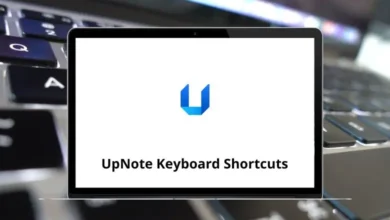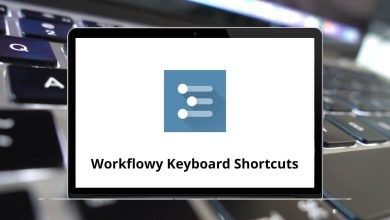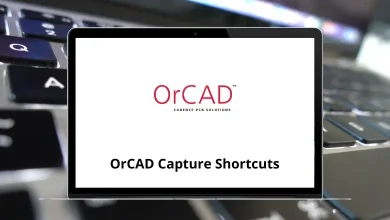What does Alt+C do?
The Alt+C keyboard shortcut serves different functions across various applications and operating systems. While seemingly simple, this combination unlocks different features depending on your software environment.
Table of Contents
Let’s explore the most common uses of Alt+C and how it can enhance your productivity.
Use of Alt+C Keyboard Shortcut
The Alt+C shortcut does not have a universal function across all operating systems. Instead, its purpose depends on the software or platform in use. Below, we break down its usage across various applications and environments.
Alt+C in Different Applications
Alt+C in Microsoft Word
In Microsoft Word, pressing Alt+C does not trigger a default function. However, it can be assigned to a custom command using Microsoft Word’s keyboard shortcut customization feature.
How to Assign Alt+C to a Command in Word:
- Open Microsoft Word and go to File > Options.
- Click on Customize Ribbon > Keyboard Shortcuts: Customize.
- In the Categories section, select the command you want to assign.
- In the Press new shortcut key field, press Alt C and click Assign.
This allows you to personalize Alt C according to your needs, such as applying a style, inserting a symbol, or running a macro.
Alt+C in Microsoft Excel
Unlike Word, Alt+C in Microsoft Excel can have predefined functions depending on the version. In some versions, pressing Alt C opens the Review tab in the Ribbon, where you can access tools like spelling check, comments, and track changes.
How to Use Alt+C in Excel:
- Press Alt+C to open the Review tab (if enabled).
- If it doesn’t work, you can check Excel’s Ribbon navigation by pressing Alt, then looking for the corresponding letter for the Review tab.
Alt+C in Windows File Explorer
On Windows File Explorer, pressing Alt+C does not have a dedicated function by default. However, some third-party software or custom scripts may use it to perform actions like copying a file’s path or opening a context menu.
Alt+C in Web Browsers (Google Chrome, Firefox, Edge, etc.)
In most web browsers, Alt+C does not have a standard function. However, in some cases, it may be assigned to:
- Opening a bookmark manager in older versions of browsers.
- Activating browser extensions that support shortcut customization.
For example, in Google Chrome, you can check or modify shortcuts by:
- Going to chrome://extensions/shortcuts in the address bar.
- Checking if Alt C is assigned to any installed extensions.
Read More:
- 100 Google Chrome Keyboard Shortcuts
- 70 Firefox Keyboard Shortcuts
- 60 Microsoft Edge Keyboard Shortcuts
Alt+C in Adobe Photoshop
In Adobe Photoshop, Alt+C is not a default shortcut, but users can assign it to specific commands. Many designers customize their shortcuts to streamline their workflow, and Alt C can be used for functions like cropping, color selection, or clearing layers.
To customize shortcuts in Photoshop:
- Go to Edit > Keyboard Shortcuts.
- Find the desired command and assign Alt C to it.
200 Adobe Photoshop Shortcut keys
Alt+C in Visual Studio Code (VS Code)
In Visual Studio Code, pressing Alt C may be used for case-sensitive search within certain extensions. Some developers map Alt C to commands like commenting/uncommenting code or toggling specific features.
To check or modify it in VS Code:
- Press Ctrl+K, Ctrl+S to open the Keyboard Shortcuts menu.
- Search for Alt C to see if it has any assignments.
130 Visual Studio Code Keyboard Shortcuts
When Alt+C Doesn’t Work
If Alt C isn’t performing as expected:
- Check if another application might be intercepting the keystroke
- Verify if keyboard language settings might be altering its behavior
- Ensure the current application window has focus
Conclusion
The Alt+C shortcut demonstrates how keyboard combinations can vary widely across different software environments. While not as universally recognized as shortcuts like Ctrl+C or Ctrl+V, Alt C serves important functions in specific applications, particularly in Microsoft Office products, creative software, and browser environments.
Understanding these context-specific shortcuts can significantly enhance your productivity by reducing the need for mouse navigation. For power users who work across multiple applications, knowing these subtle differences helps maintain efficient workflows regardless of which program you’re currently using.
Whether you’re editing documents, coding, designing, or simply navigating your operating system, keyboard shortcuts like Alt C represent small but meaningful opportunities to work smarter rather than harder. And if its default behavior isn’t useful to you, remember that with the right tools, you can always reassign it to perform exactly the function you need most.
READ NEXT: