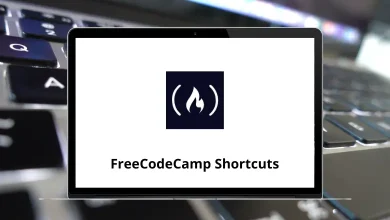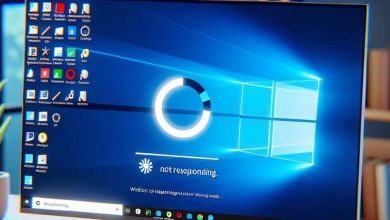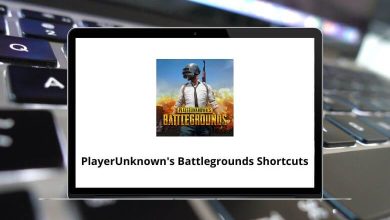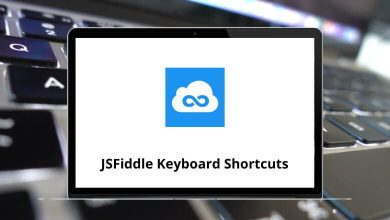80 Adobe Fireworks Keyboard Shortcuts
Adobe Fireworks was discontinued a few years ago. Despite this, many designers (graphic, interaction, and UI) still use Adobe Fireworks as their primary tool for design. This is why we’re sharing Adobe Fireworks shortcuts, even after its discontinuation.
Table of Contents
The key to speeding up your workflow is by learning as many Adobe Fireworks shortcuts as possible. Knowing the shortcuts listed below can save you hours of work. That’s why we’ve compiled the Adobe Fireworks shortcuts into a downloadable PDF format.
Most Used Adobe Fireworks Shortcuts
| Action | Adobe Fireworks Shortcuts |
|---|---|
| Opens an existing Fireworks MX document | Ctrl + O |
| Saves the current Fireworks MX document | Ctrl + S |
| Export File | Ctrl + Shift + R |
| Export Preview | Ctrl + Shift + X |
| Save As | Ctrl + Shift + S |
| Import file | Ctrl + R |
| Print file | Ctrl + P |
| Quit Fireworks | Ctrl + Q |
| Close current Window | Ctrl + W |
| Increase Text size | Ctrl + Shift + . |
| Decrease text size | Ctrl + Shift + , |
| Apply bold formatting | Ctrl + B |
| Apply italic formatting | Ctrl + I |
| Align Left | Ctrl + Alt + Shift + I |
| Align Centered Horizontally | Ctrl + Alt + Shift + C |
| Align Right | Ctrl + Alt + Shift + R |
| Align Justified | Ctrl + Alt + Shift + J |
| Align Stretched | Ctrl + Alt + Shift + S |
| Show or Hide Ruler | Ctrl + Alt + R |
| Show or Hide Guides | Ctrl + ; |
| Snap or Unsnap to Guides | Ctrl + Shift + ; |
| Lock or Unlock Guides | Ctrl + Alt + ; |
| Undo | Ctrl + Z |
| Redo | Ctrl + Y |
| Fireworks Preferences | Ctrl + U |
| Change between Full Screen and Normal Screen | F |
| Show or Hide Tool Windows | F4 |
| Convert an object to Path | Ctrl + Shift + F |
| Inverse Selection | Ctrl + Shift + I |
Image and Canvas Manipulation Shortcuts
| Action | Adobe Fireworks Shortcuts |
|---|---|
| Numeric Transformation | Ctrl + Shift + T |
| Trim Canvas | Ctrl + Alt + T |
| Fit Canvas | Ctrl + Alt + T |
| Rotate the Object 90 Degrees Clockwise | Ctrl + Shift + 9 |
| Rotate the Object 90 Degrees Counter-Clockwise | Ctrl + Shift + 7 |
Fireworks Objects Shortcuts
| Action | Adobe Fireworks Shortcuts |
|---|---|
| Groups objects | Ctrl + G |
| Un-groups objects | Ctrl + Shift + G |
| Selects all objects | Ctrl + A |
| Switch Fill and Stroke colors in color wells | X |
| Show or Hide blue lines around selected objects | F9 |
| Bring an object to the front | Ctrl + Shift + Up Arrow key |
| Send an object to the back | Ctrl + Shift + Down Arrow key |
| Bring object forward | Ctrl + Up Arrow key |
| Send object backwards | Ctrl + Down Arrow key |
| Align objects left | Ctrl + Alt + 1 |
| Align objects center vertical | Ctrl + Alt + 2 |
| Align objects right | Ctrl + Alt + 3 |
| Align objects top | Ctrl + Alt + 4 |
| Align objects center horizontal | Ctrl + Alt + 5 |
| Align objects bottom | Ctrl + Alt + 6 |
| Insert Hotspot | Ctrl + Shift + U |
| Copy Attributes from one object | Ctrl + Alt + Shift + C |
| Paste Attributes to another object | Ctrl + Alt + Shift + V |
| Duplicate Object | Ctrl + Alt + D |
Zoom Shortcuts
| Action | Adobe Fireworks Hotkeys |
|---|---|
| Zoom in | Ctrl + + |
| Zoom out | Ctrl + – |
| Fit Selection | Ctrl + 0 |
| 50% Magnification | Ctrl + 5 |
| 100% Magnification | Ctrl + 1 |
| 200% Magnification | Ctrl + 2 |
| 400% Magnification | Ctrl + 4 |
| 800% Magnification | Ctrl + 8 |
| 3200% Magnification | Ctrl + 3 |
| 6400% Magnification | Ctrl + 6 |
| Zoom to selection | Ctrl + Alt + 0 |
Tools Shortcuts
| Action | Adobe Fireworks Shortcut Keys |
|---|---|
| Text Tool | T |
| Brush Tool | B |
| Crop Tool | C |
| Eraser Tool | E |
| Paint Bucket Tool | G |
| Hand Tool | H |
| Eyedropper Tool | I |
| Polygon Hotspot Tool | J |
| Slice Tool | K |
| Lasso Tool | L |
| Marquee Tool | M |
| Line Tool | N |
| Pen Tool | P |
| Scale Tool | Q |
| Blur Tool | R |
| Rubber Stamp | S |
| Rectangle Tool | U |
| Magic Wand Tool | W |
| Magnify Tool | Z |
Many designers stick to their old software as they are very familiar and in their comfort zone. Embarking on the change can be a scary affair. You might have to take a leap of faith and try something new once in a while, which can be beneficial. The most obvious alternative is Photoshop. However, I would generally prefer Sketch as a good alternative, especially for UI, web, or icon design. Have a look at the Photoshop shortcut keys list.
READ NEXT:
- 60 Adobe Flash Shortcut Keys
- 130 Adobe Captivate Keyboard Shortcuts
- 40 ColdFusion Builder Keyboard Shortcuts
- 45 Adobe RoboHelp Keyboard Shortcuts