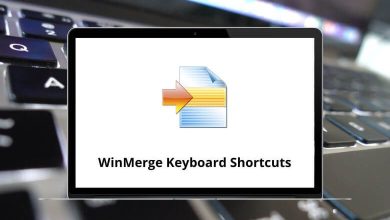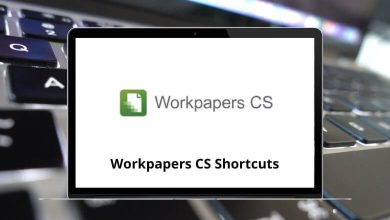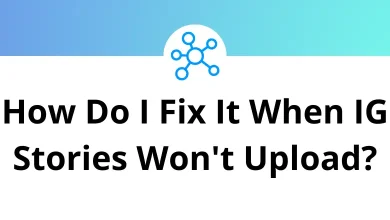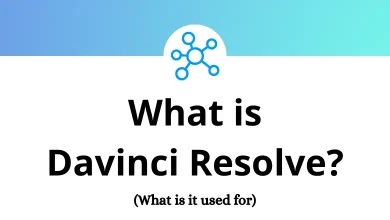How to change the YouTube language settings?
YouTube is a widely used platform with content available in multiple languages. Whether you prefer to browse YouTube in your native language or want to switch to a different one, changing the language settings is a simple process.
Table of Contents
- 1 Why Change YouTube Language Settings?
- 2 How to Change YouTube Language on Desktop?
- 3 How to Change YouTube Language on Mobile (Android & iPhone)?
- 4 How to Change YouTube Language on Smart TV?
- 5 How to Change YouTube Subtitles and Captions Language?
- 6 What to Do If YouTube Language Doesn’t Change?
- 7 YouTube Language vs. Caption Language
- 8 Conclusion
This guide will walk you through the steps to alter the language settings on YouTube across different devices, ensuring you can navigate the platform comfortably in your preferred language.
Why Change YouTube Language Settings?
Before diving into the steps, let’s understand why you might need to change YouTube’s language:
- You’re traveling and using a device set to the local language
- You’re learning a new language and want to immerse yourself
- Someone else used your device and changed the settings
- You want to practice a foreign language in a familiar environment
- YouTube automatically detected the wrong language preference
Read More: 28 YouTube keyboard Shortcuts
How to Change YouTube Language on Desktop?
Changing your YouTube language on a computer is straightforward:
Steps to Change the Language on YouTube Website
- Open YouTube: Go to YouTube and log into your account if necessary.
- Access the Settings Menu: Click on your profile picture at the top-right corner.
- Select ‘Language’: Scroll down and find the ‘Language’ option.
- Choose Your Preferred Language: Click on it to open a dropdown list of available languages.
- Confirm the Selection: Click on the language you want, and YouTube will instantly update the interface.
Alternative Method (Without Signing In)
If you’re not signed in, you can still change the language by:
- Clicking on the profile icon (or the three-dot menu if not logged in).
- Selecting the ‘Language’ option.
- Picking the desired language from the list.
How to Change YouTube Language on Mobile (Android & iPhone)?
Unlike the desktop version, the YouTube app does not have a built-in language setting. Instead, it follows the language settings of your device.
Steps to Change YouTube Language on Android
- Go to Device Settings: Open the ‘Settings’ app on your phone.
- Navigate to Language & Input: Look for ‘System’ > ‘Languages & input’ > ‘Languages’.
- Change the Language: Select your preferred language from the list.
- Restart YouTube: Close and reopen the YouTube app to apply the changes.
Steps to Change YouTube Language on iPhone
- Open the Settings App: Tap on the ‘Settings’ icon.
- Go to General: Scroll down and tap on ‘General’.
- Select Language & Region: Tap on ‘Language & Region’.
- Choose a Language: Select your preferred language and confirm.
- Restart YouTube: Close and relaunch the app for the changes to take effect.
How to Change YouTube Language on Smart TV?
If you are using YouTube on a Smart TV and want to change the language:
- Open the YouTube App: Launch YouTube on your Smart TV.
- Go to Settings: Scroll down to find the ‘Settings’ option.
- Look for ‘Language’: Find the option to change language settings.
- Select Your Preferred Language: Choose from the available languages.
Alternatively, if your TV does not have a direct language setting for YouTube, you may need to change the TV’s system language from its settings.
How to Change YouTube Subtitles and Captions Language?
If you want to change the language of subtitles instead of the interface, follow these steps:
On Desktop (Web Browser)
- Open a YouTube Video: Play a video that supports subtitles.
- Click the Settings Icon: It looks like a gear at the bottom-right of the video player.
- Select ‘Subtitles/CC’: Click on this option.
- Choose ‘Auto-translate’ or Preferred Language: If available, select your desired language.
On Mobile (Android & iPhone)
- Open a YouTube Video: Start playing a video.
- Tap the ‘CC’ (Closed Captions) Button: If available, tap on it.
- Choose ‘Auto-translate’ or Your Language: Select the language you want for subtitles.
What to Do If YouTube Language Doesn’t Change?
Sometimes, the language setting may not change due to various reasons. Here are some fixes:
Language Not Changing
If your language isn’t changing after following these steps:
- Clear your browser cache and cookies
- Sign out and sign back in to your YouTube account
- Check if your browser is translating pages automatically
- Update your YouTube app to the latest version
Limited Language Options
YouTube supports over 80 languages, but if you don’t see your preferred language:
- Check if you’re using the latest version of YouTube
- Some regional languages may not be fully supported
- Consider changing your device’s system language as YouTube sometimes follows this setting
YouTube Language vs. Caption Language
It’s important to distinguish between:
- Interface language: The language of menus, buttons, and system messages (what we’ve covered in this guide)
- Caption language: The language of subtitles on videos, which can be changed within each video’s settings
To change caption language on a specific video:
- Click on the gear icon in the video player
- Select “Subtitles/CC”
- Choose your preferred language for captions
Conclusion
Changing your YouTube language settings is a simple process that can significantly enhance your viewing experience. Whether you’re traveling, learning a new language, or simply prefer browsing in your native tongue, YouTube’s language options ensure that the platform remains accessible to users worldwide.
Remember that changing the interface language doesn’t automatically translate video content – for that, you’ll need to rely on video captions or subtitles, which can be enabled separately for each video.
By following the steps outlined in this guide, you can customize your YouTube experience to suit your language preferences across any device you use to access the platform.
READ NEXT: