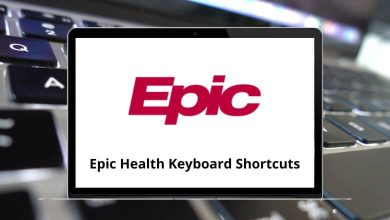25 Source Insight Keyboard Shortcuts
Source Dynamics develops Source Insight, a source code editor renowned for its advanced features. Source Insight shortcuts enhance productivity for C/C++, C#, and Java programmers by facilitating syntax highlighting and efficient code navigation. The software’s built-in analysis tools further streamline code editing and browsing.
The list of Source Insight shortcuts provided below offers significant benefits by accelerating code comprehension, especially when working on unfamiliar projects. Enjoy an enhanced programming experience and improved productivity. Download the Source Insight shortcut keys list in PDF format.
Most Used Source Insight Shortcuts
| Action | Source Insight Shortcut keys |
|---|---|
| Beginning of Line | Home |
| End of Line | End |
| Top of File | Ctrl + Home |
| Bottom of File | Ctrl + End |
| Beginning of Selection | Ctrl + Alt + [ |
| End of Selection | Ctrl + Alt + ] |
| Word Left | Ctrl + Left Arrow key |
| Word Right | Ctrl + Right Arrow key |
| Function Down | + |
| Function Up | – |
| Paren Left | Ctrl + 9 |
| Paren Right | Ctrl + 0 |
| Block Up | Ctrl + Shift + { |
| Block Down | Ctrl + Shift + } |
| Go To Line | F5 |
| Search | Ctrl + F |
| Search Forward | F4 |
| Search Backward | F3 |
| Search Forward for Selection | Shift + F4 |
| Selection History | Ctrl + Shift + M |
| Cursor Down | Down Arrow key |
| Cursor Up | Up Arrow key |
| Cursor Left | Left Arrow key |
| Cursor Right | Right Arrow key |
The primary drawback prompting users to seek a Source Insight Alternative is its exclusivity to Windows for over 15 years. With the increasing popularity of cross-platform programs, users are turning to more versatile IDE vendors. Consequently, ReSharper emerges as a viable Source Insight alternative. Explore the ReSharper shortcuts list to learn more.
READ NEXT:
- 80 Sierra Chart Keyboard Shortcuts
- 170 Oracle SQL Developer Shortcuts
- 65 MyLifeOrganized Keyboard Shortcuts
- 10 Avaya IP Softphone Shortcuts