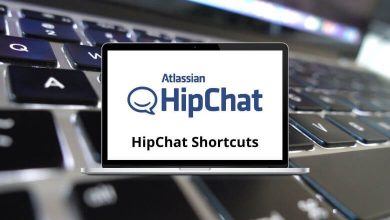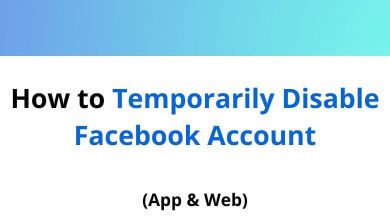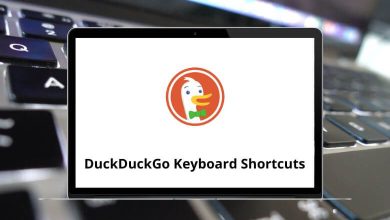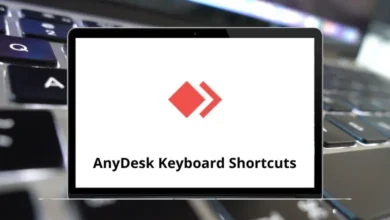30 PTC Creo Parametric Keyboard Shortcuts
Creo Parametric Shortcuts are one way to utilize the parametric tools. With Creo Parametric, you can create, analyze, view, and share designs made using both 2D CAD and 3D CAD. Creo offers extensive modeling capabilities.
You’ll find that the list of Creo Parametric Shortcuts below can greatly benefit you by saving a considerable amount of time and effort as you work. People like myself are particularly fond of parametric shortcuts, which is why a PDF format is also available.
Most Used Creo Parametric Shortcuts
| Action | Creo Shortcut keys |
|---|---|
| File Menu | Alt + F |
| Model Menu | Alt + M |
| Analysis | Alt + A |
| Annotate | Alt + S |
| Render | Alt + R |
| Manikin | Alt + N |
| Tools | Alt + T |
| View | Alt + V |
| Applications | Alt + P |
| Regenerate | Ctrl + G |
| New File | Ctrl + N |
| Open File | Ctrl + O |
| Save File | Ctrl + S |
| Find | Ctrl + F |
| Delete | Delete |
| Copy | Ctrl + C |
| Paste | Ctrl + V |
| Redo | Ctrl + Y |
| Undo | Ctrl + Z |
| Repaint | Ctrl + R |
| Standard View | Ctrl + D |
| Zoom in 2D or 3D Mode | Ctrl + Mouse Wheel |
| Fine Zoom in 2D or 3D Mode | Shift + Mouse Wheel |
| Component Drag | Ctrl + Alt + LMB |
| Spin | Ctrl + Alt + MMB |
| Move | Ctrl + Alt + RMB |
Creo is considered the top CAD software for engineers dealing with large assemblies and a diverse range of products. However, other CAD software or 3D modelers such as SolidWorks, AutoCAD, Autodesk Inventor, ArchiCAD, and SketchUp serve as excellent alternatives to PTC Creo Parametric. Let’s take a quick look at the shortcuts for each alternative: SolidWorks Shortcuts, AutoCAD Shortcut keys, Inventor Shortcuts, ArchiCAD Shortcuts, and SketchUp Shortcuts.
READ NEXT:
- 15 DocuSign Keyboard Shortcuts
- 10 Google News Keyboard Shortcuts
- 65 UltraEdit Keyboard Shortcuts
- 30 Sonos Controller Keyboard Shortcuts