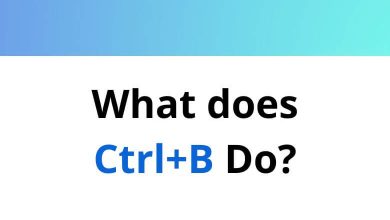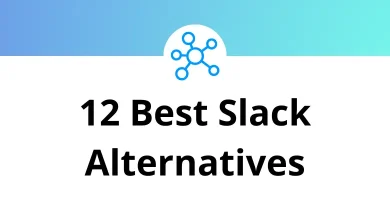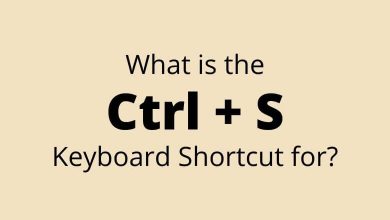How to Download and Install Signal App on Android?
In today’s privacy-conscious world, secure messaging apps have become essential tools for protecting our personal communications. Signal stands out as one of the most trusted options, offering end-to-end encryption and a commitment to user privacy.
Table of Contents
This guide will walk you through the complete process of downloading and installing Signal on your Android device.
What is Signal?
Signal is a free, open-source messaging application focused on privacy and security. It provides encrypted messaging, voice calls, and video calls, ensuring your communications remain private. Unlike many other messaging platforms, Signal doesn’t collect user data and is operated by a non-profit foundation.
Why Choose Signal?
Before we dive into the installation process, here’s why Signal might be the right choice for you:
- Strong encryption: All messages are protected with end-to-end encryption
- Privacy-focused: Minimal data collection and no ads
- Open-source: The code is publicly available for security review
- Feature-rich: Supports messaging, voice calls, video calls, group chats, and media sharing
- Cross-platform: Works on Android, iOS, and desktop
Step-by-Step Guide to Download and Install Signal on Android
Method 1: Using Google Play Store
This is the simplest and recommended method for most users:
- Open Google Play Store: Locate and tap the Play Store icon on your Android device’s home screen or app drawer.
- Search for Signal: Tap on the search bar at the top of the Play Store and type “Signal Private Messenger” or simply “Signal app”.
- Identify the correct app: Look for the app developed by “Signal Foundation” with a blue icon featuring a white speech bubble and telephone symbol.
- Download the app: Tap the “Install” button. The app will download and install automatically. Depending on your internet connection speed, this may take a few moments.
- Open Signal: Once installation is complete, you can either tap “Open” directly from the Play Store or find the Signal icon in your app drawer.
Method 2: Direct APK Download (Alternative Method)
If you don’t have access to the Google Play Store, you can download the APK directly:
- Enable unknown sources: Before downloading, go to Settings > Security (or Privacy, depending on your device) and enable “Install from Unknown Sources” or “Install Unknown Apps”.
- Visit Signal’s website: Open your browser and navigate to signal.org/android/apk/.
- Download the APK: Tap on the download link for the latest version of Signal.
- Install Signal: Once downloaded, open the APK file from your notifications or file manager and follow the prompts to install.
- Security note: After installation, it’s advisable to disable “Install from Unknown Sources” for security reasons.
Read More: How to Download and Install Signal App on iPhone
Setting Up Signal After Installation
Once you’ve installed Signal, here’s how to complete the setup:
- Launch the app: Open Signal by tapping its icon in your app drawer.
- Agree to permissions: Signal will request various permissions necessary for its functionality. Review and grant these permissions as prompted.
- Enter your phone number: Signal uses your phone number as your identifier. Enter your number including the country code.
- Verify your number: Signal will send an SMS with a verification code to confirm your phone number. Enter this code when prompted. If the SMS doesn’t arrive, you may receive an automated call with the code.
- Create your profile: Set a profile name and optional profile picture. This information will be visible to your contacts.
- Set a PIN: Create a registration PIN to help secure your Signal account. This adds an extra layer of security.
- Import SMS messages (optional): Signal can import your existing SMS messages if you choose to use it as your default SMS app.
- Set up backups (optional): Configure Signal’s backup feature to prevent message loss when changing devices.
Finding and Messaging Contacts
After setup, you can start using Signal:
- Find Signal users: Signal will automatically identify contacts in your address book who already use Signal.
- Invite others: For contacts not yet on Signal, you can send them an invitation message.
- Start messaging: Tap on a contact’s name to begin a secure conversation.
Customizing Signal Settings
Signal offers various customization options to enhance your experience:
- Appearance: Customize themes, wallpapers, and text size from the settings menu.
- Notifications: Adjust notification sounds, vibration patterns, and LED indicators.
- Privacy settings: Configure additional privacy features like screen security (which prevents screenshots in the app switcher) and incognito keyboard.
- Data usage: Control when media is automatically downloaded to save data.
Final Thoughts
Signal provides a powerful balance of usability and security for Android users concerned about privacy. Its simple installation process and intuitive interface make it accessible to everyone, while its robust encryption ensures your conversations remain private and secure.
With Signal successfully installed on your Android device, you’re now ready to enjoy private communications with friends, family, and colleagues who also value their privacy and security.
Start inviting your contacts today and experience the peace of mind that comes with truly secure messaging!
READ NEXT: