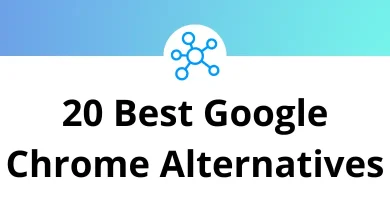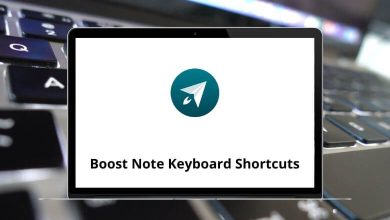How to Fix a Non-Typing Keyboard (Step-by-Step Guide)
Nothing’s more frustrating than sitting down to type and your keyboard refuses to respond. Whether you’re on a laptop, a desktop, or even using a wireless keyboard, a non-typing keyboard can ruin your flow instantly.
Table of Contents
- 1 Step 1: Identify the Real Problem
- 2 Step 2: Check the Basics (Power, Ports, and Connections)
- 3 Step 3: Restart Your Computer
- 4 Step 4: Run the Keyboard Troubleshooter (Windows Built-in Fix)
- 5 Step 5: Clean the Keyboard (Physically)
- 6 Step 6: Update or Reinstall Keyboard Drivers
- 7 Step 7: Check for Sticky or Filter Keys (Accessibility Settings)
- 8 Step 8: Try an External Keyboard (for Laptops)
- 9 Step 9: Disable Fast Startup
- 10 Step 10: Boot into Safe Mode
- 11 Step 11: Check for System Updates
- 12 Step 12: Check BIOS or UEFI Settings
- 13 Step 13: Scan for Malware
- 14 Step 14: Reset Your Keyboard Settings
- 15 Step 15: Check Power Management Settings
- 16 Step 16: Check for Software Conflicts
- 17 Step 17: Hardware Repair or Replacement (Last Resort)
- 18 Final Thoughts
- 19 FAQs: Fixing a Keyboard That Won’t Type
But don’t panic. In this guide, I’ll walk you through practical fixes to get your keyboard typing again fast.
Step 1: Identify the Real Problem
Before you start randomly pressing keys or unplugging cables, it’s smart to figure out what kind of problem you’re dealing with. A keyboard that “won’t type” could mean:
- Keys aren’t responding at all
- Some specific keys don’t work (like the spacebar or shift)
- You’re typing, but wrong characters appear
- The keyboard is completely unrecognized by Windows
Here’s a quick checklist:
- Is the keyboard wireless or wired?
- Have you dropped liquid or crumbs on it recently?
- Did it stop working after a Windows update or restart?
- Is it happening on every app or just one (like Word or Chrome)?
Once you know what’s really happening, fixing it becomes much easier.
Step 2: Check the Basics (Power, Ports, and Connections)
Let’s start with the simple stuff because, believe it or not, most “keyboard not typing” issues are just connection problems.
For Wired Keyboards
- Unplug and replug the USB cable. Try a different port.
- Avoid using a USB hub connect it directly to your PC.
- If you’re using a mechanical keyboard, make sure the cable isn’t loose on the keyboard end.
For Wireless Keyboards
- Replace the batteries. Weak batteries often cause unresponsiveness.
- Reconnect your USB receiver.
- Turn the keyboard off and on again.
- Check if Bluetooth is enabled in Settings → Devices → Bluetooth & other devices.
Pro Tip: If your mouse works fine but the keyboard doesn’t, plug the keyboard into another PC or laptop. If it still doesn’t type there, the keyboard itself might be faulty.
Step 3: Restart Your Computer
Yes, it’s cliché, but restarting your system clears minor driver and hardware glitches. Especially on Windows 10 or 11, background updates or driver conflicts often cause temporary freezes.
So go ahead hit Ctrl + Alt + Delete (or use your mouse to restart manually). After the restart, check if the keyboard types normally again.
Step 4: Run the Keyboard Troubleshooter (Windows Built-in Fix)
Windows actually comes with a built-in tool for keyboard issues and it’s pretty decent.
To use it:
- Press Windows + I to open Settings.
- Go to System → Troubleshoot → Other troubleshooters.
- Scroll down and click Keyboard → Run.
Windows will scan for driver or configuration issues automatically. If it finds any, it’ll apply the fix on its own. This method works best for users who recently updated Windows or installed new software.
Windows Run Commands – Learn essential shortcuts to open tools faster.
Step 5: Clean the Keyboard (Physically)
If your keyboard suddenly stopped typing after a coffee spill or a dusty workspace dirt is the culprit.
Here’s how to clean it safely:
- Shut down your computer.
- Turn the keyboard upside down and gently tap it.
- Use a can of compressed air to blow out crumbs and dust.
- Wipe with a slightly damp microfiber cloth (no harsh chemicals).
- If a few specific keys aren’t working, gently remove them and clean beneath.
Bonus: For laptop keyboards, use an air blower not water or alcohol. You don’t want to damage the membrane.
Step 6: Update or Reinstall Keyboard Drivers
If cleaning and reconnecting didn’t help, your keyboard driver might be corrupted. Let’s fix that.
To update or reinstall drivers:
- Right-click Start → Device Manager.
- Expand Keyboards.
- Right-click your keyboard device → choose Uninstall device.
- Restart your PC Windows will reinstall it automatically.
If that doesn’t work, manually update the driver:
- Right-click the keyboard → Update driver → Search automatically for drivers.
This refreshes the connection between your keyboard and Windows.
Pro Tip: If you’re tech-savvy, you can also download the latest driver from your laptop manufacturer’s support page.
Step 7: Check for Sticky or Filter Keys (Accessibility Settings)
Windows has accessibility options like Sticky Keys and Filter Keys that sometimes mess with normal typing.
Here’s how to check:
- Go to Settings → Accessibility → Keyboard.
- Turn off Sticky Keys, Toggle Keys, and Filter Keys.
- Restart your PC again.
These features are helpful for certain users but can easily disable typing when turned on accidentally.
File Explorer Shortcuts – Navigate your files like a pro.
Step 8: Try an External Keyboard (for Laptops)
If you’re on a laptop and your built-in keyboard won’t type, plug in a USB or Bluetooth keyboard.
If the external keyboard works:
→ The issue is with your laptop’s keyboard hardware.
If it doesn’t:
→ The problem is inside Windows likely driver or settings related.
This is the fastest way to narrow down the issue.
Tip: Many laptops like Dell, HP, or Lenovo allow you to disable the internal keyboard via BIOS or a key combo. So check if it’s been accidentally turned off.
Step 9: Disable Fast Startup
Windows “Fast Startup” mode saves system info to make boot times faster. But it can also cause input device issues including keyboards.
To disable it:
- Open Control Panel → Power Options.
- Click Choose what the power buttons do.
- Uncheck Turn on fast startup.
- Save changes and restart.
Now check if your keyboard types correctly.
Step 10: Boot into Safe Mode
Booting in Safe Mode helps identify whether a third-party app or driver is interfering.
How to do it:
- Hold Shift and click Restart from the Start menu.
- Choose Troubleshoot → Advanced options → Startup Settings → Restart.
- When prompted, press 4 for Safe Mode.
Once Windows loads, test your keyboard. If it works fine in Safe Mode something you installed (like antivirus or driver software) is the culprit.
Step 11: Check for System Updates
Sometimes, Windows patches include keyboard fixes.
Go to: Settings → Windows Update → Check for updates.
Install everything available especially optional driver updates. Then restart your system. If your keyboard starts working afterward, the problem was outdated drivers or bugs fixed by the update.
Step 12: Check BIOS or UEFI Settings
If your keyboard doesn’t even work before Windows boots, that’s a deeper issue.
Restart your PC and enter BIOS (press Del, F2, or F10 during startup).
- If your keyboard doesn’t work in BIOS it’s a hardware problem.
- If it does Windows software or driver is to blame.
In BIOS, you can also:
- Reset to default settings
- Make sure “USB Keyboard Support” is enabled
Save and exit, then reboot.
Step 13: Scan for Malware
Sometimes, weird malware or rogue scripts can disable keyboard input.
Run a full scan using Windows Defender or a trusted third-party antivirus.
If you notice random typing delays, ghost keystrokes, or non-responsive behavior in browsers, malware might be messing with your input devices.
You can also open Task Manager (Ctrl + Shift + Esc) and check if any unknown background processes are consuming resources.
Step 14: Reset Your Keyboard Settings
If your keyboard types weird characters (like “é” instead of quotes), your keyboard layout might have changed.
To fix it:
- Press Windows + I → Time & Language → Language & Region.
- Under “Preferred languages,” click your language (like English US).
- Make sure the keyboard layout is correct.
- Remove any extra languages or layouts.
You can also press Ctrl + Shift or Alt + Shift to toggle between layouts accidentally that’s a common cause!
Step 15: Check Power Management Settings
Sometimes Windows disables USB devices to save power.
To stop that:
- Open Device Manager.
- Expand Universal Serial Bus controllers.
- Right-click each USB Root Hub → Properties → Power Management.
- Uncheck “Allow the computer to turn off this device to save power.”
Apply and reboot. Your keyboard should stay active even when idle.
Step 16: Check for Software Conflicts
Sometimes, background programs (like RGB control apps or third-party macro tools) interfere with keyboard drivers.
Try disabling or uninstalling these temporarily:
- Logitech Options
- Razer Synapse
- Corsair iCUE
- AutoHotKey scripts
Restart and test again.
Step 17: Hardware Repair or Replacement (Last Resort)
If none of these fixes work, your keyboard might have a hardware fault.
- For laptops, the internal keyboard can be replaced (costs between $25–$80).
- For desktop keyboards, you can easily test another one before buying.
If it’s under warranty contact the manufacturer. For older models, local repair shops can help with cleaning or part replacement.
Final Thoughts
A non-typing keyboard isn’t the end of the world and in most cases, it’s fixable within minutes. Whether it’s a simple driver issue, a loose connection, or Windows playing tricks, the steps above cover every angle.
Start with the basics restart, reconnect, clean and move toward advanced fixes like Safe Mode or BIOS checks.
By the end of this guide, your keyboard should be back in action and you’ll never have to type an email with your on-screen keyboard again.
FAQs: Fixing a Keyboard That Won’t Type
Why did my keyboard suddenly stop typing?
What should I do if only certain keys don’t work?
Can I fix a laptop keyboard myself?
My keyboard types wrong characters — why?
Is there a shortcut to open the On-Screen Keyboard?
READ NEXT: