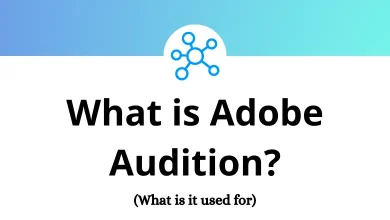How to Rebuild the BCD in Windows?
If you’ve ever been greeted with a dreaded “Boot Configuration Data (BCD) error” on your Windows PC, you know how frustrating it can be. The BCD is a vital database that tells Windows how to boot. If it’s missing, corrupted, or misconfigured, your system won’t load properly.
Table of Contents
- 1 What Is BCD in Windows?
- 2 Why Does the BCD Get Corrupted?
- 3 Signs You Need to Rebuild the BCD
- 4 Method 1: Rebuild BCD Using Command Prompt (Recommended)
- 5 Method 2: Use Startup Repair
- 6 Method 3: Manually Rebuild BCD Files
- 7 Method 4: Check Disk and System Files
- 8 When to Consider Reinstalling Windows
- 9 Pro Tips to Prevent Future BCD Issues
- 10 Final Thoughts
- 11 FAQs on Rebuilding the BCD
The good news? You can rebuild the BCD and get your PC working again. In this guide, I’ll explain what the BCD is, why it gets corrupted, and most importantly how to fix it using step-by-step methods you can actually follow.
What Is BCD in Windows?
The Boot Configuration Data (BCD) is a system file that stores boot settings. Think of it as Windows’ “instruction manual” for starting up. Without a working BCD, your computer doesn’t know how to boot into Windows.
Some common BCD error messages include:
- “Boot Configuration Data file is missing”
- “The Boot Configuration Data file does not contain a valid OS entry”
- “0xc0000034 – BCD file missing”
If you see any of these, it means your BCD is broken and needs to be rebuilt.
Why Does the BCD Get Corrupted?
There are a few common culprits:
- Power failures – Sudden shutdowns can damage system files.
- Malware infections – Viruses sometimes target boot files.
- Hard drive issues – Bad sectors or failing drives corrupt BCD entries.
- Manual mistakes – Incorrectly configuring dual-boot systems.
- Windows updates gone wrong – A failed update can mess with boot data.
Whatever the cause, the fix usually involves using Windows Recovery tools or the Command Prompt.
Signs You Need to Rebuild the BCD
Before you dive into fixes, confirm that your problem is actually BCD-related. Signs include:
- You see the “BCD is missing or corrupt” message.
- Your PC doesn’t detect Windows on startup.
- Automatic Repair fails repeatedly.
- The boot menu options are missing or empty.
If this sounds like your situation, rebuilding the BCD is the way to go.
Method 1: Rebuild BCD Using Command Prompt (Recommended)
This is the most effective method, but you’ll need access to a Windows installation media (USB or DVD). If you don’t already have one, you can create it with Microsoft’s Media Creation Tool.
Step-by-Step:
- Insert your Windows USB/DVD and restart your computer.
- Press the key (often F12, Esc, or F2) to open the Boot Menu and boot from the installation media.
- Select your language and keyboard layout, then click Next.
- Instead of Install Now, click Repair your computer at the bottom.
- Navigate to: Troubleshoot → Advanced Options → Command Prompt
- In Command Prompt, type:bootrec /fixmbr
bootrec /fixboot
bootrec /scanos
bootrec /rebuildbcd - If Windows asks whether to add installations to the boot list, type Y and press Enter.
- Restart your PC.
If everything went smoothly, Windows should now boot without errors. While troubleshooting, using Windows Run Commands can save you time.
Method 2: Use Startup Repair
If you’re not comfortable typing commands, you can try Startup Repair.
- Boot from your Windows USB/DVD.
- Click Repair your computer → Troubleshoot → Advanced Options.
- Select Startup Repair.
- Windows will attempt to automatically repair the BCD.
This doesn’t always work, but it’s worth trying before diving into manual commands.
Method 3: Manually Rebuild BCD Files
If both methods above fail, you may need to delete and recreate the BCD from scratch.
- Boot into Command Prompt via recovery media.
- Type the following commands one by one:bcdedit /export C:\BCD_Backup
attrib c:\boot\bcd -h -r -s
ren c:\boot\bcd bcd.old
bootrec /rebuildbcd - Press Y when prompted.
- Restart your system.
This method creates a fresh BCD file and often resolves even stubborn errors.
Method 4: Check Disk and System Files
Sometimes, the issue isn’t just the BCD it’s the hard drive or system files.
From the Command Prompt, run:
sfc /scannow
- chkdsk checks and repairs bad sectors.
- sfc scans and fixes corrupted system files.
Run these after rebuilding the BCD for extra stability.
When to Consider Reinstalling Windows
If you’ve tried everything and still face errors, your system may be too damaged. In that case, a clean reinstall of Windows might be your only option.
Before doing this, back up your files using tools like File Explorer (I have a detailed guide on Windows Explorer Shortcuts to make navigation faster).
Pro Tips to Prevent Future BCD Issues
Always shut down your PC properly don’t just cut the power.
- Keep your system updated but avoid force-closing updates.
- Run disk health checks regularly.
- Create a system restore point before making changes.
- Use reliable antivirus software.
These small habits reduce the risk of BCD corruption.
Final Thoughts
A corrupted BCD file can feel like a nightmare, but the fix is usually straightforward. By using the built-in tools like bootrec, Startup Repair, or manually recreating the BCD, you can bring your PC back to life without reinstalling Windows.
The next time your computer refuses to boot and flashes a BCD error, you’ll know exactly what to do. And with a few preventative measures, you can avoid facing the same headache again.
FAQs on Rebuilding the BCD
1. What happens if I delete the BCD file?
Your system won’t boot until you rebuild it. Always back it up before making changes.
2. Can I rebuild BCD without installation media?
It’s tricky. If you can access Advanced Startup Options from your PC, you might be able to open Command Prompt without external media. But usually, a USB/DVD is required.
3. Does rebuilding the BCD erase data?
No, it only fixes boot information. Your files and programs remain intact.
4. Is rebuilding BCD safe?
Yes, as long as you follow the steps correctly. It’s safer than reinstalling Windows.
READ NEXT: