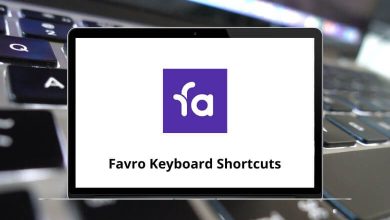Learn Leapfrog Geo Shortcuts for Windows
Most Used Leapfrog Geo Shortcuts
| Action | Leapfrog Geo Shortcut keys |
|---|
| Maximize scene | F8 |
| Activate the Select tool | Ctrl + 1 |
| Activate the Draw slicer line tool | Ctrl + 2 |
| Activate the Draw plane line tool | Ctrl + 3 |
| Activate the Ruler tool | Ctrl + 4 |
| Split the scene view | Ctrl + \ |
| Open the Leapfrog Geo menu | F10 |
| Open the Seequent ID menu | F11 |
| Open help | F1 |
| Quit | Ctrl + Q |
Project Tree Shortcuts
| Action | Leapfrog Geo Shortcut Keys |
|---|
| Navigate up the tree | Up Arrow Key |
| Navigate down the tree | Down Arrow Key |
| Expand folder/object or go down one level | Right Arrow Key |
| Close folder/object or go up one level | Left Arrow Key |
| Close all folders/objects | Ctrl + Shift + Left Arrow Key |
| Expand the selected folder/object and any objects in it | Shift + Right Arrow Key |
| Close the selected folder/object and any objects in it | Shift + Left Arrow Key |
| Select all folders and objects | Ctrl + A |
| Search for objects | Ctrl + F |
| Equivalent of double clicking an object | Enter |
| Cut an object or subfolder | Ctrl + X |
| Paste an object or subfolder | Ctrl + V |
Scene Window Shortcuts
| Action | Leapfrog Geo Shortcuts |
|---|
| Rotate the scene in 10 degree steps | Arrow Keys |
| Rotate the scene in 2 degree steps | Shift + Arrow Keys |
| Reset the view, showing all visible objects in scene | Home |
| Look up | U |
| Look down | D |
| Look east | E |
| Look west | W |
| Look north | N |
| Look south | S |
| Look at the slicing plane | L |
| Look at the back of the slicing plane | Shift + L |
| Look at the moving plane | M |
| Look at the back of the moving plane | Shift + M |
| Look down the moving plane pitch | Ctrl + M |
| Look up the moving plane pitch | Shift + Ctrl + M |
| Select Perspective view | P |
| Select Orthographic view | O |
| Clear the scene | Ctrl + Delete |
| Bookmark the viewing angle and zoom | Ctrl + B |
| Display the bookmarked viewing angle and zoom | B |
| Save the scene | Ctrl + ‘ |
| Copy the scene to the clipboard | Ctrl + C |
| Add the slicer to the scene. Press again to remove the slicer from the scene | Ctrl + / |
| Add the moving plane to the scene. Press again to remove the moving plane form the scene | Ctrl + ; |
Slicer Shortcuts
| Action | Leapfrog Geo Shortcuts |
|---|
| Add the slicer to the scene. Press again to remove the slicer from the scene | Ctrl + / |
| Look at the slicing plane | L |
| Look at the back of the slicing plane | Shift + L |
| Thick slice | T |
| Remove front | F |
| Remove back | K |
| Orient the slicer to the current view | Ctrl + V |
| Slice the east axis | Ctrl + E |
| Slice the north axis | Ctrl + N |
| Slice the elevation axis | Ctrl + D |
| Lock the slicer to the camera | Ctrl + L |
| Centre the slicer in the scene | C |
| Step the slicer forward | , |
| Step the slicer backward | . |
In-scene Editors Shortcuts
| Action | Leapfrog Geo Shortcut Keys |
|---|
| Hold down to switch to the Select tool and rotate the scene | Shift |
| Save edits | Ctrl + S |
| Undo edit | Ctrl + Z |
| Redo edit | Ctrl + Y |
| Close editor | Ctrl + W |
| Delete the selected segment, disk or node | Delete |
Drawing Shortcuts
| Action | Leapfrog Geo Shortcut Keys |
|---|
| Draw lines | Ctrl + 5 |
| Draw points/disks | Ctrl + 6 |
| Save | Ctrl + S |
| Close editor | Ctrl + W |
| Undo | Ctrl + Z |
| Redo | Ctrl + Y |
| Delete the selected segment, node, tangent or disk | Delete |
| Draw/move on slicer | X |
| Draw/move on objects | Shift + X |
| Make segments curved | Q |
| Make segments straight | Shift + Q |
| Add note | Shift + A |
| Add/reorient tangent | A |
| Flip tangent/disks | V |
| Add/Remove disk | Shift + D |
| Make selected line 3D | Shift + E |
| Set slicer to selected 2D line | Shift + W |
| Simplify the line by reducing the number of nodes | Shift + S |
| Toggle snapping | Alt + S |
| Snap to polyline nodes | Alt + N |
| Snap to mesh edges | Alt + E |
| Snap to mesh vertices | Alt + V |
| Select all | Ctrl + A |
| Select all lines | Shift + Ctrl + Alt + L |
| Select all tangents | Shift + Ctrl + Alt + T |
| Select all points without disks | Shift + Ctrl + Alt + P |
| Select all points with disks | Shift + Ctrl + Alt + D |
READ NEXT: