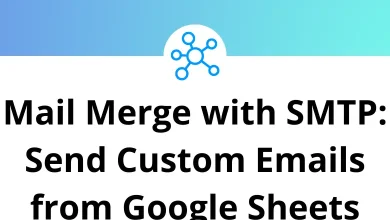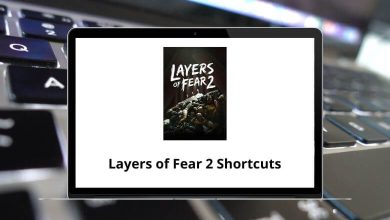How to Fix It When Your Android Phone Won’t Charge
We’ve all been there you’re about to head out, and your Android phone just won’t charge. No matter how many times you replug the cable or change the adapter, that stubborn battery icon doesn’t budge. Frustrating, right?
Table of Contents
- 1 Step 1: Rule Out the Basics First
- 2 Step 2: Check for Dirt or Lint in the Charging Port
- 3 Step 3: Check for Loose or Damaged Ports
- 4 Step 4: Force Restart Your Android Device
- 5 Step 5: Boot into Safe Mode (Software Conflict Check)
- 6 Step 6: Check for Software Updates
- 7 Step 7: Cool It Down Overheating Can Block Charging
- 8 Step 8: Check for Moisture in Charging Port
- 9 Step 9: Use Wireless Charging (if supported)
- 10 Step 10: Run a Battery Diagnostics Test
- 11 Step 11: Factory Reset (as a Last Resort)
- 12 Step 12: Visit a Service Center
- 13 Bonus: Signs You Might Need a Battery Replacement
- 14 Final Thoughts
Don’t worry, you’re not alone. Charging issues on Android phones are super common, and the good news is many of them are fixable without running to a service center. This step-by-step guide walks you through all the practical ways to fix your Android phone when it won’t charge.
Step 1: Rule Out the Basics First
Before you panic, let’s tick off the obvious stuff.
Try a Different Charger and Cable
Your charging cable or adapter might be the real culprit.
- Swap with a known-working charger. Preferably an original or high-quality one.
- Use a different wall socket or power strip. Yes, sometimes it’s the socket!
Try Charging from a PC or Laptop
If wall charging fails, connect your phone to a USB port on your laptop.
- If it starts charging slowly, your wall adapter might be faulty.
- If not, the problem is likely with the phone or cable.
Step 2: Check for Dirt or Lint in the Charging Port
One of the most common (and often ignored) reasons a phone won’t charge? Dust, lint, or pocket fluff in the USB-C port.
How to Clean It:
- Use a wooden or plastic toothpick to gently scrape inside the port.
- A soft brush or even compressed air can help remove debris.
- Avoid using metal pins or needles they can damage internal pins.
After cleaning, plug in the charger again. You’d be surprised how often this simple trick solves the issue.
Step 3: Check for Loose or Damaged Ports
Does the charging cable feel wobbly or loose when inserted? That could mean a hardware issue with the port itself.
Signs of Port Issues:
- Cable doesn’t stay snugly in the port
- Phone charges only at a certain angle
- Wiggling the cable interrupts charging
What to Do:
- Try a magnetic USB-C adapter or cable to see if it improves connection.
- If you still face problems, the port may be damaged and needs professional repair.
Step 4: Force Restart Your Android Device
Sometimes, the charging issue is software-related. A quick reboot can reset internal processes that might be interfering with the battery system.
How to Force Restart:
- Most Android phones: Hold down the Power + Volume Down buttons for about 10-15 seconds.
- Wait for the phone to reboot and then plug in the charger.
If it starts charging post-restart, it was just a temporary glitch.
Step 5: Boot into Safe Mode (Software Conflict Check)
Some third-party apps can mess with your phone’s charging logic especially power-saving or battery-optimization apps.
Boot Into Safe Mode:
- Hold down the power button.
- Long-press on “Power Off” until the “Reboot to Safe Mode” option appears.
- Tap “OK” to reboot in Safe Mode.
Now try charging your phone. If it works here, an app is likely causing the issue.
Next Step: Uninstall recently downloaded apps (especially battery-related ones) and reboot normally.
Step 6: Check for Software Updates
Running an outdated or buggy version of Android can cause charging problems, especially after a major OS update.
How to Update:
- Go to Settings > System > Software Update
- Download and install any available updates.
Manufacturers often roll out bug fixes that might resolve battery and charging issues.
Step 7: Cool It Down Overheating Can Block Charging
Some Android phones pause charging if they detect overheating to protect internal components.
Signs of Overheating:
- Your phone feels hot to the touch.
- A warning message like “Charging paused. Battery temperature too high.”
What to Do:
- Unplug the charger.
- Remove the case (if any).
- Let the phone cool down in a ventilated space don’t put it in the fridge!
Try charging again after 10-15 minutes.
Step 8: Check for Moisture in Charging Port
Many modern phones come with moisture sensors in the charging port. If the phone detects even a tiny bit of water, it won’t charge as a safety measure.
What You Can Do:
- Shake the phone gently with the port facing down.
- Blow into the port or use a soft cloth to wipe it.
- Leave the phone in a dry place with airflow for about 30 minutes.
Avoid charging until the port is completely dry.
Step 9: Use Wireless Charging (if supported)
If your Android phone supports wireless charging, it’s a great temporary fix while you troubleshoot the charging port.
- Just place it on a wireless charger and see if it charges.
- If it does, the issue is likely isolated to the USB port or cable.
Step 10: Run a Battery Diagnostics Test
Some Android brands like Samsung, OnePlus, and Xiaomi include built-in diagnostic tools to detect battery or charging issues.
For Samsung:
- Open the Phone app and dial *#*#4636#*#*
- Navigate to “Battery Information” or “Battery Status.”
Third-party apps like AccuBattery or CPU-Z from the Play Store can also give insights into battery health.
Step 11: Factory Reset (as a Last Resort)
If none of the above methods work and your phone still won’t charge properly, you can consider a factory reset. But be warned this wipes everything.
Backup Before Reset:
- Use Google Backup or third-party apps to save your data.
- Then go to Settings > System > Reset Options > Erase All Data (Factory Reset)
Only do this if:
- You’ve tried all other methods.
- You suspect a deep system corruption.
- You’re okay losing your data or have backed up everything.
Step 12: Visit a Service Center
Sometimes, hardware damage is the only explanation:
- Faulty charging IC (integrated chip)
- Dead battery
- Burnt charging port
- Motherboard failure
If your device is under warranty, don’t hesitate get it inspected professionally.
Bonus: Signs You Might Need a Battery Replacement
Sometimes, the phone might show it’s charging, but the battery percentage doesn’t go up or drains too fast. These are red flags that your battery is nearing the end of its life.
Warning Signs:
- Battery percentage jumps up or down randomly
- Drains within a couple of hours even with low use
- Phone heats up during basic tasks
- Bulging or swollen battery (check the back panel)
If you’re experiencing these, it may be time to replace the battery. Many phone repair shops offer battery replacements at reasonable prices.
Final Thoughts
A non-charging Android phone can quickly turn into a mini-crisis, especially if it’s your daily driver. But before you head to the repair shop or think about buying a new phone, run through the steps above.
In most cases, it’s a simple fix a new cable, a cleaned port, or a quick reboot.
And if it’s not? You’re now armed with enough knowledge to know when it’s time to let the pros handle it.
READ NEXT: