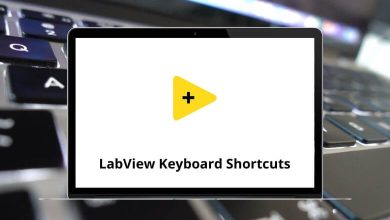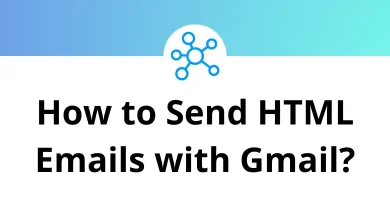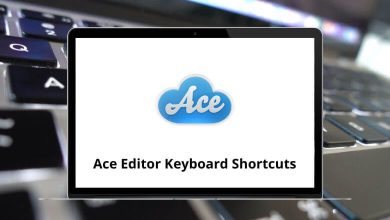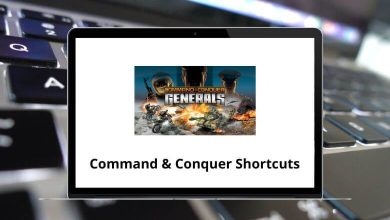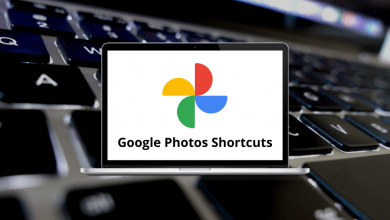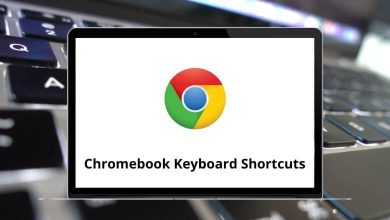How to Fix Outlook Not Opening in Windows & macOS
So, Outlook won’t open and it’s messing with your entire day? Whether you’re on a Windows PC or a Mac, it’s a frustrating issue. The good news? You’re not alone, and even better there are reliable fixes.
Table of Contents
In this guide, we’ll walk you through step-by-step solutions to get Microsoft Outlook back up and running. Whether it’s stuck on the splash screen, throwing errors, or just refusing to launch this guide covers it all.
Common Reasons Why Outlook Won’t Open
Before diving into the fixes, it helps to understand the “why.” Here are the usual suspects:
- Corrupted Outlook profile
- Faulty add-ins
- Damaged PST or OST files
- Outdated software
- Conflicts with other apps
- A buggy update
- Misconfigured settings
Let’s split the troubleshooting for Windows and macOS, so you can follow the steps based on your system.
Fix Outlook Not Opening on Windows
1. Open Outlook in Safe Mode
Safe Mode disables add-ins that might be causing issues.
How to do it:
- Press Windows + R
- Type: outlook.exe /safe and press Enter
If Outlook opens fine in Safe Mode:
- Go to File > Options > Add-ins
- Click Go next to COM Add-ins
- Uncheck all, then restart Outlook normally
- Re-enable one by one to find the troublemaker
Related: 113 Windows Run Commands you should know
Still won’t open in Safe Mode? Move to the next step.
2. Repair Your Outlook Profile
A corrupted profile often blocks Outlook from launching.
Steps:
- Go to Control Panel > Mail
- Click Show Profiles
- Select your profile and click Remove (or just create a new one)
- Add a new profile > Set it as default
Now launch Outlook again.
Read More: 60 Outlook Keyboard Shortcuts
3. Use the Quick Repair or Online Repair Tool
Microsoft Office has built-in repair tools.
How to use:
- Open Control Panel > Programs > Programs and Features
- Find Microsoft Office > Right-click > Change
- Choose Quick Repair first. If that doesn’t work, go for Online Repair
Online Repair needs an internet connection and may take a while, but it’s more thorough.
4. Delete the Navigation Pane Settings File
Corrupt navigation settings can freeze Outlook on start.
Fix it like this:
- Press Windows + R
- Type: outlook.exe /resetnavpane and press Enter
Outlook will reset the navigation pane layout.
5. Check Task Manager for Stuck Processes
Sometimes Outlook is running in the background and won’t start a new session.
Steps:
- Press Ctrl + Shift + Esc to open Task Manager
- Look for any Outlook.exe process
- If found, select it and hit End Task
- Try opening Outlook again
6. Repair Corrupted Data Files (PST/OST)
Data file corruption is another common issue.
Use the Inbox Repair Tool (SCANPST.EXE):
- Navigate to:
C:\Program Files (x86)\Microsoft Office\root\OfficeXX
(XX varies by your Outlook version) - Double-click SCANPST.EXE
- Locate your PST file and run the scan
Let it fix any issues it finds.
7. Update Microsoft Office
Outdated versions can lead to compatibility bugs.
Steps:
- Open another Office app like Word
- Go to File > Account > Update Options > Update Now
Once Office updates, try launching Outlook again.
8. Disable Compatibility Mode
Sometimes Compatibility Mode causes more harm than help.
How to disable it:
- Right-click the Outlook shortcut > Properties
- Go to the Compatibility tab
- Uncheck “Run this program in compatibility mode for”
- Click Apply and OK
You Might Also Like
- How to Repost on Instagram
- How to Use WhatsApp Without a Phone Number
- How to Run a Diagnostic Test on Windows
Stay productive and bookmark this guide in case Outlook misbehaves again!
Fix Outlook Not Opening on macOS
1. Force Quit and Reopen Outlook
Let’s start with the obvious.
Steps:
- Press Command + Option + Esc to open Force Quit
- Select Microsoft Outlook and hit Force Quit
- Reopen Outlook from Launchpad or Applications
2. Restart Your Mac
Yep, it still works! A fresh restart clears memory glitches and background blocks.
3. Update Outlook (and macOS)
Outdated apps or macOS versions can cause issues.
To update Outlook:
- Open App Store
- Go to Updates
- Install any pending Outlook or Office updates
To update macOS:
- Click the Apple logo > System Settings > General > Software Update
4. Rebuild Outlook Database
If your Outlook won’t open or crashes, rebuilding the database might fix it.
Steps:
- Close Outlook
- Hold the Option key and click Outlook to open Microsoft Database Utility
- Select your identity and click Rebuild
Let it finish. Then launch Outlook.
5. Delete Outlook Preferences
A corrupt preference file can mess things up.
Steps:
- Go to: ~/Library/Preferences/
- Delete these files if they exist:
- com.microsoft.Outlook.plist
- com.microsoft.office.plist
Then try reopening Outlook.
6. Remove and Re-add Your Email Account
Corrupted account settings can prevent Outlook from opening properly.
How to do it:
- Open Outlook > Preferences > Accounts
- Remove the account > Add it again
7. Uninstall and Reinstall Outlook
As a last resort, a clean reinstall helps.
Steps:
- Drag Outlook from the Applications folder to Trash
- Go to ~/Library/Containers/ and delete any folder starting with com.microsoft.Outlook
- Reinstall Outlook from the App Store or Microsoft website
Cross-Platform Fixes You Can Try (Windows & macOS)
Sign Out of Office 365 and Sign In Again
Sometimes a license conflict or sync issue causes Outlook to hang.
- Open any Microsoft Office app
- Go to Account
- Click Sign Out > Restart the app > Sign In
Check Your Internet Connection
A poor connection can block Outlook from authenticating or syncing your mailbox.
Scan for Malware or Antivirus Conflicts
Run a full scan with Windows Defender (Windows) or a trusted third-party tool like Malwarebytes.
In some cases, your antivirus might be too aggressive. Temporarily disable it and try launching Outlook again.
When to Contact Microsoft Support
If you’ve tried everything above and Outlook still won’t open, it might be time to contact Microsoft Support. Especially if:
- Outlook freezes with no error
- You’re stuck in a license or activation loop
- Your profile won’t load even after being recreated
You can contact support directly via Microsoft Support.
Final Thoughts
Outlook not opening is a common but fixable issue. Whether it’s an add-in, corrupt file, or outdated version these step-by-step fixes should help you get back on track. Just go methodically, one solution at a time.
Windows User? Start with Safe Mode and profile repair.
Mac User? Rebuild the database and update the app.
Most issues won’t need more than 2-3 fixes before you’re back to sending emails. And if all else fails, a clean reinstall or support ticket usually does the trick.
READ NEXT: