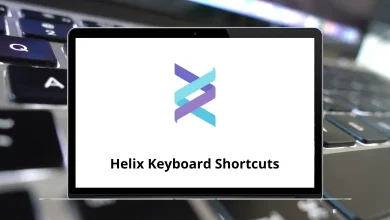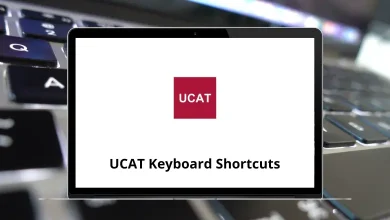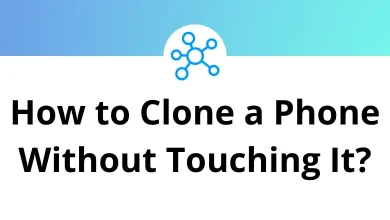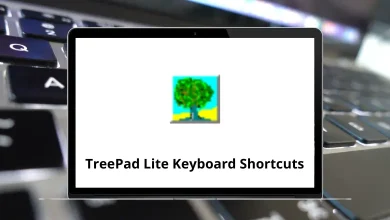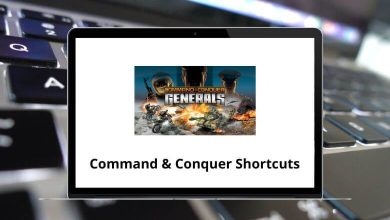What Does Ctrl+Shift+R Do?
The Ctrl+Shift+R keyboard shortcut might not be as well-known as some other common shortcuts like Ctrl+C or Ctrl+V, but it plays a vital role in improving your browsing experience especially when troubleshooting display or loading issues on websites. If you’ve ever wondered why a webpage isn’t updating properly even after refreshing, Ctrl Shift R might be the solution you’re looking for.
Table of Contents
This blog explains what Ctrl+Shift+R does, how it differs from a standard refresh, and where it’s most commonly used. We’ll also explore how this command behaves across different web browsers and software applications.
What Does Ctrl+Shift+R Do?
In most modern web browsers, Ctrl+Shift+R is used to perform a hard refresh or force reload of a webpage. This command instructs the browser to bypass the cached version of the page and instead reload all resources (like HTML, CSS, JavaScript, images, etc.) directly from the server.
Here’s what happens in detail:
- The browser clears cached versions of the current page.
- It reloads every element from the origin server.
- The page is displayed using the most up-to-date content and resources.
This is especially useful for:
- Developers testing recent changes to web pages.
- Users trying to resolve formatting issues caused by outdated cached files.
- Troubleshooting pages that are not loading correctly.
Ctrl+Shift+R vs Ctrl+R or F5
It’s easy to confuse Ctrl+Shift+R with more familiar refresh shortcuts like Ctrl+R or F5, but they behave differently.
| Shortcut | Function | Cache Behavior |
| Ctrl+R / F5 | Reloads the page | May use cached files |
| Ctrl+Shift+R | Hard reload of the page | Bypasses cache and loads everything fresh |
The main difference is how they handle browser cache. While Ctrl+R and F5 are soft refreshes that may reuse existing cached content, Ctrl+Shift+R ensures a complete reload, often solving problems that a soft refresh can’t fix.
When Should You Use Ctrl+Shift+R?
Understanding when to use this shortcut can help save time and avoid frustration, especially during web-related tasks. Here are some practical scenarios:
1. Website Not Updating
If a website recently updated its content or design but your browser still shows the old version, try Ctrl+Shift+R. It forces the browser to fetch the most recent files.
2. Broken Page Elements
Sometimes, broken CSS or JavaScript can prevent a webpage from displaying or functioning correctly. A hard refresh can resolve these issues.
3. Web Development & Debugging
Developers frequently use Ctrl Shift R while testing websites. It ensures they are seeing the current version of their code, not a cached one.
4. After Clearing Cookies or Cache Manually
If you’ve manually cleared browser cache and still face display issues, follow it up with a Ctrl Shift R to be sure everything reloads cleanly.
How Ctrl+Shift+R Works in Different Browsers
Here’s how the Ctrl+Shift+R shortcut behaves in various popular browsers:
- Google Chrome: Performs a hard refresh; reloads all resources without using the cache
- Mozilla Firefox: Same as Chrome; fetches all files from the server
- Microsoft Edge: Hard reload of the current tab; bypasses cache
- Opera: Executes a force reload, ignoring cache
- Brave: Acts like Chrome; forces all content to reload from the server
In all these browsers, Ctrl+Shift+R ensures that you are seeing the page exactly as served by the server, not as stored in your local browser cache.
Does Ctrl+Shift+R Work Outside Web Browsers?
While Ctrl+Shift+R is primarily associated with web browsers, its behavior can vary in non-browser applications. Here are a few examples:
- Google Docs / Sheets: Often uses its own internal shortcuts. Ctrl Shift R may not perform a refresh here.
- File Explorer (Windows): No specific function mapped to Ctrl Shift R.
- VS Code / IDEs: Might be customizable or assigned to other features depending on the user’s configuration.
- Linux Desktop Environments: In some distros like GNOME or KDE, the shortcut could be reserved for refreshing directories, but it’s less common.
Conclusion
The Ctrl+Shift+R shortcut is a powerful yet underutilized tool for anyone who uses a web browser regularly. Whether you’re troubleshooting a webpage, ensuring you’re viewing the latest updates, or working as a web developer, this command helps eliminate cache-related issues quickly and efficiently.
By understanding the role of Ctrl Shift R, you can make smarter use of your browser and avoid the confusion that often arises when pages fail to load or display correctly. It’s a simple shortcut, but it makes a significant difference.
READ NEXT: