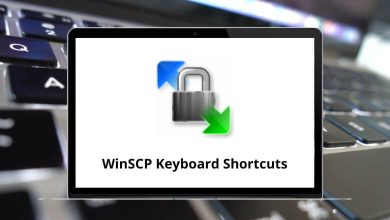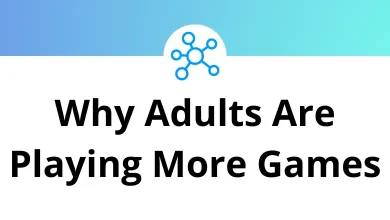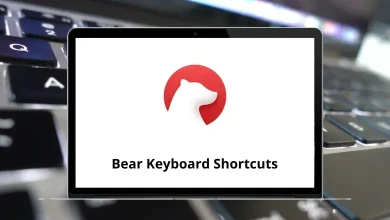How to Get Snapchat Memories Back?
Step-by-Step Recovery Guide
Snapchat Memories are more than just snaps they’re precious moments we often don’t want to lose. Whether it’s your best friend’s birthday selfie, a hilarious filter fail, or a vacation sunset, losing these memories can feel like a disaster. But don’t worry, it’s possible to recover Snapchat Memories using some simple yet effective methods.
Table of Contents
In this guide, I’ll walk you through how to get Snapchat Memories back quickly and safely. Let’s dive in!
What Are Snapchat Memories?
Before we jump into recovery, let’s quickly understand what Snapchat Memories are.
Snapchat Memories is a feature that saves your snaps, stories, and videos directly to Snapchat’s cloud instead of just your phone’s gallery. You can:
- View them anytime.
- Resend them to friends.
- Download them to your phone.
The best part? Even if you lose your phone, your memories are safe as long as they’re backed up.
How to Check If Snapchat Memories Are Backed Up
Before you panic, let’s first see if your memories were ever backed up.
Here’s how to check:
- Open Snapchat.
- Tap on your Profile Icon (Bitmoji) in the top-left corner.
- Tap the Settings (⚙️) in the top-right corner.
- Scroll down to Memories.
- Look under Backup Progress.
If it says “Complete”, your memories are safe on Snapchat’s servers.
If it says “Incomplete” or “No Internet Connection”, some memories may not have been backed up and recovery may depend on local storage.
How to Recover Snapchat Memories: 6 Proven Methods
Let’s now walk through step-by-step methods to get your Snapchat Memories back.
1. Check the Snaps in Your Memories Section
Sometimes, Snapchat Memories don’t really vanish they just don’t show up properly.
Try this:
- Open Snapchat.
- Swipe up from the Camera screen to access Memories.
- Check Snaps, Stories, and Camera Roll tabs carefully.
Occasionally, memories seem to disappear but are actually still in the app.
2. Check the Snapchat Cache (Android Users)
If you’re using Android, Snapchat stores temporary data in the cache folder. Sometimes, you can retrieve lost snaps from there.
Here’s what to do:
- Open File Manager on your Android phone.
- Go to Internal Storage > Android > Data > com.snapchat.android > Cache > received_image_snaps.
- Look for files that may be your lost snaps.
Note: These files may not always be readable directly. You might need to convert them using third-party tools.
3. Reinstall Snapchat (Fix Bugs)
Sometimes glitches in the app cause memories to temporarily disappear.
Quick Fix:
- Uninstall Snapchat from your phone.
- Restart your device.
- Reinstall Snapchat and log back into your account.
This refresh can often solve syncing issues and bring your memories back.
4. Log Back Into Your Account Properly
If you’ve recently switched devices or logged out accidentally, logging back in carefully can help.
Try this:
- Log out of Snapchat.
- Reinstall the app if needed.
- Log back in using the correct username and password.
- Ensure you have a strong internet connection to sync memories properly.
Snapchat may take a few minutes to reload your memories.
5. Contact Snapchat Support
If your memories are still missing, the next best step is to get help directly from Snapchat.
How to contact them:
- Open Snapchat.
- Go to Settings > Support > I Need Help.
- Tap on Contact Us.
- Select My Memories are Missing.
- Fill in the details and submit your request.
Snapchat’s support team usually responds within 24–48 hours.
6. Restore Memories from Google Photos or iCloud Backup
If you’ve ever saved your snaps to your device or enabled auto-backup to Google Photos (Android) or iCloud (iPhone), you can restore them from there.
On Google Photos:
- Open Google Photos.
- Search for dates when the snaps were taken.
- Look inside the Snapchat folder.
Read More: 15 Google Photos Keyboard Shortcuts
On iCloud:
- Go to Photos > Albums > Snapchat or search by date.
If your snaps were auto-saved, you might find them here.
Common Reasons Why Snapchat Memories Get Lost
Snapchat Memories can disappear for a few reasons. Knowing why they’re missing helps you pick the right recovery solution. Here are some typical causes:
- App Glitches or Bugs: Sometimes Snapchat just bugs out after an update or crash.
- Phone Storage Issues: Low storage can prevent Snapchat from saving memories properly.
- Logged Out Accidentally: Logging out can sometimes cause temporary memory loss.
- Account Changes: Switching devices or uninstalling Snapchat without proper backup.
- Network Problems: Poor internet connection might stop memories from syncing to the cloud.
- Data Corruption: App or system-level errors might corrupt the memory files.
Extra Tips to Prevent Losing Snapchat Memories Again
Losing memories is stressful. Here’s how to make sure you don’t face it again:
- Enable Auto Backup: Go to Snapchat Settings > Memories > Backup Progress. Make sure it’s always set to backup via mobile data or Wi-Fi.
- Use Smart Backup: It keeps saving even with limited storage.
- Save Snaps to Camera Roll: You can set Snapchat to auto-save snaps to both Memories and Camera Roll for double protection.
- Regularly Check Backups: Always ensure the status says “Complete” in Backup Progress.
- Keep Snapchat Updated: Updates fix bugs that can cause data loss.
- Don’t Log Out Frequently: Frequent logouts can sometimes mess with synced data.
What If Snapchat Memories Are Permanently Lost?
In some unfortunate cases, if snaps weren’t backed up and you can’t find them in your device’s storage or cloud services, they may be permanently lost.
Snapchat specifically states that snaps not backed up to the cloud cannot be retrieved once deleted. Always ensure backups are active to avoid this in the future.
Final Thoughts
Snapchat Memories capture our fun, spontaneous, and important moments. Losing them can feel frustrating, but as you’ve seen, it’s often possible to recover them with a little effort.
Just remember:
- Always ensure your memories are backed up.
- Don’t panic try the simple steps like checking the Memories tab, cache, or Google Photos first.
- Reach out to Snapchat Support if needed they can help you out.
By following this guide, you can confidently handle missing Snapchat Memories and protect them going forward.
READ NEXT: