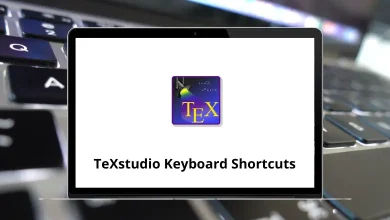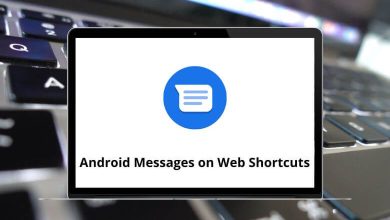50 Best Screen Recorders to Capture Anything
Whether you’re recording tutorials, capturing gameplay, or creating video presentations, the right screen recorder can make all the difference. Screen recorders tools have become essential for educators, content creators, remote workers, and gamers alike. These tools allow you to capture your screen activity, edit it, and share it seamlessly across platforms.
Table of Contents
With so many options available, choosing the best screen recorder can be overwhelming. That’s why we’ve curated this list of the 50 best screen recorders tools covering both free and paid solutions, desktop and browser-based options, and software for Windows, macOS, Linux, and mobile devices.
50 Best Screen Recorders Tools
Whether you’re a beginner or a pro, there’s a screen recorder here to fit your workflow and recording needs.
1. OBS Studio
OBS Studio is a free, open-source screen recorder tool trusted by streamers and professionals. It works on Windows, macOS, and Linux, offering flexibility across platforms. The software supports high-quality video recording, live streaming, and multiple source inputs like webcams and browser windows. It also includes customizable transitions, audio filters, and real-time scene switching. While it may require some setup, OBS Studio remains a top choice for advanced screen recording needs.
21 OBS Studio Keyboard Shortcuts
2. Camtasia
Camtasia is a professional screen recorder tool known for its powerful video editing features. Ideal for educators and corporate users, it allows users to record their screen, add voiceovers, annotations, and effects. The drag-and-drop editor makes producing polished videos simple, even for beginners. It supports multiple formats and direct sharing to platforms like YouTube or Vimeo. Though it’s a premium tool, Camtasia is widely praised for its all-in-one capabilities.
60 Camtasia Keyboard Shortcuts
3. ScreenFlow
ScreenFlow is a macOS-exclusive screen recorder tool that combines screen capture with high-quality video editing. It’s especially popular among educators, marketers, and YouTubers for its intuitive interface and media management. Users can record screen, audio, webcam, and iOS devices simultaneously. The timeline editor includes animations, callouts, and transitions to enhance videos. Though it’s a paid software, its depth of features makes it worth the investment for Mac users.
4. EaseUS RecExperts
EaseUS RecExperts is a versatile screen recorder tool designed for both beginners and advanced users. It supports full-screen, region-based, and webcam recording, along with system and microphone audio. Users can schedule recordings, annotate while recording, and export in various formats. It also includes a basic video editor for quick trimming and cutting. Available for both Windows and Mac, it’s suitable for professional presentations, tutorials, and gaming.
5. Snagit
Snagit is a lightweight screen recorder tool created by TechSmith for quick captures and easy annotations. It’s perfect for professionals who need to communicate visually through screenshots or video recordings. With features like scrolling capture, text extraction, and video-to-GIF export, Snagit enhances productivity. It includes a simple timeline for trimming and adding effects to recordings. Though not built for heavy editing, it’s ideal for fast, clear communication.
6. Ashampoo Snap
Ashampoo Snap is an all-in-one screen recorder tool with robust image and video capture capabilities. It allows users to record the full screen, specific windows, or selected areas with audio. The software includes built-in editing tools to annotate, crop, or add effects immediately after recording. It also supports OCR for extracting text from images. Ashampoo Snap is a paid solution, best for users who want more than basic screen recording.
7. Icecream Screen Recorder
Icecream Screen Recorder is a user-friendly screen recording tool for capturing video, audio, webcam, and screenshots. It features drawing tools during recording, scheduled tasks, and support for multiple video formats. The clean interface and intuitive controls make it accessible to beginners. It also includes basic video editing options like trimming and watermarking. Available for Windows and Mac, it’s a solid choice for casual and semi-professional users.
8. TinyTake
TinyTake by MangoApps is a simple screen recorder tool designed for quick screen capture and annotation. Users can record videos up to 120 minutes, capture images, and instantly share via cloud links. It’s particularly useful for feedback, instructional guides, and remote collaboration. The interface is minimal, and the free version includes cloud storage and basic editing. Best suited for business and educational use, especially for those who value speed and simplicity.
9. Screencastify
Screencastify is a popular browser-based screen recorder tool, especially for educators and remote teams. It runs as a Chrome extension and allows users to capture tabs, desktop screens, or webcam with audio. Videos can be instantly edited, annotated, and shared to Google Drive or YouTube. It requires no software installation, making it ideal for Chromebook users. With both free and premium options, it’s perfect for quick, cloud-based recordings.
12 Screencastify Keyboard Shortcuts
10. ScreenPal (formerly Screencast-O-Matic)
ScreenPal is a web and desktop screen recorder tool that balances ease of use with powerful features. It supports webcam overlays, narration, screen highlighting, and quick video editing. Users can publish recordings to the cloud, YouTube, or save them locally. It’s popular in educational and business environments for creating tutorials and training videos. With both free and paid versions, it’s a practical tool for content creators of all levels.
11. Debut Video Capture
Debut Video Capture by NCH Software is a straightforward screen recorder tool for Windows and Mac. It allows users to record screens, external devices, webcams, and even VHS tapes via input devices. Users can apply filters, add text, timestamps, and capture from multiple sources. The interface is a bit dated, but it’s lightweight and functional for everyday use. It’s great for users needing flexibility in input options.
12. ShareX
ShareX is a free and open-source screen recorder tool packed with advanced features. It supports full screen, region, window capture, and even scrolling web pages. While it doesn’t support webcam capture natively, its automation tools and direct upload options are impressive. It also includes powerful image editing, annotation, and workflow customization. Best for tech-savvy users who want a customizable and efficient recording experience.
13. Apowersoft Online Screen Recorder
Apowersoft Online Screen Recorder is a browser-based screen recorder tool that requires no installation. It allows full-screen or custom area recording with system and microphone audio. Users can add webcam overlays and annotations during recording. Once done, videos can be saved locally or uploaded to the cloud. It’s ideal for quick, on-the-go recordings without committing to full software installation.
14. CamStudio
CamStudio is a lightweight, open-source screen recorder tool designed for Windows. It records screen and audio to AVI format and converts them to SWF for web-friendly playback. Its simplicity makes it easy for beginners, but it lacks advanced editing or modern UI features. It’s best for those needing basic screen recording without additional bells and whistles. Although it’s outdated, it remains a go-to for simple tasks.
15. Loom
Loom is a modern screen recorder tool built for speed and sharing, favored by remote teams and educators. It enables quick recording of screen, voice, and webcam directly from desktop or browser. Loom hosts the video instantly online, allowing easy sharing with a link. Users can trim videos, add call-to-actions, and track viewer engagement. It’s excellent for async communication, tutorials, and business use.
16. FlashBack Express
FlashBack Express is a free screen recorder for Windows that provides high-quality recordings without watermarks. It supports recording your entire screen, a region, or specific applications, along with audio and webcam. While the free version lacks advanced editing, users can upgrade to FlashBack Pro for full video editing capabilities. It’s user-friendly, making it a great tool for beginners and intermediate users. Recordings can be exported in various formats.
17. RecordCast
RecordCast is a free, web-based screen recorder tool with built-in video editing features. It lets users record screen, webcam, or both, and supports system and mic audio. The interface is clean and intuitive, requiring no software installation. After recording, users can trim, split, and add text to their video within the browser. Perfect for educators, students, and casual creators looking for a simple online solution.
18. Wondershare DemoCreator
Wondershare DemoCreator is a screen recorder tool designed for creating presentations, demos, and tutorial videos. It offers screen, webcam, and audio recording with cursor effects, annotations, and transitions. The built-in editor allows detailed adjustments like green screen effects and voiceovers. It’s suitable for professionals, teachers, and YouTubers who want more than basic recordings. DemoCreator combines intuitive design with pro-level features in an affordable package.
19. Movavi Screen Recorder
Movavi Screen Recorder is a versatile tool that captures screen activity with audio and webcam input. Users can schedule recordings, draw on the screen in real time, and save in popular formats. Its user interface is sleek and beginner-friendly, with quick export options. It also integrates with Movavi’s video editor for more advanced editing tasks. Ideal for both personal and professional video capture needs.
15 Movavi Video Editor Keyboard Shortcuts
20. ActivePresenter
ActivePresenter is a feature-rich screen recorder tool often used for creating eLearning content. It captures screen, webcam, and audio, and includes a full video editor with annotations, quizzes, and transitions. SCORM and xAPI export make it compatible with LMS platforms. It’s ideal for instructional designers, teachers, and trainers. The free version offers generous features, making it one of the best value tools on the market.
40 ActivePresenter Keyboard Shortcuts
21. ScreenRec
ScreenRec is a lightweight, free screen recorder tool built for fast sharing and privacy. It allows instant recording of your screen with audio and webcam, and generates a private shareable link. There’s no watermark or time limit, even in the free version. It’s ideal for business professionals and educators needing quick communication. With encrypted cloud storage and analytics, it’s perfect for secure collaboration.
22. Droplr (Zight)
Droplr, now known as Zight, is a cloud-based screen recorder tool focused on team productivity. It enables quick recording of screen, webcam, and voice, instantly uploading the file with a shareable link. The platform integrates with Slack, Trello, and other tools for easy workflow sharing. It also supports GIF creation, annotations, and link analytics. Zight is best for teams and remote workers who need quick feedback loops.
23. VEED.IO Online Screen Recorder
VEED.IO’s screen recorder is a browser-based tool that combines ease of use with post-recording editing. It allows users to capture screen, webcam, and mic audio without downloading any software. After recording, you can edit with VEED’s full video editor adding subtitles, cuts, and branding. It’s great for marketing, tutorials, or presentations made on the fly. Ideal for users who want recording and editing in one place.
24. ScreenCapture.com (Free Online Screen Recorder)
ScreenCapture.com offers a free online screen recorder that works directly in your browser. It allows users to record full screen, apps, browser tabs, and webcam with audio. No installation is required, and recordings are processed locally for privacy. It’s simple, clean, and fast perfect for users looking for basic, no-fuss screen recording. Great for students, freelancers, and one-off use cases.
25. ApowerREC
ApowerREC is a professional-grade screen recorder tool offering real-time editing, task scheduling, and webcam overlay. It supports full-screen or custom area recording with audio sync and multi-monitor setup. Users can also highlight mouse clicks and keystrokes during tutorials. Available on Windows, Mac, Android, and iOS, it’s highly versatile. It’s ideal for business presentations, online courses, and software demonstrations.
26. Gecata by Movavi
Gecata is a game-focused screen recorder tool developed by Movavi, optimized for capturing high-quality gameplay. It supports streaming and recording in HD, with minimal performance impact. Gecata records both system sound and mic input simultaneously, with webcam support. Hotkey controls and in-game overlays make it gamer-friendly. It’s perfect for YouTubers and streamers looking for an affordable alternative to premium options.
27. TechSmith Capture
TechSmith Capture is a simple and free screen recorder tool that pairs well with Snagit and Camtasia. It allows quick screen and webcam recording with minimal setup. Videos can be shared directly to Screencast.com or imported into Camtasia for editing. It’s perfect for those who want to stay in the TechSmith ecosystem. Ideal for educators, business users, or anyone needing fast recordings with cloud integration.
28. Clipchamp (Microsoft)
Clipchamp, now part of Microsoft, includes a built-in screen recorder tool within its online video editor. It allows you to capture your screen and webcam and edit the footage in the same workspace. With drag-and-drop editing, templates, and audio tools, it’s suitable for all skill levels. It’s integrated with Windows 11 and Microsoft 365, enhancing accessibility. A great choice for content creators and professionals using Microsoft tools.
20 Clipchamp Keyboard Shortcuts
29. Kap
Kap is an open-source screen recorder tool for macOS built on Electron. It has a minimalist interface and allows users to record specific windows or custom areas. It supports plugins for adding formats, trimming, or uploading directly to platforms like Giphy or Streamable. Although it lacks advanced editing, its simplicity and speed make it appealing. Great for developers, designers, and macOS users who prefer open-source tools.
30. XSplit Gamecaster
XSplit Gamecaster is a dedicated screen recorder and streaming tool for gamers. It offers overlays, alerts, and direct integration with Twitch, YouTube, and Facebook Live. The tool auto-optimizes settings based on your hardware for smoother recordings. It supports 4K recording and in-game annotation features. It’s ideal for casual streamers and gamers looking for an easy, powerful broadcasting tool.
31. Mirillis Action!
Mirillis Action! is a high-performance screen recorder tool popular among gamers and content creators. It supports HD and 4K screen recording with low CPU usage, ensuring smooth performance. Users can record gameplay, desktop, and webcam, with features like time-shift and live streaming. The interface is polished, and videos can be exported in multiple formats. It’s perfect for users who want sharp, real-time video capture.
32. Streamlabs
Streamlabs is a powerful screen recorder and live streaming tool built on top of OBS, with added ease of use. Designed primarily for gamers, it offers themes, widgets, alerts, and monetization features. It integrates seamlessly with Twitch, YouTube, and Facebook, supporting multi-streaming. Its intuitive dashboard simplifies recording and broadcasting. Streamlabs is best for streamers wanting an all-in-one creative suite.
33. Bandicam
Bandicam is a popular screen recorder tool for Windows that delivers high-quality video with minimal file size. It supports screen, game, and device recording (like webcams or HDMI). With features like real-time drawing, scheduled recording, and chroma key, it’s versatile and efficient. Recordings are optimized for online sharing without compromising quality. Bandicam is a go-to for gamers, educators, and professionals alike.
34. MSI Afterburner
MSI Afterburner is primarily a graphics card overclocking tool, but it includes a built-in screen recorder for gamers. It allows recording of gameplay with frame rate monitoring and hardware usage stats overlaid. While it lacks editing tools, it’s lightweight and doesn’t affect game performance. Videos are saved in high quality, supporting multiple codecs. Ideal for advanced PC users who want performance insights and recording in one app.
12 MSI Afterburner Voltage Curve Shortcuts
35. AMD Radeon ReLive
AMD Radeon ReLive is a screen recorder tool included with AMD graphics drivers, built specifically for gamers. It allows easy capture of gameplay, streaming, and instant replays with minimal system load. The overlay UI makes it easy to access features while gaming. It supports webcam input, microphone audio, and social sharing. Best for AMD GPU users seeking built-in, hardware-accelerated recording.
10 AMD Radeon ReLive Keyboard Shortcuts
36. Fraps
Fraps is one of the original screen recorder tools for Windows, designed mainly for benchmarking and capturing gameplay. It records in high quality but produces large file sizes and lacks built-in compression. The software shows frame rate, supports screenshots, and is very simple to use. While outdated and no longer updated, it remains a nostalgic favorite among early PC gamers. Best for older systems and basic game capture.
37. Nvidia GeForce Experience (ShadowPlay)
Nvidia ShadowPlay is a free screen recorder tool integrated into Nvidia’s GeForce Experience software. It uses GPU acceleration to record gameplay in high definition with minimal performance impact. Users can capture instant replays, stream live, and record up to 4K resolution. It supports hotkeys and overlays, making it easy to control during gaming sessions. Ideal for Nvidia GPU users who want reliable, hardware-based recording.
40 GeForce Experience Keyboard Shortcuts
38. Xbox Game Bar
Xbox Game Bar is a built-in screen recorder and performance overlay tool for Windows 10 and 11. Activated with Win + G, it records games and apps with audio, without installing extra software. It includes widgets for system performance, social features, and captures. Though limited in editing, it’s convenient for quick recordings. A great default tool for casual users and gamers on Windows.
5 Xbox Game Bar Keyboard Shortcuts
39. VSDC Free Screen Recorder
VSDC Free Screen Recorder is a lightweight and efficient tool for capturing desktop activities and audio. It offers full-screen, region, and webcam recording with real-time drawing. While it lacks editing tools, it integrates well with VSDC Video Editor for post-production. Videos can be saved in high quality and various formats. Suitable for educators, presenters, and anyone needing a free, no-frills recorder.
40. FastStone Capture
FastStone Capture is a compact screen recorder and screenshot tool for Windows. It offers flexible capture options, including scrolling windows, rectangular regions, and multi-monitor setups. The built-in editor allows annotations, highlights, and basic video trimming. Its lightweight design and simple interface make it ideal for quick documentation. Best suited for professionals and tech support roles needing speed and clarity.
41. QuickTime Player (macOS)
QuickTime Player isn’t just a media player it also includes a built-in screen recorder for macOS users. It allows users to record the full screen or selected portions, with optional microphone input. Though it lacks advanced features like annotations or editing, it’s perfect for simple tasks. Users can trim videos post-capture and save in MOV format. Ideal for casual Mac users who need basic, native screen recording.
50 QuickTime Player Keyboard Shortcuts
42. Windows Snipping Tool — Screen Record Mode
Windows Snipping Tool now includes a screen recording feature in Windows 11, offering a native solution for capturing video. Users can record any part of the screen with audio, and save files locally. It’s minimal and straightforward no complex setup required. While editing tools are limited, it’s perfect for quick clips and walkthroughs. A great built-in tool for everyday Windows users.
43. Screenflick
Screenflick is a macOS-exclusive screen recorder known for high performance and fine-grain control. It supports time-lapse, keystroke visualization, and separate audio track recording. Users can record games, tutorials, and presentations in high resolution with low CPU impact. It also supports scheduled recordings and real-time previews. Ideal for Mac professionals and educators who need advanced control over output.
44. Screenity (Chrome/Edge Extension)
Screenity is a powerful, open-source screen recorder extension for Chrome and Edge browsers. It enables users to record tabs, desktop, webcam, and audio, with live annotation tools. Recordings can be saved locally or to Google Drive. It’s lightweight, privacy-focused, and completely free. Perfect for students, educators, and anyone needing fast browser-based recording without watermarks.
45. Nimbus Capture
Nimbus Capture is a browser extension and desktop screen recorder tool ideal for tutorials and walkthroughs. It allows capturing of screen, webcam, and scrolling web pages with annotations. Videos can be uploaded directly to Nimbus Note or saved locally. The tool offers editing, cropping, and voiceover options. Best suited for professionals and teams managing web-based projects or documentation.
46. SimpleScreenRecorder (Linux)
SimpleScreenRecorder is a free, open-source screen recorder tool built for Linux users. It supports recording the full screen or specific windows with audio and live preview. Despite its name, it offers powerful features like performance tuning and file compression. It’s optimized for low system resource usage. A top choice for Linux users who need a stable and customizable recording solution.
47. ScreenToGif
ScreenToGif is a lightweight screen recorder tool for creating animated GIFs or videos. It allows users to record a selected region, webcam, or sketchboard, then edit frame-by-frame. The built-in editor is powerful, supporting captions, transitions, and effects. It’s open-source, free, and frequently updated. Best for developers, educators, and creatives who want compact, shareable content.
48. Peek
Peek is a minimalist screen recorder for Linux focused on creating GIFs. It records a specific window area and exports the result as an animated GIF, WebM, or MP4. The interface is extremely simple designed to do one job well. It’s great for sharing short demonstrations or bug reports. Ideal for Linux users who need quick, lightweight screen captures.
49. Kap
Kap is a free, open-source screen recorder tool for macOS with a sleek and modern design. It allows quick screen, window, or region capture and supports plugins for editing or sharing. Users can export recordings in various formats like MP4, WebM, and GIF. While editing features are limited, its simplicity and expandability make it attractive. A great pick for developers and casual Mac users.
50. Awesome Screenshot & Screen Recorder
Awesome Screenshot is a browser extension that combines screenshot capture and screen recording. Users can record tabs, desktop, or webcam with audio and annotate in real time. It supports saving to local storage or cloud, with collaboration features built-in. The free version includes basic tools, while premium unlocks advanced options. Perfect for teams, educators, and anyone needing quick, browser-based screen documentation.
Legal and Ethical Tips for Using Screen Recorders
Before hitting “record,” it’s essential to understand the legal and ethical responsibilities tied to using screen recorders tools. Misuse can lead to privacy violations, copyright issues, or even legal action. Here are key points to keep in mind:
- Always get consent before recording video calls, virtual meetings, or live interactions involving others.
- Respect copyright laws avoid recording and distributing copyrighted content without permission (e.g., streaming platforms, private webinars).
- Be mindful of workplace policies when using screen recorders in professional environments. Some companies prohibit or limit recording on company devices.
- Avoid capturing sensitive data like personal information, passwords, or financial records.
- Use recordings ethically do not manipulate, misrepresent, or publish without context.
By following these guidelines, you can use screen recorders tools responsibly and legally.
Final Thoughts
With so many options available, choosing the right screen recorder tool depends on your specific needs whether you’re a gamer, educator, business professional, or content creator. This curated list of the 50 best screen recorders tools includes everything from free and open-source solutions to premium, feature-rich platforms.
Some tools excel in high-performance gaming capture, while others shine in cloud-based sharing or built-in video editing. It’s important to consider your platform, budget, and desired features like webcam overlay, real-time annotations, or privacy settings.
Whether you’re recording a tutorial, streaming gameplay, or saving a virtual meeting, the right tool can save you time and improve your workflow. We hope this guide helps you find a screen recording solution that fits your style and goals perfectly.
Choose wisely, record smartly, and always stay ethical in how you use your screen recordings.
READ NEXT: