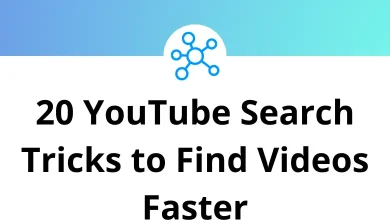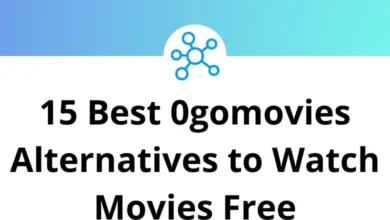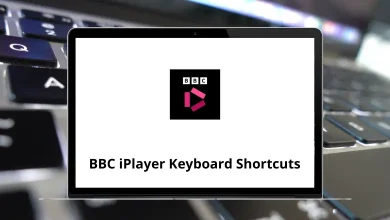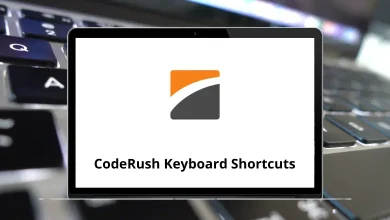How to Add Fonts to Adobe InDesign?
Fonts play a crucial role in setting the tone and personality of any design project. Whether you’re creating a sleek business brochure or an eye-catching magazine layout, having the right font can make all the difference. Adobe InDesign, one of the leading layout design tools, gives you access to a wide range of fonts but to fully unlock its creative potential, you may need to add custom fonts yourself.
Table of Contents
In this guide, we’ll walk you step-by-step through how to add new fonts to Adobe InDesign, whether you’re installing system fonts, activating Adobe Fonts, or packaging fonts for easy sharing. Let’s dive in and make sure you have all the typefaces you need to bring your projects to life.
1. Understanding How Fonts Work in InDesign
Before you add fonts, it’s important to understand how the program manages them and where it pulls fonts from.
Adobe InDesign doesn’t store fonts inside the app itself. Instead, it pulls available fonts from two main sources:
1. System Fonts
These are fonts installed directly on your computer.
- Once you install a font, it automatically appears in InDesign, Photoshop, Illustrator, and other apps.
- Most system fonts come from font websites, client files, or design marketplaces.
2. Adobe Fonts (formerly Typekit)
These fonts are part of your Creative Cloud subscription.
- You can browse and activate thousands of fonts directly from the Adobe Fonts website or the Creative Cloud app.
- Once activated, the fonts sync instantly across all Adobe apps no need to manually add fonts to InDesign.
Why It’s Important to Understand Font Sources:
- If you send an InDesign file to someone else, they must have the same fonts installed or activated to avoid missing font errors.
- Knowing where your fonts come from helps you manage your files better, streamline collaboration, and make it easier to add fonts to InDesign without issues.
By understanding how InDesign uses fonts, you’ll ensure a smoother design process and avoid unexpected font problems later.
Read More: 130 Adobe InDesign Keyboard Shortcuts
2. Adding System Fonts for InDesign
If you’ve found the perfect font outside of Adobe Fonts, you’ll need to install it on your system before you can use it in InDesign. Luckily, adding and installing fonts in InDesign is a simple process.
Here’s how to install fonts in InDesign by adding them to your system:
Step 1: Download the Font
- Find your font from a trusted source.
- Fonts typically come in a ZIP file extract it first to access the font files.
- Look for files ending in .OTF (OpenType Font) or .TTF (TrueType Font), both fully compatible with InDesign.
Step 2: Install the Font on Your Computer
- On Windows: Right-click the font file and select Install (or Install for all users for shared machines).
- On Mac: Double-click the font file, open it in Font Book, and click Install Font.
Step 3: Restart Adobe InDesign
- If InDesign was open during the installation, restart it to load your new fonts.
- After restarting, your newly installed font will appear in the font dropdown menu, ready for use.
Tip: Always confirm your font’s licensing rights if you plan to use it in commercial designs.
By following these steps, you can easily add and install fonts in InDesign, ensuring your creative work always has the perfect typography.
3. Activating Fonts Using Adobe Fonts
Want a faster way to add fonts to InDesign without manual installation? Adobe Fonts makes it easy to access high-quality typefaces directly from your Creative Cloud account.
Here’s how to activate fonts in InDesign using Adobe Fonts:
Step 1: Open the Creative Cloud App
- Launch your Adobe Creative Cloud desktop application.
- Click on the Fonts tab to access Adobe Fonts.
Step 2: Browse and Find Fonts
- Select Browse Fonts to explore thousands of fonts available for activation.
- Search by font style, popularity, or category to find the perfect match for your project.
Step 3: Activate the Font
- When you find a font you like, click the Activate button next to the font name.
- Activated fonts automatically sync across Adobe apps like InDesign, Photoshop, and Illustrator no download required!
Step 4: Use the Font in InDesign
- Open InDesign (or stay in your open project).
- The newly activated font will appear instantly in your font list no need to restart.
Benefits of Using Adobe Fonts in InDesign:
- All fonts come with commercial-use licenses.
- No missing font issues when sharing files with other Creative Cloud users.
- Fonts sync quickly, keeping your workflow efficient and professional.
By activating fonts through Adobe Fonts, you streamline your design process and never have to manually install fonts in InDesign again.
4. Packaging Fonts in InDesign
When you’re collaborating with others or sending files to print, you need to ensure all fonts and assets are included. That’s where packaging fonts in InDesign becomes essential.
Here’s how to package fonts in InDesign:
Step 1: Prepare Your File
- Make sure your design is finalized and all fonts are properly applied.
- Save your document to avoid any last-minute changes.
Step 2: Start the Packaging Process
- Go to File > Package in the InDesign menu.
- A summary window will appear, listing any missing links, fonts, or color issues.
Step 3: Follow the Packaging Prompts
- Click Package to proceed.
- Choose a destination folder where InDesign will save:
- A copy of your InDesign file
- A Document Fonts folder (containing copies of all used fonts)
- A Links folder for placed images
- An Instructions text file with basic project info
Step 4: Share the Packaged Folder
- Send the entire packaged folder to your client, printer, or team member.
- When they open the file, fonts will automatically load from the Document Fonts folder no separate font installation needed.
Important Reminder:
Always double-check font licenses before packaging and sharing. Some fonts restrict redistribution, even inside packaged folders.
By packaging fonts in InDesign, you avoid missing font errors and keep your layouts intact across different devices and collaborators.
Pro Tip:
Always package fonts in InDesign before sending your project to a printer or client. It ensures your typography looks exactly as you designed it no missing fonts, no layout disasters.5. Troubleshooting: What to Do If Fonts Aren’t Showing Up in InDesign
Trying to add fonts to InDesign but they’re not showing up? Don’t panic here are quick fixes that solve the most common font issues.
Step-by-Step Fixes for Missing Fonts in InDesign:
Restart Adobe InDesign
- InDesign loads fonts only when it launches.
- If you install or activate fonts while it’s open, restart the app to refresh the font list.
Restart Your Computer
Sometimes a full system reboot is needed to recognize newly installed fonts.
Check for Corrupted Fonts
- A damaged or incomplete font file can cause issues.
- Re-download the font from a reliable source and reinstall it.
Verify Adobe Fonts Activation
- Open the Creative Cloud desktop app.
- Go to the Fonts tab and ensure the font is activated.
- If needed, deactivate and reactivate the font to re-sync it.
Use Supported File Formats
- InDesign supports .OTF (OpenType) and .TTF (TrueType) fonts.
- Legacy Type 1 fonts are no longer supported as of 2023.
Clear InDesign’s Font Cache
Resetting preferences or clearing the cache can fix stubborn font display errors.
6. Best Practices for Managing Fonts in InDesign
Want to keep your InDesign workflow smooth and avoid font-related issues? Use these best practices to manage fonts in InDesign efficiently.
Use Font Management Software
Tools like Extensis Suitcase Fusion, FontBase, or NexusFont help you:
- Organize font libraries by project or client.
- Temporarily activate/deactivate fonts.
- Avoid cluttering your system’s font list.
Limit Active Fonts
Only activate fonts you need for the current design. Too many active fonts can:
- Slow down InDesign’s performance.
- Increase crash risk on complex projects.
Organize Your Font Files
- Store fonts in well-labeled folders (e.g., “Brand Fonts,” “Client A,” “Web Safe”).
- Keep a backup of licensed fonts in cloud storage or an external drive.
Package or Outline Fonts Before Sharing
- Use File > Package to include fonts when sending files.
- For printers or collaborators without your fonts:
- Use Type > Create Outlines to convert text to vector shapes.
Pro Tip:
Managing fonts in InDesign efficiently saves time, reduces errors, and helps maintain brand consistency.Conclusion
Adding new fonts to Adobe InDesign is a straightforward process once you understand the different methods available. Whether you’re installing system fonts, activating Adobe Fonts through Creative Cloud, or packaging fonts for collaboration, each approach helps you expand your creative options and maintain smooth project workflows.
Remember to always check licensing agreements, manage your fonts wisely, and troubleshoot common issues early to keep your designs running without a hitch. Now that you know how to add fonts, go ahead and experiment with new typefaces to make your layouts even more dynamic and engaging.
If you have any questions or run into any challenges, feel free to leave a comment I’m here to help!
READ NEXT: