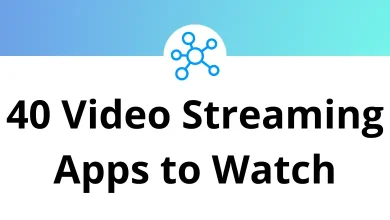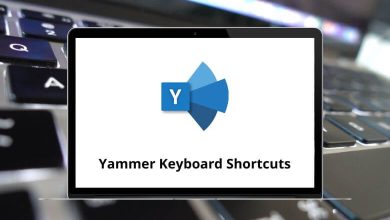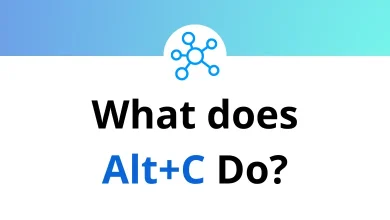64 OpenSCAD Keyboard Shortcuts
OpenSCAD is a powerful tool for creating 3D models through programming rather than direct manipulation. Knowing the right OpenSCAD Shortcuts can significantly improve your workflow by saving time and reducing repetitive tasks.
Table of Contents
Whether you are a beginner or an experienced user, mastering OpenSCAD Shortcuts allows for faster navigation, quicker editing, and an overall smoother design experience. In this guide, you will find a carefully organized list of essential OpenSCAD Shortcuts to help you work more efficiently.
Most Used OpenSCAD Shortcuts
| Action | OpenSCAD Shortcuts |
|---|---|
| File – Save | F2 |
| File – Reload | F3 |
| Design – Reload and Preview | F4 |
| Design – Preview | F5 |
| Design – Render | F6 |
| 3D print | F8 |
| File – Export as STL | F7 |
| View – Preview | F9 |
| View – Surfaces | F10 |
| View – Wireframe | F11 |
| View – Thrown Together | F12 |
| Edit – Zoom In | Ctrl + + |
| Edit – Zoom Out | Ctrl + – |
| View – Show Edges | Ctrl + 1 |
| View – Show Axis | Ctrl + 2 |
| View – Show Crosshairs | Ctrl + 3 |
| View – Top | Ctrl + 4 |
| View – Bottom | Ctrl + 5 |
| View – Left | Ctrl + 6 |
| View – Right | Ctrl + 7 |
| View – Front | Ctrl + 8 |
| View – Back | Ctrl + 9 |
| View – Diagonal | Ctrl + 0 |
| View – View All | Ctrl + Shift + V |
| Select All | Ctrl + A |
| Edit – Copy | Ctrl + C |
| Edit – Copy viewport image | Ctrl + Shift + C |
| Edit – Comment | Ctrl + D |
| Edit – Uncomment | Ctrl + Shift + D |
| Edit – Use selection for find | Ctrl + E |
| Edit – Find… | Ctrl + F |
| Edit – Find and Replace… | Ctrl + Shift + F |
| Edit – Find Next | Ctrl + G |
| Edit – Find Previous | Ctrl + Shift + G |
| Edit – Indent | Ctrl + I |
| Edit – Unindent | Ctrl + Shift + I |
| File – New | Ctrl + N |
| File – Open… | Ctrl + O |
| File – Quit | Ctrl + Q |
| File – Reload | Ctrl + R |
| File – Save | S |
| File – Save As | Ctrl + Shift + S |
| Edit – Copy Viewport Translation | Ctrl + T |
| Edit – Paste | Ctrl + V |
| File – Close | Ctrl + W |
| Edit – Cut | Ctrl + X |
| Edit – Undo | Ctrl + Z |
| Edit – Redo | Ctrl + Shift + Z |
| Edit – Increase font size | Ctrl + + |
| Edit – Decrease font size | Ctrl + – |
| View – Zoom In | Ctrl + ] |
| View – Zoom Out | Ctrl + [ |
| Action | OpenSCAD Shortcut Keys |
|---|---|
| Char left | Left Arrow Key |
| Char right | Right Arrow Key |
| Line up | Up Arrow Key |
| Line down | Down Arrow Key |
| VCHome | Home |
| Line End | End |
| Doc start | Ctrl + Home |
| Doc end | Ctrl + End |
| Paragraph Up | Ctrl + [ |
| Paragraph Down | Ctrl + ] |
| Word left | Ctrl + / |
| Word right | Ctrl + \ |
Using OpenSCAD becomes much more efficient once you integrate OpenSCAD Shortcuts into your daily practice. These shortcuts streamline everything from viewing models to modifying code, letting you focus more on designing and less on manual adjustments. By keeping a reference of common OpenSCAD Shortcuts nearby, you can gradually build speed and confidence in your workflow. Explore the list regularly to find new OpenSCAD Shortcuts that match your working style and project needs.
READ NEXT:
- 29 Cities Skylines Keyboard Shortcuts
- 13 RingCentral Meetings Keyboard Shortcuts
- 57 WordPress Keyboard Shortcuts
- 30 iA Writer Keyboard Shortcuts