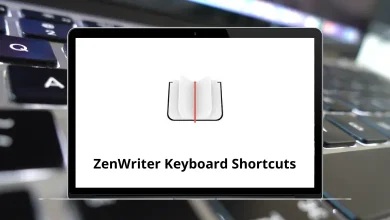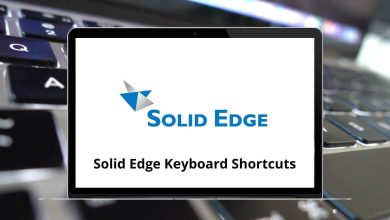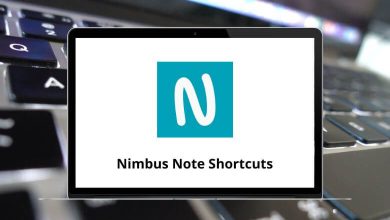Adobe InDesign vs. Illustrator vs. Photoshop: What’s the Difference?
If you’re diving into the world of graphic design, chances are you’ve come across Adobe’s powerhouse trio: InDesign, Illustrator, and Photoshop. While all three tools are part of Adobe’s Creative Cloud suite and serve the broader purpose of design, each has a specific role that makes it uniquely suited for certain tasks. Understanding the differences between Adobe InDesign, Illustrator, and Photoshop is key to choosing the right tool for your project.
Table of Contents
In this guide, we’ll explore the core functions, best use cases, and primary capabilities of each application. Whether you’re designing a business card, editing photos, or laying out a magazine, you’ll know which software to reach for by the end of this blog.
1. Adobe Photoshop: Best for Photo Editing and Digital Painting
What It Does Best:
Photoshop is the go-to tool for editing and manipulating photos. It’s designed around raster (bitmap) images, which are made up of pixels. This makes it ideal for detailed photo edits, digital painting, web graphics, and social media posts.
Key Features:
- Advanced photo editing tools (retouching, filters, healing brush)
- Layers and masks for non-destructive editing
- Smart Objects for flexible scaling and transformations
- Extensive brush library for digital painting
- Supports plugins and third-party integrations
Read More: 200 Adobe Photoshop Shortcut keys
Ideal Use Cases:
- Retouching photos
- Creating social media graphics
- Designing website layouts or banners
- Digital painting and illustrations
- Creating GIFs or basic video editing
Pros:
- Industry-standard photo editing software
- Powerful editing and compositing tools
- Great for creative freedom and experimentation
Cons:
- Not ideal for print layouts or typography-heavy documents
- Raster-based design means scaling can reduce quality
2. Adobe Illustrator: Best for Logos, Icons, and Vector Graphics
What It Does Best:
Illustrator is built for working with vector graphics. Unlike raster images, vectors are resolution-independent, meaning they can be resized without losing quality. This makes Illustrator perfect for creating logos, icons, and other scalable graphics.
Key Features:
- Pen tool and shape builder for creating precise designs
- Artboards for working on multiple designs in one document
- Custom brushes, symbols, and patterns
- Advanced typography tools
- Vector-based output for crisp, clean designs
Read More: 100 Adobe Illustrator Keyboard Shortcuts
Ideal Use Cases:
- Logo design
- Branding and packaging
- Infographics
- Illustrations and vector art
- UI design mockups
Pros:
- Crisp vector output for all sizes
- Perfect for print and digital graphics
- Works well with stylus devices for illustration
Cons:
- Not ideal for editing photos or managing multi-page documents
- Learning curve for the Pen tool and vector workflows
3. Adobe InDesign: Best for Layout and Publishing
What It Does Best:
InDesign is tailored for multi-page layouts and publishing. It excels at managing text, columns, and graphics in complex documents such as magazines, brochures, and books.
Key Features:
- Master pages for consistent layouts
- Styles for text formatting and object management
- Advanced typography controls
- Support for print and digital publishing
- Interactive PDFs and eBooks
Read More: 130 Adobe InDesign Keyboard Shortcuts
Ideal Use Cases:
- Magazine layouts
- Books and eBooks
- Brochures and flyers
- Newsletters
- Annual reports and catalogs
Pros:
- Unmatched text and layout control
- Handles long documents with ease
- Great for print and digital formats
Cons:
- Not designed for photo editing or illustration
- Can be overkill for single-page designs
Side-by-Side Comparison
| Feature/Function | Photoshop | Illustrator | InDesign |
| Best For | Photo editing, digital art | Vector graphics, logos | Layouts, multi-page docs |
| Image Type | Raster | Vector | Combines raster/vector |
| File Scalability | Limited (pixel-based) | Infinite (vector-based) | High (for layout) |
| Text Handling | Basic | Moderate | Advanced |
| Multi-Page Support | No | Limited | Yes |
| Print Design | Good (for images) | Great (for illustrations) | Excellent (for layout) |
| Learning Curve | Medium | High (for new users) | Medium-High |
Which One Should You Use?
Here’s a quick guide based on project type:
- For Photo Editing or Digital Painting → Use Photoshop
- For Logo and Icon Design → Use Illustrator
- For Magazines, Flyers, and Books → Use InDesign
- For Web Graphics or Social Media Posts → Use Photoshop
- For Posters and Business Cards → Depends: Use Illustrator if it’s graphic-heavy, InDesign if it’s text-heavy
Conclusion
While Adobe InDesign, Illustrator, and Photoshop all fall under the Creative Cloud umbrella, they serve very different purposes. Understanding their individual strengths helps you choose the right tool for the task, work more efficiently, and produce higher-quality designs.
- Photoshop is your powerhouse for raster image editing and digital painting.
- Illustrator is your go-to for scalable vector graphics like logos and icons.
- InDesign is unmatched when it comes to organizing text and images in a structured layout.
Choose wisely based on your design goals—and don’t hesitate to mix and match when needed. Mastering the right software for the right job is a big step toward becoming a more versatile and effective designer.
READ NEXT: