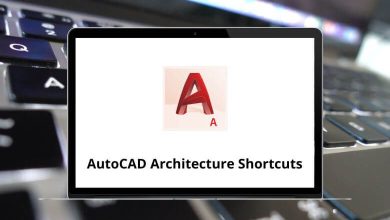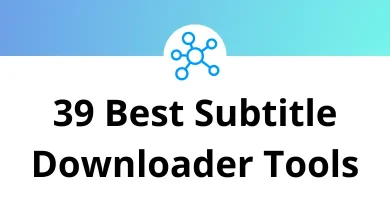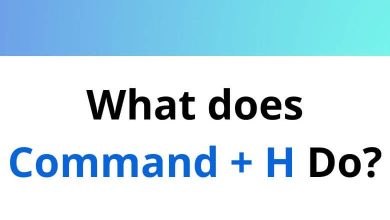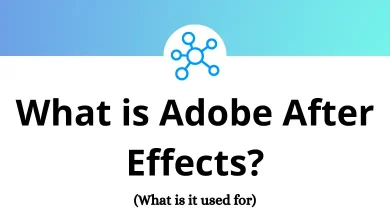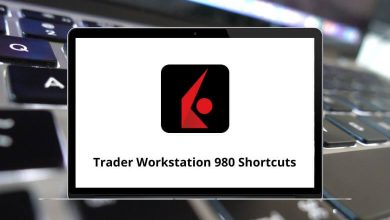31 TiddlyWiki Keyboard Shortcuts
TiddlyWiki Shortcuts enhance productivity by allowing users to navigate and manage their personal wikis with greater efficiency. As a powerful, non-linear notebook system, TiddlyWiki benefits tremendously from keyboard shortcuts that reduce reliance on mouse interactions.
Learning these TiddlyWiki shortcuts can dramatically improve your workflow, enabling faster content creation, editing, and organization. Whether you’re a new user or a seasoned TiddlyWiki enthusiast, mastering these keyboard commands will help you harness the full potential of this versatile tool.
Most Used TiddlyWiki Shortcuts
| Action | TiddlyWiki Shortcuts |
|---|---|
| Add the new field to the tiddler | Enter |
| Advanced search | Ctrl + Shift + A |
| Apply bold formatting to selection | Ctrl + B |
| Discard changes to current tiddler | Esc |
| Excise the selected text into a new tiddler | Ctrl + E |
| Apply heading level 1 formatting to lines containing selection | Ctrl + 1 |
| Apply heading level 2 formatting to lines containing selection | Ctrl + 2 |
| Apply heading level 3 formatting to lines containing selection | Ctrl + 3 |
| Apply heading level 4 formatting to lines containing selection | Ctrl + 4 |
| Apply heading level 5 formatting to lines containing selection | Ctrl + 5 |
| Apply heading level 6 formatting to lines containing selection | Ctrl + 6 |
| Apply italic formatting to selection | Ctrl + I |
| Create wikitext link | Ctrl + L |
| Apply bulleted list formatting to lines containing selection | Ctrl + Shift + L |
| Apply numbered list formatting to lines containing selection | Ctrl + Shift + N |
| Apply monospaced block formatting to lines containing selection | Ctrl + Shift + M |
| Apply monospaced character formatting to selection | Ctrl + M |
| Create a new image tiddler | Ctrl + I |
| Create a new journal tiddler | Ctrl + J |
| Create a new tiddler | Ctrl + N |
| Insert picture | Ctrl + Shift + I |
| Show preview pane | Alt + P |
| Apply quoted text formatting to lines containing selection | Ctrl + Q |
| Confirm changes to this tiddler | Ctrl + Enter |
| Select the sidebar search field | Ctrl + Shift + F |
| Insert a preconfigured snippet of text | Ctrl + S |
| Apply strikethrough formatting to selection | Ctrl + T |
| Apply subscript formatting to selection | Ctrl + Shift + B |
| Apply superscript formatting to selection | Ctrl + Shift + P |
| Toggle the sidebar visibility | Shift + Alt + S |
| Apply underline formatting to selection | Ctrl + U |
The TiddlyWiki shortcuts covered in this guide represent essential time-saving commands that streamline your wiki management experience. By incorporating these TiddlyWiki shortcuts into your regular workflow, you’ll notice significant improvements in how quickly you can capture, organize, and retrieve information. Remember that consistent practice is key to committing these shortcuts to muscle memory.
READ NEXT:
- 87 Petrel Reservoir Keyboard Shortcuts
- 33 ZenHub Keyboard Shortcuts
- 32 Company of Heroes Keyboard Shortcuts
- 23 Sitecore CMS Keyboard Shortcuts