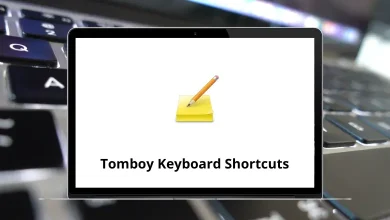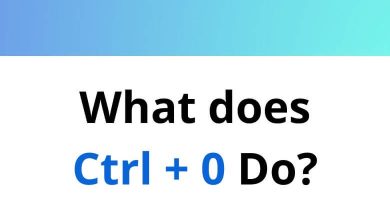Remembering all the Adobe InDesign shortcuts might seem like an impossible task. Below is a comprehensive list of InDesign shortcuts for Windows and Mac users to help you quickly adjust effects, strokes, swatches, links, layers, and more.
Use these shortcuts to complete your tasks faster and more efficiently, enhancing your workflow in InDesign.
Formatting InDesign Shortcuts Action InDesign Shortcut keys Windows InDesign Shortcut keys Mac Increase font size Ctrl + Shift + > Command + Shift + > Decrease font size Ctrl + Shift + < Command + Shift + < Flush left Ctrl + Shift + L Command + Shift + L Flush Right Ctrl + Shift + R Command + Shift + R Center Ctrl + Shift + C Command + Shift + C Justify Ctrl + Shift + J Command + Shift + J Bold Ctrl + Shift + B Command + Shift + B Italic Ctrl + Shift + I Command + Shift + I Underline Ctrl + Shift + U Command + Shift + U
Action InDesign Shortcut keys Windows InDesign Shortcut keys Mac New file Ctrl + N Command + N Open file Ctrl + O Command + O Close window Ctrl + W Command + W Open in bridge Ctrl + Alt + O Command + Option + O Place Ctrl + D Command + D Save Ctrl + S Command + S Save as Ctrl + Shift + S Command + Shift + S Print Ctrl + P Command + P Page Setup Ctrl + Alt + P Command + Option + P Package Ctrl + Shift + Alt + P Command + Shift + Option + P Quit Application Ctrl + Q Command + Q Export Ctrl + E Command + E
Action InDesign Shortcuts Windows InDesign Shortcuts Mac Undo Ctrl + Z Command + Z Redo Ctrl + Shift + Z Command + Shift + Z Cut Ctrl + X Command + X Copy Ctrl + C Command + C Paste Ctrl + V Command + V Paste without Formatting Ctrl + Shift + V Command + Shift + V Select all Ctrl + A Command + A Deselect all Ctrl + Shift + A Command + Shift + A Find/change Ctrl + F Command + F Check to spell Ctrl + I Command + I Paste in place Ctrl + Shift + Alt + V Command + Shift + Option + V Paste info Ctrl + Alt + V Command + Option + V Duplicate Ctrl + Shift + Alt + D Command + Shift + Option + D Edit in story editor Ctrl + Y Command + Y Check out Ctrl + F9 Command + F9 Check-in Ctrl + Shift + F9 Command + Shift + F9 Update content Ctrl + F5 Command + F5 Quick Apply Ctrl + Enter Command + Return
Action Indesign Shortcuts Windows Indesign Shortcuts Mac Go to page Ctrl + J Command + J Add page Ctrl + Shift + P Command + Shift + P Previous spread Alt + Page Up Option + Page Up Next spread Alt + Page Down Option + Page Down
Action InDesign Shortcut keys Windows InDesign Shortcut keys Mac Transform again Ctrl + Alt + 4 Command + Option + 4 Group Ctrl + G Command + G UnGroup Ctrl + Shift + G Command + Shift + G Compound path Ctrl + 8 Command + 8 Drop shadow Ctrl + Alt + M Command + Option + M Center content Ctrl + Shift + E Command + Shift + E Fill frame proportionally Ctrl + Shift + Alt + C Command + Shift + Option + C Bring to front Ctrl + Shift + [ Command + Shift + [ Send to Back Ctrl + Shift + ] Command + Shift + ] Text frame options Ctrl + B Command + B
Action InDesign Shortcuts Windows InDesign Shortcuts Mac Smart Guides Ctrl + U Command + U Guides Ctrl + ; Command + ; High-Quality Display Ctrl + Alt + H Command + Option + H Text Threads Ctrl + Alt + Y Command + Option + Y Frame edges Ctrl + H Command + H Rulers Ctrl + R Command + R Actual size Ctrl + 1 Command + 1 200% size Ctrl + 2 Command + 2 400% size Ctrl + 4 Command + 4 50% size Ctrl + 5 Command + 5 Set the Presentation background to black B B Set the Presentation background to gray G G Set the Presentation background to white W W Show Cyan plate Ctrl + Shift + Alt + 1 Command + Shift + Option + 1 Show Magenta plate Ctrl + Shift + Alt + 2 Command + Shift + Option + 2 Show Yellow plate Ctrl + Shift + Alt + 3 Command + Shift + Option + 3 Show Black Plate Ctrl + Shift + Alt + 4 Command + Shift + Option + 4 Show 1st spot plate Ctrl + Shift + Alt + 5 Command + Shift + Option + 5 Show 2nd spot plate Ctrl + Shift + Alt + 6 Command + Shift + Option + 6 Show 3rd spot plate Ctrl + Shift + Alt + 7 Command + Shift + Option + 7 Show All Plates Ctrl + Shift + Alt + ‘ Command + Shift + Option + ‘
Panels Shortcuts Action InDesign Shortcut keys InDesign Shortcut keys Swatches F5 F5 Layers F7 F7 Stroke F10 F10 Paragraph styles F11 F11 Character styles Shift + F11 Shift + F11 Text wrap Ctrl + Alt + W Command + Option + W Links Ctrl + Shift + D Command + Shift + D Info F8 F8 Character Ctrl + T Command + T Control Ctrl + Alt + 6 Command + Option + 6 Object Styles Ctrl + F7 Command + F7 Colors F6 F6 Paragraph Styles F11 F11 Index Shift + F8 Shift + F8 Tables Shift + F9 Shift + F9 Scripts Ctrl + Alt + F11 Command + Option + F11
Action InDesign Shortcuts InDesign Shortcuts Tabs Ctrl + Shift + T Command + Shift + T Glyphs Alt + Shift + F11 Option + Shift + F11 Forced link break Shift + Enter Shift + Return Hidden Characters Ctrl + Alt + I Command + Option + I
Tools Shortcuts Action InDesign Shortcuts InDesign Shortcuts Selection tool V V Direct selection tool A A Magic wind tool Y Y Lasso tool Q Q Pen tool P P Add anchor point tool + + Delete anchor point tool – – Type tool T T Line segment tool \ \ Rectangle tool M M Ellipse tool L L Paintbrush tool B B Pencil tool N N Rotate tool R R Reflect tool O O Scale tool S S Free Transform tool E E Column graph tool J J Mesh tool U U Gradient tool G G Eyedropper tool I I Blend tool W W Zoom tool Z Z Hand tool H H Scissors tool C C Blob brush tool Shift + B Shift + B Convert anchor point tool Shift + C Shift + C Warp tool Shift + R Shift + R Width tool Shift + W Shift + W Shape builder tool Shift + M Shift + M Perspective grid tool Shift + P Shift + P Perspective selection tool Shift + V Shift + V Symbol sprayer tool Shift + S Shift + S Eraser tool Shift + E Shift + E Slice tool Shift + K Shift + K Live Paint Selection tool Shift + L Shift + L
Zoom Shortcuts Action InDesign Shortcuts InDesign Shortcuts Drag the mouse to Zoom Ctrl + Spacebar Command + Spacebar Fit Page in view Ctrl + 0 Command + 0 Fit Spread in View Ctrl + Alt + 0 Command + Option + 0 Zoom in Ctrl + + Command + + Zoom out Ctrl + – Command + –
It is often said that you can accomplish more tasks and boost productivity by using keyboard shortcuts instead of a mouse. Above, you’ll find a list of Adobe InDesign shortcut keys that are both useful and essential for day-to-day work.
READ NEXT: