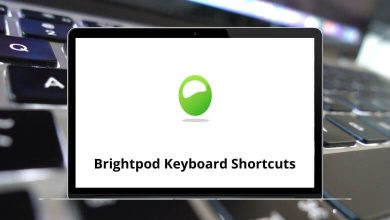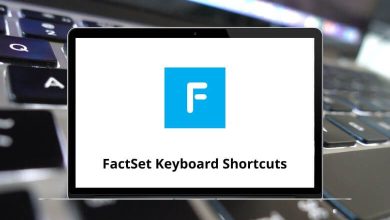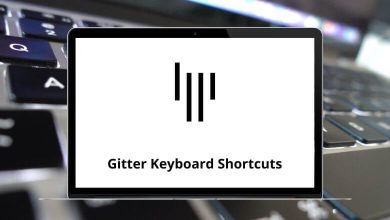24 MuPDF Keyboard Shortcuts
If you’re someone who frequently reads PDF files or works with digital documents, then MuPDF is likely already on your radar. Known for its lightweight design and high performance, MuPDF is a favorite among users who want speed without sacrificing quality. But did you know you can make your workflow even faster with MuPDF Shortcuts?
These keyboard shortcuts allow you to navigate, zoom, search, and manage documents quickly—without ever touching your mouse. Whether you’re a casual reader or a power user, mastering MuPDF Shortcuts can dramatically improve your productivity.
Most used MuPDF Shortcuts
| Action | MuPDF Shortcut keys |
|---|---|
| Navigate | Arrow keys |
| Next page | Left Arrow keys |
| Previous page | Right Arrow keys |
| Skip forth/back 10 pages | . |
| Go to page | 1-9 then G |
| Zoom in | + |
| Zoom out | – |
| Rotate 90° counterclockwise | Shift + L |
| Rotate 90° clockwise | Shift + R |
| Fit width | Shift + W |
| Fit height | Shift + H |
| Autofit | Shift + Z |
| Resize the window to fit the page | W |
| Fullscreen | F |
| Search forward | / |
| Search backward | ? |
| Next search term | N |
| Previous search term | Shift + N |
| Invert colors | Shift + I |
| Toggle gray/redscale | Shift + C |
| Choose grayscale or redscale | C |
| Presentation mode | P |
| Reload the page | R |
| Quit | Q |
Incorporating MuPDF Shortcuts into your daily use is a simple yet powerful way to streamline your PDF reading experience. From page navigation to zooming and searching, these shortcuts eliminate unnecessary clicks and let you focus on what really matters—your content.
Don’t just use MuPDF; master it. Bookmark this list of MuPDF Shortcuts and start using them today to make your workflow smoother and more efficient.
READ NEXT: