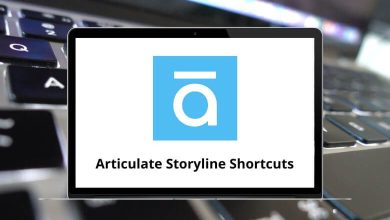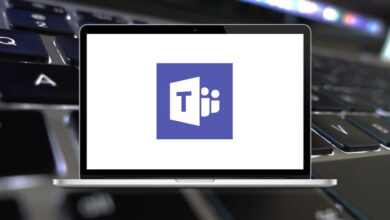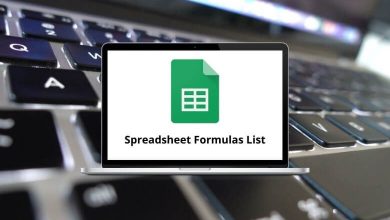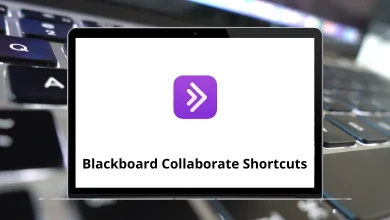Learn Edraw Max Shortcuts for Windows
Function keys Shortcuts
| Action | Edraw Max Shortcuts |
|---|
| Open help | F1 |
| Activate the selection tool | F3 |
| Enter fullscreen | F5 |
| Set shape custom properties | F6 |
| Finish full screen, editing, and other dialogs | Esc |
| Move the selected shapes up | Up Arrow key |
| Move the selected shapes down | Down Arrow key |
| Move the selected shapes left | Left Arrow key |
| Move the selected shapes right | Right Arrow key |
Alt Shortcuts
| Action | Edraw Max 9.4 Shortcut keys |
|---|
| Set shape protection properties | Alt + E |
| Fills and shadows | Alt + F |
| Set shape geometry data | Alt + G |
| Line formatting | Alt + L |
| Text formatting | Alt + T |
| Bring the selected shape or shapes forward in the position stack | Alt + Up Arrow key |
| Bring the selected shape or shapes backward in the position stack | Alt + Down Arrow key |
| Undo text editing | Alt + Backspace |
Ctrl Shortcuts
| Action | Edraw Max 9.4 Shortcut keys |
|---|
| Select all the shapes in the active drawing | Ctrl + A |
| Cut | Ctrl + X |
| Copy | Ctrl + C |
| Paste | Ctrl + V |
| Redo | Ctrl + Y |
| Undo | Ctrl + Z |
| Flip the selected shape or shapes vertically | Ctrl + F |
| Rotate the selected shape or shapes left 90 degree | Ctrl + L |
| Flip the selected shape or shapes horizontally | Ctrl + M |
| Create a new document | Ctrl + N |
| Open a document | Ctrl + O |
| Print the active document | Ctrl + P |
| Rotate the selected shape or shapes right 90 degree | Ctrl + R |
| Save the active document | Ctrl + S |
| Close the active document | Ctrl + W |
| Move the active page up | Ctrl + Up Arrow key |
| Move the active page down | Ctrl + Down Arrow key |
| Move the active page left | Ctrl + Left Arrow key |
| Move the active page right | Ctrl + Right Arrow key |
Ctrl + Alt Shortcuts
| Action | Edraw Max Shortcut keys |
|---|
| Activate the arc tool, used to insert arcs | Ctrl + Shift + A |
| Activate the curve tool, used to insert curves | Ctrl + Shift + B |
| Activate the connector tool, used to insert connectors | Ctrl + Shift + C |
| Open the distribute dialog | Ctrl + Shift + D |
| Activate the ellipse tool, used to insert ellipses | Ctrl + Shift + E |
| Activate the freehand tool, used to insert freehand curves | Ctrl + Shift + F |
| Group the selected shapes into a group shape | Ctrl + Shift + G |
| Make the selected shapes the same height | Ctrl + Shift + H |
| Open the align dialog | Ctrl + Shift + I |
| Activate the line tool, used to insert lines | Ctrl + Shift + L |
| Make the selected shapes the same angle | Ctrl + Shift + M |
| Activate the connection points tool | Ctrl + Shift + N |
| Insert an OLE object | Ctrl + Shift + O |
| Insert a picture | Ctrl + Shift + P |
| Activate the rectangle tool, used to insert rectangles | Ctrl + Shift + R |
| Activate the sector tool, used to insert sectors | Ctrl + Shift + S |
| Activate the text tool, used to insert texts | Ctrl + Shift + T |
| Ungroup the selected group shape | Ctrl + Shift + U |
| Make the selected shapes the same width | Ctrl + Shift + W |
| Insert a symbol | Ctrl + Shift + Y |
| Make the selected shapes the same size | Ctrl + Shift + Z |
| Rotate the selected shapes left | Ctrl + Shift + Left Arrow key |
| Rotate the selected shapes right | Ctrl + Shift + Right Arrow key |
Shift Shortcuts
| Action | Edraw Max Shortcuts |
|---|
| Cut text | Shift + Delete |
| Paste text | Shift + Insert |
| Move the selected shapes up with a bigger step | Shift + Up Arrow key |
| Move the selected shapes down with a bigger step | Shift + Down Arrow key |
| Move the selected shapes left with a bigger step | Shift + Left Arrow key |
| Move the selected shapes right with a bigger step | Shift + Right Arrow key |
Shift + Alt Shortcuts
| Action | Edraw Max Shortcuts |
|---|
| Open the library pane | Alt + Shift + L |
| Open the sample pane | Alt + Shift + M |
| Open the style pane | Alt + Shift + S |
| Bring the selected shape or shapes to the top in the position stack | Alt + Shift + Up Arrow key |
| Bring the selected shape or shapes to the bottom in the position stack | Alt + Shift + Down Arrow key |
READ NEXT: