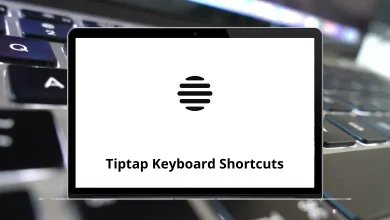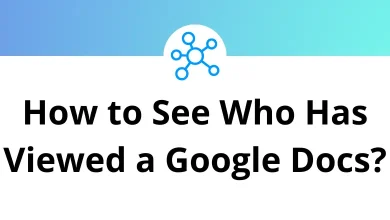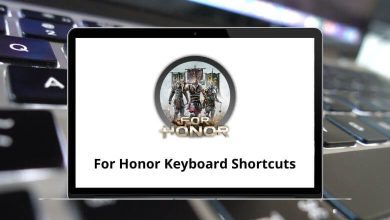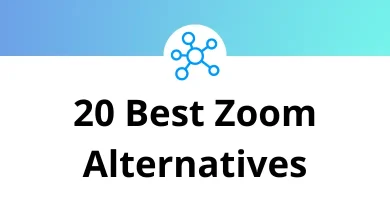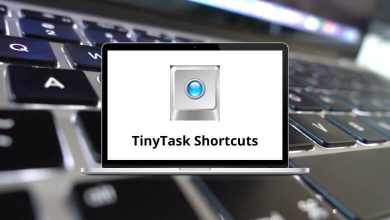| Action | Cmder Shortcuts |
|---|
| Split: Maximize/restore active pane: Split(3) | Menu key + Enter |
| Split: Move splitter upward: Split(1,0,-1) | Menu key + Shift + Up Arrow key |
| Split: Move splitter downward: Split(1,0,1) | Menu key + Shift + Down Arrow key |
| Split: Move splitter leftward: Split(1,-1,0) | Menu key + Shift + Left Arrow key |
| Split: Move splitter rightward: Split(1,1,0) | Menu key + Shift + Right Arrow key |
| Split: Put the focus on the nearest pane upward: Split(2,0,-1) | Menu key + Up Arrow key |
| Split: Put the focus on the nearest pane downward: Split(2,0,1) | Menu key + Down Arrow key |
| Split: Put focus to nearest pane leftward: Split(2,-1,0) | Menu key + Left Arrow key |
| Split: Put the focus on the nearest pane rightward: Split(2,1,0) | Menu key + Right Arrow key |
| Split: Exchange (swap) with the nearest pane: Split(4) | Menu Key + Alt + X |
| Split: Exchange (swap) with the nearest pane upward: Split(4,0,-1) | Menu key + Alt + Up Arrow key |
| Split: Exchange (swap) with the nearest pane downward: Split(4,0,1) | Menu key + Alt + Down Arrow key |
| Split: Exchange (swap) with the nearest pane leftward: Split(4,-1,0) | Menu key + Alt + Left Arrow key |
| Split: Exchange (swap) with the nearest pane rightward: Split(4,1,0) | Menu key + Alt + Right Arrow key |
| Group keyboard input for visible splits: GroupInput(0) | Menu key + G |
| Group keyboard input for all consoles: GroupInput(3) | Menu key + Shift + G |
| Add active console into group keyboard input: GroupInput(6) | Menu key + Alt + G |
| AffinityPriority | Menu Key + A |
| Highlighting: Switch ‘Highlight row under mouse cursor’: HighlightMouse(1) | Menu Key + L |
| Highlighting: Switch ‘Highlight row & col under mouse cursor’: HighlightMouse(3) | Menu Key + X |
| Scroll buffer one half-page up: Scroll(2,-1) | Menu Key + Page Up key |
| Scroll buffer one half-page down: Scroll(2,+1) | Menu Key + Page Down key |
| Scroll buffer to the top: Scroll(3,-1) | Menu Key + Home |
| Scroll buffer to the bottom: Scroll(3,+1) | Menu Key + End |
| Scroll buffer to the cursor position: Scroll(4) | Menu Key + Backspace |
| Paste the path from the clipboard in UNIX format: Paste(8) | Menu Key + Insert |