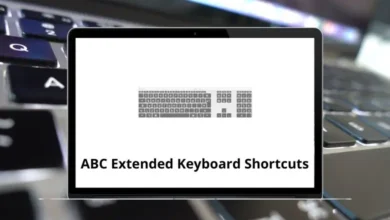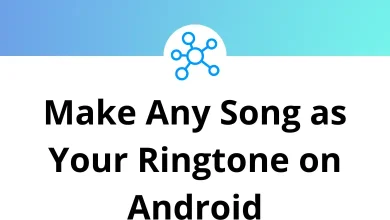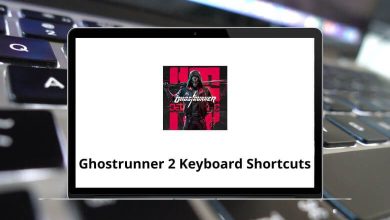50 Workpapers CS Keyboard Shortcuts
Learn Workpapers CS Shortcuts for Windows
Table of Contents
Most used Workpapers CS Shortcuts
| Action | Workpapers CS Shortcuts |
|---|---|
| Cut | Ctrl + X |
| Copy | Ctrl + C |
| Paste | Ctrl + V |
| Delete selected item | Delete |
| Undo last change | Ctrl + Z |
| Open Help & How-To Center | Ctrl + Y |
| View help for the current screen or dialog | F1 |
| Print the help topic currently open in your browser | Ctrl + P |
| Open the Trial Balance view | Ctrl + T |
| Open the General Ledger view | Ctrl + L |
| Open the Financial Statement Worksheet view | Ctrl + K |
| Action | Workpapers CS Shortcuts |
|---|---|
| Toggle to hide or unhide the Navigation frame | Alt + F1 |
| Open the Actions > View Account Activity dialog | Ctrl + G |
| Calculate the net income or loss and display the results in the View Net Income/Loss dialog | Ctrl + I |
| Within a field, move one character to the left | Left Arrow key |
| Within a grid, move one cell to the left | Left Arrow key |
| Within a field, move one character to the right | Right Arrow key |
| Within a grid, move one cell to the right | Right Arrow key |
| Within a date field, increment the date by one day | Up Arrow key |
| Within a grid, move up one row | Up Arrow key |
| Within a date field, decrement the date by one day | Down Arrow key |
| Within a grid, move down one row | Down Arrow key |
| Move to the beginning of the field | Ctrl + Left Arrow key |
| Move to end of the field | Ctrl + Right Arrow key |
| Within a date field, increment the date by one day | Ctrl + + |
| Within a date field, decrement the date by one day | Ctrl + – |
| Within a grid, move to the first row | Page Up key |
| Within a grid, move to the last row | Page Down key |
| Move to the next field on the screen | Tab |
| Move to the previous field on the screen | Shift + Tab |
| Move to the next tab within a tabbed view | Ctrl + Tab |
| Move to the previous tab within a tabbed view | Ctrl + Shift + Tab |
| Save changes for the current item in the active screen | Alt + N |
| Exit the application | Alt + F4 |
Report or Layout Designer Shortcuts
| Action | Workpapers CS Shortcuts |
|---|---|
| Open a report or layout | Ctrl + O |
| Save a report or layout | Ctrl + S |
| Select all objects in a report or layout | Ctrl + A |
| Open the File > Print > Options dialog | Ctrl + P |
| Open the Format > Cells dialog (Report Designer) | Ctrl + 1 |
| Rotate the selected object left (Layout Designer) | Ctrl + L |
| Rotate the selected object right (Layout Designer) | Ctrl + R |
| Group selected objects (Layout Designer) | Ctrl + Shift + G |
| Ungroup selected objects (Layout Designer) | Ctrl + Shift + U |
| Bring selected object to front (Layout Designer) | Ctrl + Shift + F |
| Send selected object to back (Layout Designer) | Ctrl + Shift + B |
| Move one cell to the left (Report Designer); move the selected object to the left (Layout Designer) | Left Arrow key |
| Move one cell to the right (Report Designer); move the selected object to the right (Layout Designer) | Right Arrow key |
| Move up a row (Report Designer); move the selected object up (Layout Designer) | Up Arrow key |
| Move down a row (Report Designer); move the selected object down (Layout Designer) | Down Arrow key |
| Move cursor focus to the top-left cell of the selected region (Report Designer) | Home key |
READ NEXT:
- 34 ClickUp Keyboard Shortcuts
- 33 Odoo Point of Sale Keyboard Shortcuts
- 29 Altair SimSolid Keyboard Shortcuts
- 12 MatterControl Keyboard Shortcuts