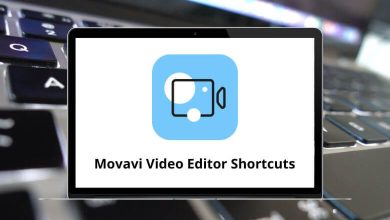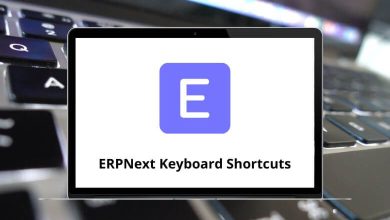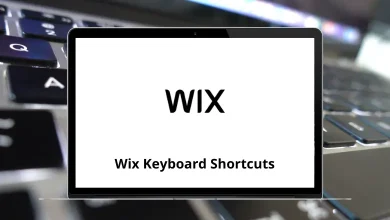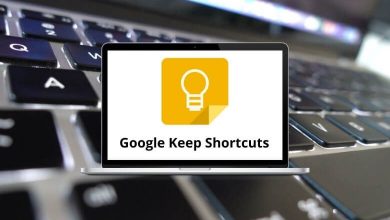57 WordPress Keyboard Shortcuts
Managing a WordPress site efficiently often comes down to how well you can navigate the platform. Whether you’re a blogger, developer, or site admin, learning the right WordPress Shortcuts can save you time and streamline your workflow. From formatting posts to managing comments and media, keyboard shortcuts offer a faster way to get things done without reaching for the mouse every time.
Table of Contents
In this guide, we’ve compiled the essential WordPress Shortcuts to help boost your productivity and make site management smoother than ever.
Most Used WordPress Shortcuts
| Action | WordPress Shortcuts Windows | WordPress Shortcuts Mac |
|---|---|---|
| Copy | Ctrl + C | Command + C |
| Paste | Ctrl + V | Command + V |
| Bold | Ctrl + B | Command + B |
| Italic | Ctrl + I | Command + I |
| Cut | Ctrl + X | Command + X |
| Select All | Ctrl + A | Command + A |
| Undo | Ctrl + Z | Command + Z |
| Shortcut for saving your changes | Ctrl + S | Command + S |
| Ctrl + P | Command + P | |
| Underline the selected text | Ctrl + U | Command + U |
| Convert the selected text into a link | Ctrl + K | Command + K |
| Display the selected text in a monospaced font | Alt + Shift + X | Option + Shift + X |
| Display this help | Alt + Shift + H | Option + Shift + H |
Emotes Shortcuts
| Action | WordPress Shortcuts Windows | WordPress Shortcuts Mac |
|---|---|---|
| Add a new block | Enter | Enter |
| Duplicate the selected block(s) | Ctrl + Shift + D | Command + Shift + D |
| Remove the selected block(s) | Alt + Shift + Z | Option + Shift + Z |
| Insert a new block before the selected block(s) | Ctrl + Alt + T | Command + Option + T |
| Insert a new block after the selected block(s) | Ctrl + Alt + Y | Command + Option + Y |
| Change the block type after adding a new paragraph | / | / |
| Clear selection | Esc | Esc |
| Redo your last undo | Ctrl + Shift + Z | Command + Shift + Z |
| Show or hide the settings bar | Ctrl + Shift + , | Command + Shift + , |
| Open the block navigation menu | Alt + Shift + O | Option + Shift + O |
| Navigate to the next part of the editor | Alt + Shift + N | Option + Shift + N |
| Navigate to the previous part of the editor | Alt + Shift + P | Option + Shift + P |
| Navigate to the nearest toolbar | Alt + F10 | Option + F10 |
| Switch between Visual Editor and Code Editor | Ctrl + Shift + Alt + M | Command + Shift + Option + M |
Classic Editor Shortcuts
| Action | WordPress Shortcut Keys Windows | WordPress Shortcut Keys Mac |
|---|---|---|
| Redo | Ctrl + Y | Command + Y |
| Insert heading sizes, e.g. Alt + Shift + 1 | Alt + Shift + [Number] | Option + Shift + [Number] |
| Align Left | Alt + Shift + I | Option + Shift + I |
| Justify Text | Alt + Shift + J | Option + Shift + J |
| Align Center | Alt + Shift + C | Option + Shift + C |
| Strikethrough | Alt + Shift + D | Option + Shift + D |
| Align Right | Alt + Shift + R | Option + Shift + R |
| Unordered List | Alt + Shift + U | Option + Shift + U |
| Insert link | Alt + Shift + A | Option + Shift + A |
| Numeric List | Alt + Shift + O | Option + Shift + O |
| Remove link | Alt + Shift + S | Option + Shift + S |
| Quote | Alt + Shift + Q | Option + Shift + Q |
| Insert Image | Alt + Shift + M | Option + Shift + M |
| Insert More Tag | Alt + Shift + T | Option + Shift + T |
| Insert Page Break tag | Alt + Shift + P | Option + Shift + P |
| Fullscreen, distraction-free writing mode in visual editor mode | Alt + Shift + W | Option + Shift + W |
| Fullscreen, distraction-free writing in plain text mode | Alt + Shift + F | Option + Shift + F |
Comment Screen Shortcuts
| Action | WordPress Shortcut Keys Windows | WordPress Shortcut Keys Mac |
|---|---|---|
| Next comment (moves the current selection down) | J | J |
| Previous comment (moves the current selection up) | K | K |
| Approve comment | A | A |
| Unapprove comment | U | U |
| Delete comment | D | D |
| Reply comment | R | R |
| Quick edit a comment | Q | Q |
| Restore Comment from Trash or Undo if you Delete a comment | Z | Z |
| Approve checked comments | Shift + A | Shift + A |
| Delete checked comments | Shift + D | Shift + D |
| Unapprove selected comments | Shift + U | Shift + U |
| Move selected comments to trash | Shift + T | Shift + T |
| Restore selected comments from trash | Shift + Z | Shift + Z |
Mastering these WordPress Shortcuts is a small investment that delivers big returns. Not only will they speed up your daily tasks, but they’ll also make your overall WordPress experience more intuitive and efficient. Whether you’re writing blog posts or moderating comments, these shortcuts can truly enhance your workflow. Bookmark this list and start using these WordPress Shortcuts today to take full control of your content with ease.
READ NEXT:
- 63 EA Sports FC 25 Keyboard Shortcuts
- 41 S3 Browser Keyboard Shortcuts
- 29 Cities Skylines Keyboard Shortcuts
- 13 RingCentral Meetings Keyboard Shortcuts