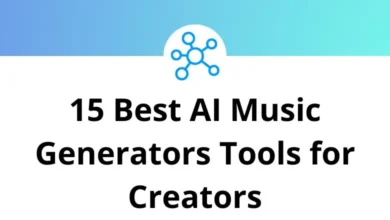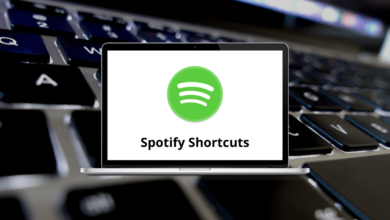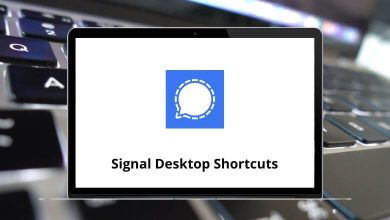How to Fix Windows Unexpected Restart Loop?
Ever felt like your Windows PC is stuck in a déjà vu moment? It boots up… then restarts. And again. And again. Welcome to the dreaded Windows unexpected restart loop. Whether it started after a Windows Update, driver installation, or out of the blue this issue can feel downright frustrating.
Table of Contents
- 1 What Is the Windows Restart Loop?
- 2 Method 1: Disable Automatic Restart on System Failure
- 3 Method 2: Boot into Safe Mode
- 4 Method 3: Use System Restore
- 5 Method 4: Fix Corrupted System Files
- 6 Method 5: Uninstall Recent Windows Updates
- 7 Method 6: Check for Driver Conflicts
- 8 Method 7: Scan for Malware or Rootkits
- 9 Method 8: Reset BIOS/UEFI Settings
- 10 Method 9: Repair Boot Configuration
- 11 Method 10: Reset Windows (Without Losing Files)
- 12 Method 11: Do a Clean Install of Windows (Last Resort)
- 13 Bonus Tip: Check for Hardware Issues
- 14 Wrapping It Up: Choose the Fix That Works for You
Don’t worry I’ve got your back. In this step-by-step guide, we’ll walk through all the reliable fixes to stop your system from restarting endlessly.
What Is the Windows Restart Loop?
The restart loop happens when your system tries to boot up but crashes or restarts before it completes the process. This endless cycle often prevents you from accessing your desktop entirely.
Common Causes:
- Corrupted system files
- Incompatible or faulty Windows Updates
- Driver issues
- Malware infections
- Hardware malfunctions
- Registry errors
Method 1: Disable Automatic Restart on System Failure
Let’s start simple.
When Windows crashes due to an error, it’s set by default to automatically restart. Disabling this option lets you view the error message (like a blue screen) and troubleshoot better.
How to Do It:
- Turn on your PC and keep pressing F8 before Windows starts loading.
- On the Advanced Boot Options screen, select “Disable automatic restart on system failure.”
- Press Enter and wait.
Now, if there’s a BSOD (Blue Screen of Death), it will stay on screen. Note the error code for deeper troubleshooting.
Tip: Can’t access Advanced Boot Options? Try booting using a Windows Installation USB or Recovery Disk.
Method 2: Boot into Safe Mode
Safe Mode starts Windows with the bare minimum drivers and services. If the restart loop is caused by software or drivers, Safe Mode often bypasses it.
Steps:
- Power off your PC.
- Turn it on and hold the Shift key + tap F8 during boot (works on older systems).
- Choose “See advanced repair options.”
- Go to Troubleshoot > Advanced options > Startup Settings > Restart.
- On restart, press F4 for Safe Mode or F5 for Safe Mode with Networking.
While in Safe Mode, you can uninstall buggy updates, run antivirus scans, or perform a system restore.
Method 3: Use System Restore
If your PC was working fine last week and suddenly entered a restart loop System Restore can rewind everything.
Here’s how:
- Boot into Advanced Startup Options (via recovery disk or installation media).
- Go to Troubleshoot > Advanced Options > System Restore.
- Pick a restore point before the issue began and let it roll.
This can take a few minutes. Your personal files will remain untouched, but recent software changes will be reversed.
Method 4: Fix Corrupted System Files
Corrupted files can cause instability and restarts. Windows has built-in tools to repair them.
Use SFC and DISM:
- Boot into Safe Mode with Command Prompt or use installation media > Shift + F10.
- In the Command Prompt window, type: sfc /scannow
- Wait for the scan to complete.
If errors persist, run: DISM /Online /Cleanup-Image /RestoreHealth
This scans and repairs deeper system image issues. Once complete, restart and check if the loop is gone.
Read More: 113 Windows Run Commands you should know
Method 5: Uninstall Recent Windows Updates
Sometimes Windows updates do more harm than good.
To uninstall:
- Boot into Safe Mode.
- Go to Settings > Update & Security > Windows Update.
- Click View update history > Uninstall updates.
- Look for recent updates around when the loop started, and remove them.
Especially target driver updates or cumulative security patches that seem suspect.
Method 6: Check for Driver Conflicts
Faulty or incompatible drivers often trigger reboot loops especially graphics and chipset drivers.
Here’s what to do:
- Boot into Safe Mode.
- Right-click Start > Device Manager.
- Expand sections like Display Adapters, Sound, Network Adapters.
- Right-click and select Uninstall device for anything suspicious.
- Reboot and reinstall fresh drivers from the manufacturer’s site.
Bonus Tip: Use Display Driver Uninstaller (DDU) for thorough GPU driver removal.
Method 7: Scan for Malware or Rootkits
Some malware can mess with the bootloader or system processes, causing unexpected restarts.
Run these scans in Safe Mode:
- Windows Defender Offline Scan
- Malwarebytes Anti-Malware
- Kaspersky Rescue Disk (for advanced users)
Clean out any threats, reboot, and see if your loop is resolved.
Method 8: Reset BIOS/UEFI Settings
Tweaking BIOS or overclocking can backfire, leading to system instability.
To reset:
- Power off your PC.
- Power on and press DEL, F2, or ESC (varies by brand) to enter BIOS.
- Look for an option like Load Default Settings or Reset to Factory Settings.
- Save and exit.
If you’re comfortable opening your PC, you can also remove the CMOS battery for 10 minutes to fully reset BIOS settings.
Method 9: Repair Boot Configuration
Corrupted boot files? Let’s repair them.
Boot from Windows installation USB/DVD:
- Click Repair your computer > Troubleshoot > Advanced options > Command Prompt.
- Type the following one by one:
bootrec /fixmbr
bootrec /fixboot
bootrec /scanos
bootrec /rebuildbcd
These commands repair the Master Boot Record and Boot Configuration Data. Restart after running them.
Method 10: Reset Windows (Without Losing Files)
Still stuck? Windows allows you to reset the OS while keeping your personal data.
To reset:
- Go to Advanced Startup Options.
- Choose Troubleshoot > Reset this PC.
- Select Keep my files.
- Follow the on-screen steps.
This will:
- Reinstall Windows
- Remove apps and settings
- Retain your personal files
Note: Always back up critical files if you can before resetting.
Method 11: Do a Clean Install of Windows (Last Resort)
If nothing works, it’s time for a fresh start.
Steps:
- Create a bootable USB using Windows Media Creation Tool.
- Boot from the USB.
- Choose Install Windows and select Custom Installation.
- Delete system partitions (usually C:) and proceed.
Warning: This deletes all files and programs, so back up everything first!
Bonus Tip: Check for Hardware Issues
Sometimes, it’s not software. Faulty RAM, overheating CPU, or a dying SSD can all cause reboot loops.
Try This:
- Run MemTest86 to test RAM.
- Check CPU temps in BIOS or with third-party tools.
- Swap out the power supply or hard drive if you suspect hardware failure.
Also, reseat RAM and SSDs if you’ve recently opened your PC.
Wrapping It Up: Choose the Fix That Works for You
The Windows unexpected restart loop is a nasty little bug, but not unbeatable. Whether it’s a rogue update, corrupted boot file, or an old driver causing havoc you now have a toolbox full of fixes to break free from the loop.
Quick Recap:
- Start with Safe Mode and System Restore.
- Move on to driver checks, malware scans, or boot repair.
- Reset or reinstall Windows only if needed.
- Check your hardware if all else fails.
Stay calm, take it one step at a time, and your desktop will be back before you know it.
READ NEXT: