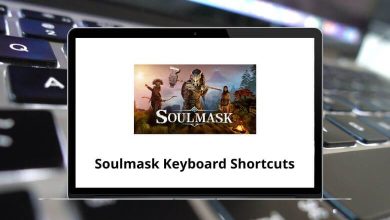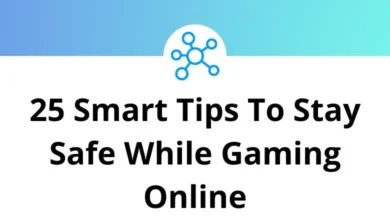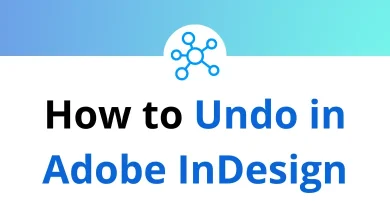12 Easy Ways to Fix Windows System Freezes
Let’s face it nothing kills your productivity faster than a frozen Windows system. One second you’re replying to emails or editing a spreadsheet, and the next… everything just stops. No mouse movement, no keyboard response, not even Ctrl + Alt + Delete. Sound familiar?
Table of Contents
- 1 What to Do Immediately When Windows Freezes
- 2 1. Run a Full Virus and Malware Scan
- 3 2. Update All Drivers (Especially Graphics & Chipset)
- 4 3. Disable Background Apps You Don’t Need
- 5 4. Check for Corrupted System Files
- 6 5. Free Up Disk Space (Especially C Drive)
- 7 6. Check Power Settings (Especially on Laptops)
- 8 7. Turn Off Fast Startup
- 9 8. Uninstall Problematic Updates or Programs
- 10 9. Use System Restore
- 11 10. Clean Up the Registry (Carefully)
- 12 11. Test for Faulty RAM or Hardware
- 13 12. Reset Windows (Without Losing Files)
- 14 Bonus Tips to Prevent Future Freezes
- 15 Conclusion
Don’t worry you’re not alone. Windows freezing is a common issue that can stem from several causes. The good news? Most of them are fixable. In this guide, I’ll walk you through practical, step-by-step solutions to help unfreeze your system and prevent it from happening again.
What to Do Immediately When Windows Freezes
Before diving into technical fixes, try these quick actions:
- Wait it out: Sometimes, Windows just needs a moment to recover.
- Press Ctrl + Shift + Esc: This opens Task Manager. If it loads, you can kill the non-responsive program.
- Use Ctrl + Alt + Delete: If the screen changes, choose “Sign Out” or open Task Manager.
- Unplug external devices: Remove USB drives, printers, external hard disks they may be causing the hiccup.
- Force a restart: Hold down the power button for 5–10 seconds if nothing else works.
Now, let’s get into the deeper fixes.
1. Run a Full Virus and Malware Scan
One of the most common culprits? Malware.
When viruses or unwanted programs run in the background, they can hog system resources and freeze your PC.
What to do:
- Open Windows Security.
- Go to Virus & Threat Protection.
- Click Scan options > choose Full Scan > Start the scan.
Alternatively, use tools like Malwarebytes for a more aggressive sweep.
2. Update All Drivers (Especially Graphics & Chipset)
Outdated or buggy drivers can cause random system lockups especially display and motherboard drivers.
How to update drivers:
- Right-click Start > choose Device Manager.
- Expand sections like Display adapters or System devices.
- Right-click the hardware > select Update driver > Search automatically.
Want a one-click option? Tools like Driver Booster or Snappy Driver Installer can help.
3. Disable Background Apps You Don’t Need
Too many apps running in the background? That’s a freeze waiting to happen especially on low-RAM machines.
Here’s how to control them:
- Press Windows + R, type msconfig, and hit Enter.
- Go to the Services tab > check Hide Microsoft Services.
- Uncheck the services you don’t need.
- Go to the Startup tab > Open Task Manager.
- Disable unnecessary startup items.
You can also check your Task Manager (Ctrl + Shift + Esc) under the Performance tab to monitor RAM and CPU usage.
Read More: 113 Windows Run Commands you should know
4. Check for Corrupted System Files
Corrupt system files can mess with Windows functions and freeze the whole OS.
Try this fix:
- Open Command Prompt as administrator.
- Type the following commands one at a time:
sfc /scannow
Then,
DISM /Online /Cleanup-Image /RestoreHealth
These will scan and repair damaged files. Restart your PC after running them.
5. Free Up Disk Space (Especially C Drive)
A full or cluttered drive can slow everything to a crawl.
Clean-up options:
- Go to Settings > System > Storage.
- Click Temporary Files and delete unnecessary data.
- Use built-in Disk Cleanup tool (cleanmgr) to clean system files.
- Consider uninstalling unused programs from Control Panel > Programs and Features.
For added speed, enable Storage Sense to automate the process.
6. Check Power Settings (Especially on Laptops)
Your power plan might be throttling your system performance.
Here’s how to tweak it:
- Go to Control Panel > Power Options.
- Choose High Performance or Balanced, but avoid Power Saver.
- Click Change plan settings > Change advanced power settings.
- Expand Processor power management and set Minimum processor state to 100%.
Especially helpful if your laptop freezes under load.
7. Turn Off Fast Startup
Fast Startup sounds good but it often causes boot-up and freezing issues.
Disable it like this:
- Open Control Panel > Power Options > Choose what the power buttons do.
- Click Change settings that are currently unavailable.
- Uncheck Turn on fast startup (recommended).
- Save changes and restart.
It won’t slow your boot much but it may stop the freezing.
8. Uninstall Problematic Updates or Programs
If your PC started freezing after a Windows update or a new app install, that may be your answer.
Roll back the update:
- Go to Settings > Update & Security > Windows Update > View update history.
- Click Uninstall updates, and remove recent ones.
For apps:
- Go to Control Panel > Programs and Features.
- Sort by install date and uninstall suspicious software.
Bonus Tip: Some users report Adobe software causing freezes. If you use heavy tools like Photoshop or Premiere Pro, make sure your system meets the requirements. You can also check our blogs on Photoshop Shortcut Keys or Premiere Pro Shortcut Keys for performance tips.
9. Use System Restore
If things were fine a few days ago and now everything freezes a System Restore can bring your PC back to a working state.
How to do it:
- Press Windows + R, type rstrui, and press Enter.
- Follow the wizard to choose a restore point.
- Let it complete and reboot.
System Restore won’t affect your personal files just system settings and apps.
10. Clean Up the Registry (Carefully)
A bloated or corrupted Windows Registry can also cause hiccups and hangs.
How to clean:
- Use a trusted tool like CCleaner.
- Open the app > Click Registry > Scan for issues > Fix selected issues.
Warning: Don’t manually edit the registry unless you’re 100% sure. One wrong change can break your system.
11. Test for Faulty RAM or Hardware
Sometimes it’s not software it’s failing hardware.
Test your RAM:
- Press Windows + R, type mdsched.exe, and hit Enter.
- Choose Restart now and check for problems.
- Let Windows run a memory diagnostic.
You can also use tools like MemTest86 for a more in-depth check.
If you hear weird clicking sounds, your hard drive may be dying. Backup your data and consider running CHKDSK:
chkdsk /f /r
12. Reset Windows (Without Losing Files)
If nothing works, reset your system but keep your files.
Reset steps:
- Go to Settings > Update & Security > Recovery.
- Under Reset this PC, click Get started.
- Choose Keep my files and follow the prompts.
This will reinstall Windows while keeping your documents and files. Installed apps will be removed, so note down what you need.
Bonus Tips to Prevent Future Freezes
- Keep Windows updated regularly.
- Update your drivers every few months.
- Avoid shady downloads or torrents.
- Upgrade to an SSD if you’re still on HDD it makes a big difference.
- Add more RAM if you multitask heavily.
- Clean your PC physically dust can overheat your components.
- Monitor temperature using tools like HWMonitor or Core Temp.
Conclusion
System freezes can feel like your computer is gaslighting you one moment it’s smooth, the next it’s a brick. But now you know the steps to diagnose and fix them.
From checking for viruses to testing your RAM, you’ve got a full playbook to bring your PC back to life. Don’t forget to monitor your system going forward prevention is easier than fixing.
If you found this guide useful, be sure to explore our other tech fix articles and maybe bookmark our list of File Explorer Shortcuts to keep troubleshooting simple and fast
READ NEXT: