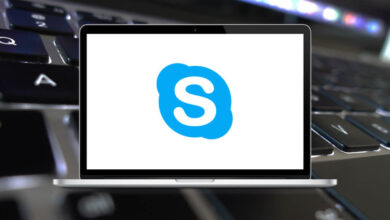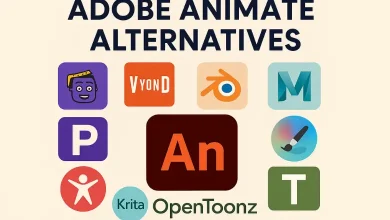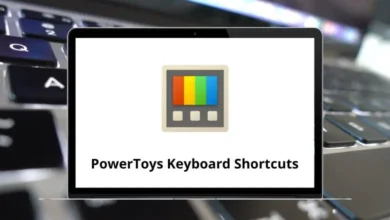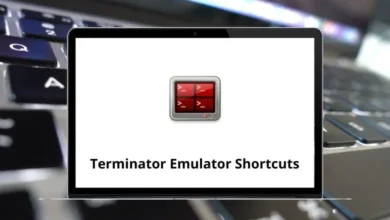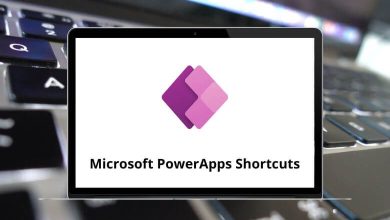What does Windows+R do?
If you use a Windows PC, you might have come across the keyboard shortcut Windows+R. It’s a simple combination, but it performs a powerful function: opening the Run dialog box. This tool can save you time and help you access various parts of your system more efficiently.
Table of Contents
In this blog, we’ll explore what Windows+R does, how it works, common commands you can use with it, and why it’s a useful tool for both everyday users and advanced users alike.
What Is Windows+R?
When you press the Windows key and the R key at the same time on your keyboard, Windows launches a small window called the Run dialog box. This box allows you to quickly launch programs, open folders, access system tools, and execute commands without having to navigate through multiple menus or use a mouse.
It’s one of many keyboard shortcuts available in the Windows operating system and has been present in various versions, including Windows 7, 8, 10, and 11.
Read More: 113 Windows Run Commands you should know
Primary Function: Opening the Run Dialog Box
The Run dialog box is essentially a quick command-line interface. It’s not as advanced as the Command Prompt or PowerShell, but it’s ideal for opening programs and tools directly.
Here’s what you’ll see:
- A small window labeled “Run”
- A text field labeled “Open:”
- Buttons like OK, Cancel, and Browse
You can type in the name of a program, folder, document, or internet resource, and Windows will open it if the path is correct.
Common Uses and Commands of Windows+R
Below are some commonly used commands you can enter into the Run dialog box after pressing Windows+R:
1. Open System Tools
- cmd – Opens the Command Prompt
- powershell – Opens PowerShell
- msconfig – Opens System Configuration
- regedit – Opens the Registry Editor
- taskmgr – Opens the Task Manager
- control – Opens the Control Panel
- services.msc – Opens the Services console
- eventvwr – Opens the Event Viewer
- devmgmt.msc – Opens Device Manager
2. Open Programs or Apps
- notepad – Opens Notepad
- calc – Opens Calculator
- mspaint – Opens Microsoft Paint
- explorer – Opens File Explorer
- chrome – Opens Google Chrome (if installed and in path)
- firefox – Opens Mozilla Firefox
3. Access Settings and Folders
- shell:startup – Opens the Startup folder
- %appdata% – Opens the AppData\Roaming folder
- %temp% – Opens the temporary files folder
- . – Opens the current user folder
- .. – Opens the Users folder
- control printers – Opens the Devices and Printers panel
4. Accessing Network Resources
- \\servername – Connects to a network server
- \\servername\sharename – Opens a specific shared folder
- ftp://address – Connects to an FTP site
These commands are just the beginning—there are dozens more you can use depending on your needs.
Why Use Windows+R?
Using the Windows+R shortcut offers several advantages:
- Speed: Instead of navigating through menus, you can type a command and press Enter.
- Efficiency: It saves time, especially for frequent tasks.
- Access to Hidden Tools: Some system tools don’t appear in the Start menu by default, but can be accessed via Run.
- Direct Navigation: You can open specific folders or files instantly.
Who Uses Windows+R?
While anyone can use Windows+R, it’s especially valuable for:
- IT professionals and system administrators: for quickly accessing tools and settings
- Power users: for customizing their workflow
- Troubleshooters and tech support: to diagnose or fix issues without extra clicks
- Developers: who need quick access to certain folders or commands
Even casual users can benefit from knowing a few common commands to speed up basic tasks.
Windows+R vs. Other Shortcuts
There are other shortcuts that serve different purposes. Here’s a quick comparison:
- Windows+E: Opens File Explorer
- Windows+I: Opens Windows Settings
- Windows+S: Opens Search
- Windows+X: Opens the Power User menu
Each has its place, but Windows+R stands out for its command-oriented approach.
Conclusion
The Windows+R keyboard shortcut is a simple yet powerful way to access a wide range of features and tools in the Windows operating system. By launching the Run dialog box, users can open programs, access system settings, navigate folders, and troubleshoot issues more efficiently.
Whether you’re a casual user looking to speed up your workflow or a professional who needs quick access to system utilities, learning to use Windows+R can make your Windows experience smoother and more productive.
READ NEXT: