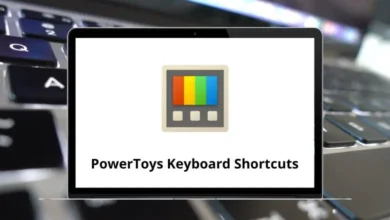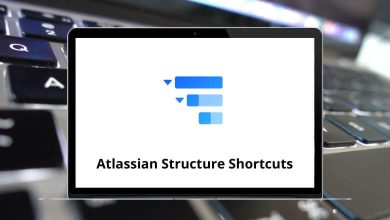20 WhatsApp Desktop Shortcuts
There are several WhatsApp desktop shortcuts to perform various actions, such as marking a message as unread, muting a chat, deleting a message, starting a new chat, and pin and unpinning a chat. WhatsApp expanded its interface to web browsers and desktop applications a few years ago, and since then, it has been widely adopted. Open Web WhatsApp on your operating system.
We have listed all the WhatsApp shortcut keys for desktop users to take full advantage. You can download the WhatsApp Desktop Shortcut keys for Windows users in PDF format.
Most Used WhatsApp Desktop Shortcuts
| Action | WhatsApp Desktop Shortcuts |
|---|---|
| Starts a New chat | Ctrl + N |
| Starts a new Group | Ctrl + Shift + N |
| Go to the previous chat | Ctrl + Shift + [ |
| Go to the next chat | Ctrl + Shift + ] |
| Archive chat | Ctrl + E |
| Mute chat | Ctrl + Shift + M |
| Change Read status | Ctrl + Shift + U |
| Delete chat | Ctrl + Delete |
| Open Profile | Ctrl + P |
| Delete a chat | Ctrl + Backspace |
| Increase font size | Ctrl + = |
| Decrease font size | Ctrl + – |
| Default font size | Ctrl + 0 |
| Exit the application | Alt + F4 |
| Use * to bold the Text | *Text* |
| Use _ to italicize the Text | _Text_ |
| Use ~ to strikethrough the Text | ~Text~ |
| Use “` to format Text into the monospaced font | “`Text“` |
| Show emojis related to Text | :Text |
| Change focus | Tab |
| Focus emoji button | Shift + Tab |
| Search | Ctrl + F |
Note: You can only run WhatsApp in the browser if you are active on your mobile phone.
Beginning and experienced WhatsApp web users can use the above WhatsApp shortcut keys. Learning the shortcuts will enhance your experience. An alternative to WhatsApp Web is Signal.
READ NEXT: