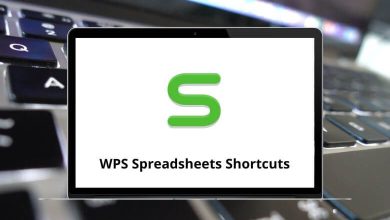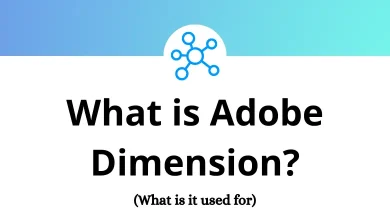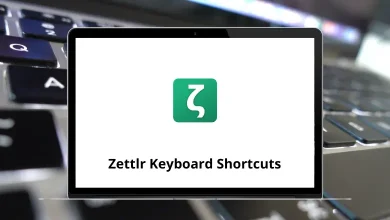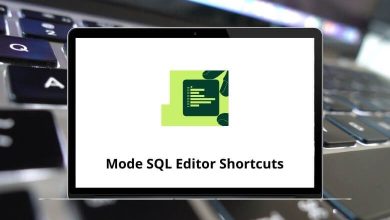Learn Webflow Shortcuts for Windows
Most Used Webflow Shortcuts
| Action | Webflow Shortcuts |
|---|
| Show shortcut list | Shift + / |
| Save as snapshot | Ctrl + Shift + S |
| Deselect / abort | Esc |
| Delete element | Delete |
| Show Publish dialog | Shift + P |
| Show Export Code dialog | Shift + E |
| Edit element | Enter |
| Copy | Ctrl + C |
| Cut | Ctrl + X |
| Paste | Ctrl + V |
| Undo | Ctrl + Z |
| Redo | Ctrl + Shift + Z |
| Quick find | Ctrl + E |
| Expand / collapse panel sections | Alt + Left Mouse Click |
| Select parent / child element | Up & Down Arrow Key |
| Select sibling element | Left & Right Arrow Key |
| Select next element | Alt + Left Arrow Key |
| Select previous element | Alt + Right Arrow Key |
| Toggle collaborators on selected element | Ctrl + Shift + L |
View Shortcuts
| Action | Webflow Shortcuts |
|---|
| Preview mode | Ctrl + Shift + P |
| Guide overlay | Ctrl + Shift + G |
| Show element edges | Ctrl + Shift + E |
| X-ray mode | Ctrl + Shift + X |
Left Hand Toolbar Shortcuts
| Action | Webflow Shortcuts |
|---|
| Show Add panel | A |
| Show Pages panel | P |
| Show Symbols panel | Shift + A |
| Make selected element a Symbol | Ctrl + Shift + A |
| Show Asset Manager | J |
Right Hand Tabs Shortcuts
| Action | Webflow Shortcut Keys |
|---|
| Show Style tab | S |
| Show Settings tab | D |
| Show Navigator tab | F |
| Show Style Manager tab | G |
| Show Interactions tab | H |
Device View Shortcuts
| Action | Webflow Shortcut Keys |
|---|
| Desktop | 1 |
| Tablet | 2 |
| Phone (landscape) | 3 |
| Phone (portrait) | 4 |
Style Panel Shortcuts
| Action | Webflow Shortcut Keys |
|---|
| Margin / padding (all sides) | Shift + Left Mouse Click |
| Add class to selected element | Ctrl + Enter |
| Rename last class on selected element | Ctrl + Shift + Enter |
READ NEXT: