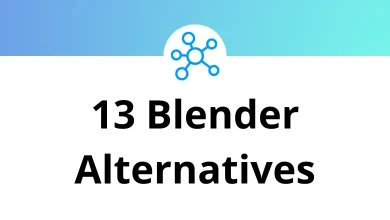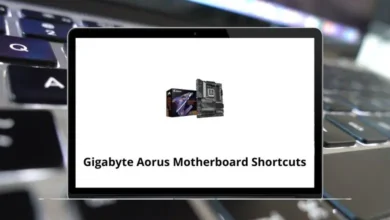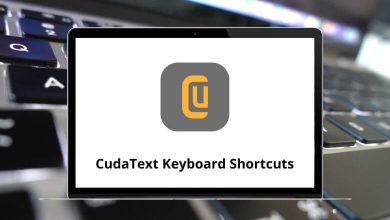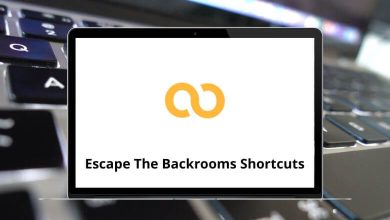60 Vectric Aspire Keyboard Shortcuts
Aspire 10 shortcuts help meet unique business requirements by enabling users to find influencers, manage content, handle campaigns and relationships, and scale their influencer market efficiently.
Table of Contents
Here’s a Vectric Aspire 10 shortcuts list for your convenience. You can also download the Aspire 10 shortcuts list in PDF format.
Most used Aspire Shortcuts
| Action | Aspire Shortcuts |
|---|---|
| Copy | Ctrl + C |
| Cut | Ctrl + X |
| Paste | Ctrl + V |
| Create New file | Ctrl + N |
| Open an Existing file | Ctrl + O |
| Save file | Ctrl + S |
| Import file | Ctrl + I |
| Undo | Ctrl + Z |
| Redo | Ctrl + Y |
| Select All vectors | Ctrl + A |
| Unselect All vectors | Ctrl + Shift + A |
| Opens the Scale form for Transforming the vectors | T |
| Opens the Move form | M |
| Opens the Rotate form | R |
| Opens the Join Vectors form | J |
| Toggles between Selection and Node Editing modes | N |
| Opens Measure tool form | Ctrl + M |
| Rotates selected object 45 degrees to the left | Ctrl + 9 |
| Rotate the selected object 45 degrees to the right | Ctrl + 0 |
| Exits vector drawing and editing tools | Esc |
| Finishes Drawing operation and stays in the same mode | Spacebar |
| Zoom click the top left and bottom right corners to zoom | Z |
| Exits zoom mode returning to Selection mode | Esc |
| Zoom to fit Material | F |
| Opens the Help File | F1 |
| Opens the 2D Drawing window | F2 |
| Opens the 3D Preview window | F3 |
| Opens the Snap Settings form | F4 |
| Refreshes the 2D window | F5 |
| Scales 2D view to fit material | F6 |
| Toggles between the Drawing and Modeling Tab | F8 |
| Center selected object in view | F9 |
| Opens the Alignment Tools form | F10 |
| Toggle the drawing tab on | F11 |
| Toggle the toolpath tab on | F12 |
Node Editing Shortcuts
| Action | Aspire 10 Shortcuts |
|---|---|
| Insert a Point | I |
| Delete Point or Span | D |
| Smooth or Unsmooth Point | S |
| Cut Vector opens the vector | C |
| Convert span to Bezier | B |
| Convert span to Arc | A |
| Convert span to Line | L |
| Makes the selected node the Start Point for machining | P |
| Displays a single node’s X and Y location properties | X |
Mirror Shortcuts
| Action | Aspire Shortcuts |
|---|---|
| Mirror Horizontally | H |
| Mirror Vertically | V |
| Create a Mirror Copy Horizontally | Ctrl + H |
| Create a Mirror Copy Vertically | Ctrl + V |
| Mirror Horizontally, around the center of the material | Shift + H |
| Mirror Vertically, around the center of the material | Shift + V |
| Create a Mirror Copy Horizontally, around the center of the material | Ctrl + Shift + H |
| Create a Mirror Copy Vertically, around the center of the material | Ctrl + Shift + V |
| Action | Aspire Shortcut keys |
|---|---|
| Opens the Layers Tab | Ctrl + L |
| Opens the Drawing Tab | Ctrl + D |
Groups Shortcuts
| Action | Aspire Shortcut keys |
|---|---|
| Creates a single group containing selected vectors or components | G |
| Converts a Group to individual vectors or components | U |
| Ungroup the selected objects to their original layers | Ctrl + U |
| Ungroup the selected objects into their group’s layers | Ctrl + Shift + U |
In the competitive market, you have the flexibility to choose software that best suits your needs. While Aspire may not be the perfect fit for everyone, there are several notable alternatives available. One such option is Modash.
READ NEXT:
- 20 qBittorrent Keyboard Shortcuts
- 25 rTorrent Keyboard Shortcuts
- 30 Ubuntu Keyboard Shortcuts
- 75 Windows XP Keyboard Shortcuts