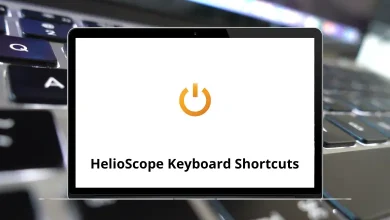Learn TablePlus Shortcuts for Mac
Most Used TablePlus Shortcuts
| Action | TablePlus Shortcuts |
|---|
| Open a new connection | Command + N |
| Open Preferences | Command + , |
| Quit app | Command + Q |
| New SQL Viewer | Command + Shift + O |
| Undo | Command + Z |
| Redo | Command + Shift + Z |
| Open anything | Command + P |
| Open SQL Query | Command + E |
Table Data Shortcuts
| Action | TablePlus Shortcuts |
|---|
| Toggle row detail when the row selected | Spacebar |
| Copy rows | Command + C |
| Paste rows | Command + V |
| Duplicate row | Command + D |
| Insert a new row | Command + I |
| Open Row Filter | Command + F |
| Open Column Filter | Command + Option + F |
Workspace Shortcuts
| Action | TablePlus Shortcut Keys |
|---|
| Close a tab/window | Command + W |
| Commit the changes | Command + S |
| Preview the changes | Command + Shift + P |
| Discard the changes | Command + Shift + Delete |
| Open a new tab | Command + T |
| Open plugin manager | Command + L |
| Toggle console log | Command + Shift + C |
| Run custom script | Command + . |
| Reload workspace | Command + R |
| Navigate to the left tab | Command + [ |
| Navigate to the right tab | Command + ] |
| Navigate to the left pane | Shift + Command + [ |
| Navigate to the right pane | Shift + Command + ] |
| Split Pane Horizontally | Command + Shift + D |
| Navigate to the number tab | Command + Number |
| Switch database | Command + K |
| Switch connection | Command + Shift + K |
SQL Tab Workspace Shortcuts
| Action | TablePlus Shortcut Keys |
|---|
| Indent selected SQL Code | Command + I |
| Execute SQL Code | Command + Enter |
| Open file SQL | Command + O |
| Beautify selected SQL statements | Command + I |
| Uglify selected SQL statements | Shift + Command + I |
| Save selected SQL statements as | Shift + Command + S |
| Comment/Uncomment lines of SQL | Command + / |
| Add additional cursors above the current line | Control + Shift + Up Arrow key |
| Add additional cursors below the current line | Control + Shift + Down Arrow Key |
| Select the next instance of the current highlight | Command + D |
| Select all instances of the current highlight | Command + Control + G |
READ NEXT: