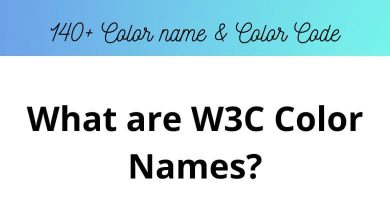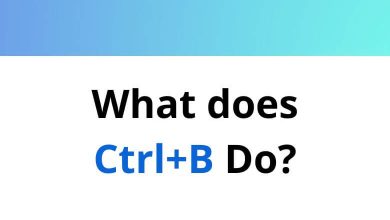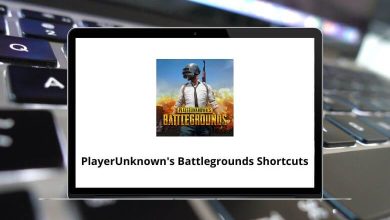How to Stop Google from Tracking You (Privacy Guide)
We use Google for just about everything searching, emailing, navigating, watching videos, even managing our calendars. But all that convenience comes with a price: your data. Google tracks a surprising amount of information about you, from your search history to your location, and even voice recordings. how should I stop google from tracking me?
Table of Contents
- 1 What Does Google Track About You?
- 2 How to Stop Google from Tracking You (Step-by-Step)
- 2.1 1. Turn Off Web & App Activity
- 2.2 2. Pause Location History
- 2.3 3. Disable YouTube Search & Watch History
- 2.4 4. Turn Off Google Ad Personalization
- 2.5 5. Delete Existing Google Activity
- 2.6 6. Manage Activity Controls on Android
- 2.7 7. Stop Location Tracking Completely on Android
- 2.8 8. Use Incognito Modes (With Caution)
- 2.9 9. Use Privacy-Focused Alternatives
- 2.10 10. Limit Permissions on Google Apps
- 3 Bonus: Use a Google-Free Android (if you dare)
- 4 Quick Recap: 10 Ways to Stop Google from Tracking You
- 5 Final Thoughts
But here’s the good news: You can take control. In this guide, we’ll walk through exactly how to stop Google from tracking you step by step so you can reclaim some of your digital privacy.
What Does Google Track About You?
Before we jump into how to stop the tracking, let’s quickly understand what data Google collects:
- Search and browsing history
- Location history via Google Maps or GPS
- YouTube activity, including watch and search history
- Voice and audio recordings through Google Assistant
- App activity on Android devices
- Device information, including what device you use and when
- Ad interactions and preferences
Pretty much everything you do with Google services feeds back into your profile.
How to Stop Google from Tracking You (Step-by-Step)
Google makes it tricky but not impossible to disable tracking. You’ll need to tweak some settings across your Google account and devices.
1. Turn Off Web & App Activity
This is one of the most important steps.
Here’s how:
- Go to Google My Activity.
- Click on “Activity controls” from the left menu.
- Under Web & App Activity, click the toggle to turn it off.
- A pop-up will ask for confirmation click Pause.
✅ This stops Google from saving your searches, apps used, and sites visited on Google services like Chrome and Search. Check our Chrome Shortcuts.
2. Pause Location History
Location data can reveal where you live, where you work, and even your daily habits.
To disable location tracking:
- Visit Google’s Activity Controls.
- Scroll to Location History and turn it off.
- Again, confirm by clicking Pause.
🗺️ This stops Google Maps and other apps from logging your location.
12 Google Maps Keyboard Shortcuts
3. Disable YouTube Search & Watch History
If you use YouTube signed in, Google tracks what you search and watch.
Here’s how to stop it:
- On the same Activity Controls page, scroll to YouTube History.
- Click the toggle to disable it.
- Confirm by clicking Pause.
🎥 This will stop YouTube from tracking your activity to recommend videos.
4. Turn Off Google Ad Personalization
Google uses your data to serve personalized ads. You can turn this off.
Steps:
- Go to Google Ad Settings.
- Toggle off Ad personalization.
- Confirm the changes.
💡 Note: You’ll still see ads, but they won’t be based on your personal data.
5. Delete Existing Google Activity
Stopping future tracking is great but what about the data Google already has?
Delete your data:
- Visit My Activity.
- Click “Delete activity by” on the left.
- Choose a date range (or “All time”) and click Delete.
- Confirm when prompted.
🧹 You can delete search history, location history, YouTube activity, and more.
6. Manage Activity Controls on Android
If you use an Android phone, Google gets even more data. But you can limit this too.
Steps:
- Go to Settings > Google > Manage Your Google Account.
- Tap the “Data & privacy” tab.
- Manage Web & App Activity, Location History, and YouTube History just like above.
📱 Android syncs these settings with your Google account.
7. Stop Location Tracking Completely on Android
Want to go a step further?
Disable device-level location services:
- Go to Settings > Location.
- Toggle off Use Location.
🚫 This stops all apps including Google from accessing GPS data.
8. Use Incognito Modes (With Caution)
Using Incognito mode in Chrome or YouTube can reduce tracking.
However:
- It only prevents local device history
- Google can still track activity if you’re signed in
🙈 So it’s not foolproof but useful for quick searches without saving history.
9. Use Privacy-Focused Alternatives
If you’re serious about privacy, consider ditching Google entirely for some services:
- DuckDuckGo instead of Google Search
- Brave or Firefox instead of Chrome ([check our Chrome Shortcuts guide] for a browser overview)
- ProtonMail instead of Gmail
- Zoho Calendar instead of Google Calendar
- Dropbox instead of Google Drive
These tools don’t track your activity or store it in centralized profiles.
10. Limit Permissions on Google Apps
Many Google apps ask for permissions you don’t need to grant.
On Android:
- Go to Settings > Apps > [App name] > Permissions.
- Disable anything unnecessary (like location, mic, camera).
🔒 Less access = less data sent to Google.
Bonus: Use a Google-Free Android (if you dare)
There are privacy-focused Android versions that ditch Google completely, like:
- /e/OS
- LineageOS
- GrapheneOS (if you’re on a Pixel)
These don’t come with Google services and are ideal for privacy-first users. But they do require more technical knowledge to set up.
Quick Recap: 10 Ways to Stop Google from Tracking You
| Step | Action |
| 1 | Turn off Web & App Activity |
| 2 | Pause Location History |
| 3 | Pause YouTube History |
| 4 | Disable Ad Personalization |
| 5 | Delete Google History |
| 6 | Update Android Settings |
| 7 | Turn off Location on Android |
| 8 | Use Incognito Modes Carefully |
| 9 | Switch to Private Alternatives |
| 10 | Restrict App Permissions |
What You Can’t Fully Stop
Even after all this, keep in mind:
- Google still tracks some anonymized, aggregated data.
- Android phones may send usage diagnostics unless explicitly disabled.
- Some data is tied to device hardware (not your account).
So while you can reduce tracking massively, completely stopping it would require avoiding Google services entirely.
Final Thoughts
Google’s tracking system is deeply embedded into its services. But that doesn’t mean you’re powerless. By following the steps in this guide, you can limit how much of your personal data gets collected, stored, and used.
Whether you go all-in with private apps or just turn off a few settings, even small steps make a big difference in protecting your digital footprint.
Privacy is a journey. And this guide is your first solid step forward.
READ NEXT: