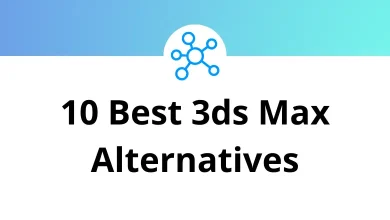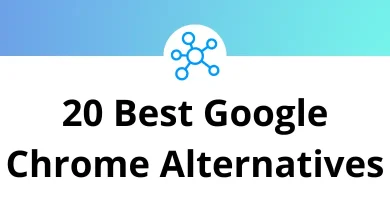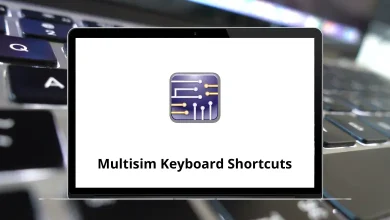How to Send HTML Emails with Gmail?
Sending a plain text email is simple. But if you want your emails to look professional with images, buttons, custom layouts, and branding you’ll need HTML emails. The good news? You can create and send HTML emails directly through Gmail without needing fancy software.
Table of Contents
In this guide, I’ll walk you through step-by-step instructions, real examples, and practical tips to help you send beautiful HTML emails with Gmail.
Why Send HTML Emails Instead of Plain Text?
Before jumping into the how-to, let’s quickly look at why HTML emails are worth the effort:
- Professional look – Add branding, company logo, and colors.
- Better engagement – Buttons and visuals drive clicks.
- Consistent formatting – HTML ensures layout looks the same across devices.
- Analytics tracking – Many tools allow click and open rate tracking with HTML.
Plain text emails have their place, but when it comes to marketing campaigns, client proposals, or newsletters, HTML wins.
Methods to Send HTML Emails in Gmail
There’s more than one way to do this. Below, I’ll break down four proven methods so you can choose what works best.
1. Copy & Paste HTML Code into Gmail
This is the simplest approach if you already have an HTML design ready.
Steps:
- Open your HTML file in a browser (Chrome, Firefox, or Safari).
- Press Ctrl + A (Windows) or Command + A (Mac) to select everything.
- Copy it using Ctrl + C (Windows) or Command + C (Mac).
- Open Gmail and compose a new email.
- Paste (Ctrl + V) your HTML content directly into the email body.
- Add subject, recipients, and hit Send.
Tip: Always test by sending it to yourself first. Sometimes images or links might break depending on hosting. Gmail Shortcuts – Speed up email management with quick keys.
2. Use Gmail’s Developer Tools
This method gives you direct control over the HTML inside Gmail.
Steps:
- Open Gmail and start composing a new email.
- Type a temporary word like “TEST” in the body.
- Right-click and select Inspect (or press Ctrl + Shift + I in Chrome).
- Locate the <div> containing “TEST” in the developer console.
- Replace it with your HTML code.
- Close the inspector, and you’ll see your HTML email previewed in Gmail.
- Send as usual.
Why use this? It’s perfect for testing snippets of HTML like buttons or styled tables before finalizing.
3. Send HTML Emails with Google Sheets + Script
If you want to send the same HTML email to multiple recipients, Google Sheets is powerful.
Steps:
- Create a Google Sheet with recipient email addresses.
- Open Extensions → Apps Script.
- Paste this simple script:function sendHTMLEmail() {
var sheet = SpreadsheetApp.getActiveSpreadsheet().getActiveSheet();
var data = sheet.getDataRange().getValues();
var subject = “Your Custom HTML Email”;
var htmlBody = HtmlService.createHtmlOutputFromFile(’emailTemplate’).getContent();for (var i = 1; i < data.length; i++) {
var email = data[i][0];
MailApp.sendEmail({
to: email,
subject: subject,
htmlBody: htmlBody
});
}
} - Create a new HTML file inside Apps Script and paste your HTML design.
- Save and run the script.
Result: All recipients in your sheet get your designed HTML email automatically.
4. Use Gmail Add-Ons or Extensions
If you’re not into code, Gmail add-ons like Stripo, BEE Templates, or GMass let you design and send HTML emails with drag-and-drop editors.
- Stripo – Build responsive templates and export to Gmail.
- GMass – Perfect for bulk sending campaigns.
- BEE – Offers pre-made HTML email templates.
These tools make life easier if you’re running regular campaigns.
Designing HTML Emails That Work in Gmail
Sending HTML is one thing. Designing emails that look good in Gmail, Outlook, Apple Mail, and mobile is another.
Here are some quick design tips:
- Stick to tables for layout – Gmail strips some CSS, so table-based layouts are more reliable.
- Inline CSS styles – Don’t rely on external stylesheets.
- Use absolute URLs for images – Host your images online and link directly.
- Avoid JavaScript – Gmail blocks it.
- Test on multiple devices – Send to yourself and open on phone + desktop.
Example: Simple HTML Email for Gmail
Here’s a quick starter template you can copy:
<!DOCTYPE html>
<html>
<head>
<style>
.btn {
background-color: #1a73e8;
color: white;
padding: 10px 20px;
text-decoration: none;
border-radius: 5px;
font-weight: bold;
}
</style>
</head>
<body>
<h2>Hello, Friend!</h2>
<p>This is a sample <strong>HTML email</strong> sent through Gmail.</p>
<p><a href=”https://tutorialtactic.com” class=”btn”>Visit Our Site</a></p>
</body>
</html>
Copy this into a Gmail compose box using the copy-paste method, and you’ll see the styled button and text appear.
Best Practices for Sending HTML Emails with Gmail
- Keep file size small – Gmail clips emails larger than 102KB.
- Use alt text for images – Helps when images are blocked.
- Add a plain text fallback – Some clients prefer it.
- Test in Gmail app on mobile – Many people check email on phones first.
- Avoid too many fonts – Stick with web-safe fonts like Arial, Verdana, or Georgia.
- Check links – Always make sure buttons and CTAs are clickable.
Common Problems (and Fixes)
- Broken images → Make sure they’re hosted online (Google Drive won’t always work).
- CSS not applying → Use inline styles instead of <style> tags.
- Layout shifts → Stick to table-based HTML for structure.
- Email goes to spam → Don’t overuse promotional keywords (“FREE,” “Act Now”), and keep code clean.
When to Use HTML Emails in Gmail
- Newsletters – Share updates with subscribers.
- Client proposals – Add visuals and pricing tables.
- Event invitations – Highlight date, time, and RSVP button.
- Promotions – Drive clicks with bold CTAs.
For simple, personal emails, plain text still works best. But for branding and conversions, HTML is the way to go.
Final Thoughts
Sending HTML emails with Gmail isn’t as complicated as it looks. Whether you prefer the quick copy-paste trick, experimenting with developer tools, automating with Google Sheets, or using a third-party add-on, Gmail gives you multiple ways to get the job done.
The real key is testing and simplicity. Keep your design lightweight, make sure images load, and check how it looks on both desktop and mobile before hitting send.
Once you get the hang of it, you’ll never go back to plain text when it comes to professional communication.
READ NEXT: