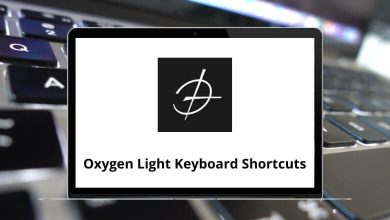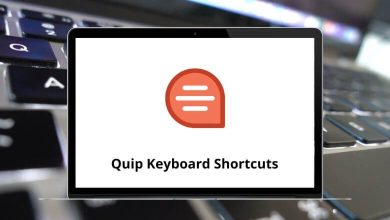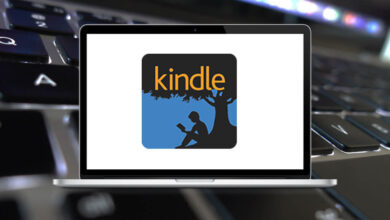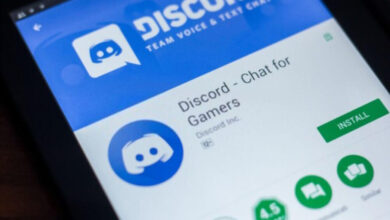How to See Who Has Viewed a Google Docs?
Google Docs has become the go-to tool for real-time collaboration. Whether you’re drafting a business proposal, sharing class notes, or working on a group project, one question always pops up: “Who has actually viewed my document?”
Table of Contents
- 1 Why You Might Want to See Who Viewed Your Google Doc
- 2 Can You Really See Who Viewed a Google Doc?
- 3 Method 1: Use the Activity Dashboard (Workspace Accounts)
- 4 Method 2: Check Version History
- 5 Method 3: Use Viewer Information (Enterprise Feature)
- 6 Method 4: Email Notifications for Edits
- 7 Method 5: Using Google Drive Activity
- 8 What If You’re on a Free Google Account?
- 9 Understanding Privacy Settings
- 10 Step-by-Step Example: Tracking in a Classroom Project
- 11 Step-by-Step Example: Business Proposal
- 12 Common Limitations
- 13 Tips to Make Viewer Tracking Work Better
- 14 Google Docs vs. Other Tools
- 15 Final Thoughts
- 16 FAQs
The good news is that Google Docs gives you ways to track activity and check if people have opened your file. The not-so-good news is that it’s not as straightforward as just seeing a “seen by” list like in messaging apps. But don’t worry I’ll walk you through everything step by step.
Why You Might Want to See Who Viewed Your Google Doc
Before we dive into the “how,” let’s quickly cover the “why.”
- Accountability – Did your team members read the draft before the meeting?
- Progress Tracking – If you’re managing a project, knowing who accessed the file helps keep everyone on the same page.
- Privacy Concerns – Sometimes you just want to be sure only the right people are looking at your document.
Can You Really See Who Viewed a Google Doc?
Here’s the straight answer: Yes, but with limitations.
- If you’re using a personal Google account (like Gmail), you’ll only see editor history and shared with lists. You won’t see detailed view history.
- If you’re using Google Workspace (business or school account), you can access Viewers information and Activity Dashboard which shows who viewed the file and when.
So, the tools you get depend on whether you’re on a free personal account or a paid/enterprise plan.
Method 1: Use the Activity Dashboard (Workspace Accounts)
If you have a Google Workspace account (common in schools, universities, and companies), here’s the easiest way:
- Open your Google Doc.
- Go to the top menu and click Tools > Activity dashboard.
- A sidebar or popup will appear with multiple tabs:
- Viewers – shows who has opened the file and when.
- Comment trend – tracks comments over time.
- Sharing history – logs changes in who the file was shared with.
Pro tip: If you don’t see the Activity Dashboard, it means either your account doesn’t support it or the admin disabled it.
Method 2: Check Version History
Even without Workspace, you can still get hints through Version History:
- Open your Google Doc.
- Click File > Version history > See version history.
- You’ll see edits made, along with the names (or emails) of contributors.
While this won’t show viewers, it does show editors, which is helpful when tracking changes in collaborative projects.
Method 3: Use Viewer Information (Enterprise Feature)
Some Workspace tiers allow “See Viewer Information” directly:
- Click the small profile icons at the top right (where you normally see collaborators).
- Hover over them, and you may see “last viewed” information.
- This works best in enterprise/education setups where admins enable it.
Method 4: Email Notifications for Edits
If you care more about changes than views, set up notifications:
- In your Google Doc, go to Tools > Notification settings.
- Enable alerts for comments or edits.
- You’ll get an email when someone makes a move in your doc.
Not exactly “views,” but close enough for tracking activity.
Method 5: Using Google Drive Activity
Your Google Drive also logs activity:
- Open Google Drive.
- Right-click your document and select View details.
- You’ll see a timeline of actions (shared, edited, renamed, etc.).
Again, it’s not “views only,” but it gives you a sense of who interacted with your file.
What If You’re on a Free Google Account?
If you’re not on Workspace, you’ll be limited. But here are some tips:
- Request confirmation: Ask collaborators to “mark as read” by leaving a comment.
- Use third-party add-ons: Some extensions claim to track views, but be careful many violate Google’s policies or compromise privacy.
- Switch to Workspace: If tracking is critical, upgrading to Workspace is the best option.
Understanding Privacy Settings
Before you rush into checking who viewed your document, remember:
- Google respects user privacy. People can choose not to share their viewing information.
- If the admin disables tracking, you won’t see view history.
- Anonymous viewers (those not signed into Google) will always appear as “Anonymous animals” (like “Anonymous Fox” 🦊).
So, don’t expect 100% accuracy.
Step-by-Step Example: Tracking in a Classroom Project
Imagine you’re a teacher sharing a worksheet:
- You upload the Google Doc and share it with 30 students.
- Using Activity Dashboard, you can see who actually opened it.
- If 10 students haven’t opened it before the deadline, you can follow up.
That’s how schools often use this feature.
Step-by-Step Example: Business Proposal
Let’s say you sent a proposal to a client:
- If you’re on Workspace, the Activity Dashboard shows you the client viewed it yesterday.
- That tells you they’re considering it, and it’s the perfect time to follow up.
- If they haven’t opened it yet, maybe your email got lost you can resend.
Common Limitations
- No real-time typing view – You can’t watch them reading line by line.
- Anonymous viewers remain unidentifiable.
- Mobile app limits – Some features aren’t visible in the Google Docs app; you’ll need desktop.
Tips to Make Viewer Tracking Work Better
- Always share with Google accounts (not “anyone with the link”).
- Turn on Activity Dashboard in your settings.
- Communicate expectations let your team know you’ll be checking view status.
- Combine with comments ask collaborators to leave a ✅ when they’ve read.
Google Docs vs. Other Tools
Unlike tools like Slack or Notion, Google Docs doesn’t give you an exact “read receipt.” It focuses on collaboration, not surveillance.
But when paired with Google Sheets, Google Drive, and Google Slides, you still get a decent visibility picture. (By the way, I also have guides on Google Sheets Shortcuts and Google Slides Shortcuts worth checking if you use them heavily.)
Final Thoughts
Seeing who viewed your Google Doc isn’t as simple as a “seen by” list, but with the Activity Dashboard, Viewer Information, and Drive activity logs, you can get a pretty good idea. If you’re on Workspace, you’ll have the most powerful tools at your disposal.
For personal accounts, your best bet is a mix of version history, comments, and direct communication.
Either way, Google Docs remains one of the most flexible collaboration tools out there and with a little know-how, you’ll always stay in the loop.
FAQs
1. Can I see who viewed my Google Doc with a personal account?
Not exactly. You’ll only see editors and collaborators, not pure viewers.
2. Do anonymous users show up in view history?
Yes, but only as “Anonymous animals” their real identity won’t appear.
3. Can I turn off viewer tracking if I don’t want others to know?
Yes. In Activity Dashboard settings, you can hide your view history.
4. Does the mobile app show who viewed my Doc?
Mostly no you’ll need to use the desktop version for full tracking.
5. Can I get email alerts when someone views my Doc?
No, Google Docs doesn’t notify you of views, only edits/comments.
READ NEXT: