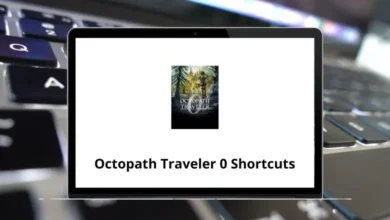How Do I Run a Diagnostic Test on Windows?
Does your Windows PC feel sluggish, glitchy, or just not right? Running a diagnostic test is like giving your system a health check-up. It helps uncover hidden issues with hardware or software before they turn into bigger problems. Whether you’re dealing with startup troubles, random crashes, or slow performance, a diagnostic test can point you in the right direction.
Table of Contents
In this guide, I’ll walk you through how to run diagnostic tests on Windows using built-in tools and third-party options. We’ll cover everything from basic scans to advanced troubleshooting. Let’s dive in!
Why Run a Diagnostic Test on Windows?
Before we get to the steps, let’s quickly understand why running diagnostics matters:
- Detect Hardware Failures: Catch issues with RAM, hard drives, or other hardware early.
- Improve Performance: Identify what’s slowing your system down.
- Fix Boot Problems: Resolve issues that stop Windows from starting correctly.
- Ensure Stability: Prevent frequent system crashes and freezes.
- Optimize Software: Diagnose system file corruption or software conflicts.
Built-in Windows Diagnostic Tools
Windows comes with several powerful diagnostic tools that you can run right now, no extra downloads required.
1. Windows Memory Diagnostic Tool
If your system crashes randomly or shows Blue Screen errors, your RAM might be the culprit.
How to Run:
- Press Windows + R to open the Run dialog box.
- Type mdsched.exe and press Enter.
- Choose Restart now and check for problems.
Your PC will restart and begin the memory test automatically. The process can take several minutes. Once done, Windows will restart and show the results.
What It Checks:
- Memory errors
- RAM health
Pro Tip: If you miss the results, you can find them in Event Viewer > Windows Logs > System.
2. Performance Monitor
Windows Performance Monitor gives a detailed look at your system’s resource usage and can track performance issues over time.
How to Run:
- Press Windows + R, type perfmon and hit Enter.
- Go to Data Collector Sets > System > System Performance.
- Right-click and choose Start.
The test will collect system performance data for about 60 seconds.
What It Checks:
- CPU usage
- Memory load
- Disk activity
- Network performance
You can review a detailed report under Reports > System > System Performance after the test finishes.
3. Windows Security – Full System Scan
Running a virus and malware scan is a must when your PC behaves oddly.
How to Run:
- Go to Settings > Update & Security > Windows Security.
- Click Virus & threat protection > Scan options.
- Choose Full Scan and click Scan now.
What It Checks:
- Malware infections
- Suspicious software
- Security threats
Read More: 113 Windows Run Commands you should know
4. CHKDSK – Check Disk for Errors
The Check Disk tool helps you detect and fix file system errors or bad sectors on your hard drive.
How to Run:
- Press Windows + R, type cmd, and press Ctrl + Shift + Enter to open Command Prompt as administrator.
- Type chkdsk C: /f /r and press Enter.
The system will ask to schedule the scan on the next restart. Type Y and restart your PC.
What It Checks:
- File system errors
- Bad sectors on the drive
Quick Tip: Replace C: with the appropriate drive letter if you want to scan another partition.
5. SFC Scan – System File Checker
Corrupt system files can cause all sorts of headaches. The SFC tool automatically fixes them.
How to Run:
- Open Command Prompt as Administrator.
- Type sfc /scannow and hit Enter.
The scan will take some time. If issues are found, Windows will attempt to repair them automatically.
What It Checks: Corrupt or missing system files
6. Windows Startup Repair
If Windows won’t boot properly, the Startup Repair tool can help fix boot-related issues.
How to Run:
- Go to Settings > Update & Security > Recovery.
- Click Restart now under Advanced Startup.
- Navigate to Troubleshoot > Advanced options > Startup Repair.
Windows will try to detect and resolve startup problems.
7. Windows Disk Cleanup
While not a diagnostic tool per se, Disk Cleanup can improve system performance by removing junk files.
How to Run:
- Press Windows + R, type cleanmgr and hit Enter.
- Select the drive you want to clean and follow the prompts.
Advanced Diagnostic Tools for Windows
If the built-in tools don’t give you the answers, you can try third-party diagnostic tools for deeper analysis.
1. Windows Memory Diagnostic Alternative: MemTest86
MemTest86 is a more thorough memory testing tool than Windows’ built-in option.
- Create a bootable USB with MemTest86.
- Boot your PC from the USB.
- Run the memory test for multiple passes for accurate results.
2. CrystalDiskInfo
CrystalDiskInfo gives detailed information about your hard drive’s health using S.M.A.R.T. data.
- Download and install CrystalDiskInfo.
- Open the tool to see temperature, error rates, and overall health.
3. HWiNFO
HWiNFO is great for monitoring temperatures, voltages, and fan speeds in real time.
- Download HWiNFO (portable version available).
- Run the software to get detailed system health metrics.
4. BlueScreenView
If you experience frequent BSOD (Blue Screen of Death) crashes, BlueScreenView analyzes crash dump files.
- Download BlueScreenView.
- Open the software to see a list of crash reports and potential causes.
5. Hard Disk Sentinel
This tool provides detailed disk health reports and alerts for potential failures.
- Install and launch Hard Disk Sentinel.
- It offers real-time health monitoring and advanced tests for HDDs and SSDs.
How to Read Diagnostic Reports in Windows
Running the tests is one thing, but understanding the results is just as important.
- Windows Memory Diagnostic: Look for error messages. If it says there are memory issues, you’ll likely need to replace the RAM.
- Performance Monitor: Red or yellow alerts indicate resource bottlenecks. Pay attention to CPU and disk spikes.
- SFC Scan: If it reports “Windows Resource Protection found corrupt files and successfully repaired them,” your issue might be fixed.
- CHKDSK: Watch for bad sector counts. Too many may indicate your hard drive is failing.
What to Do If You Find Issues
If your diagnostic tests uncover hardware or system errors, here are some next steps:
- RAM Errors: Replace the faulty RAM stick.
- Hard Drive Errors: Backup your data immediately and consider replacing the drive.
- Corrupt Files: Run SFC and DISM commands to repair Windows.
- Overheating: Clean out dust, improve ventilation, or replace thermal paste.
- Virus Detected: Run a deep antivirus scan using Windows Security or a trusted third-party antivirus.
When to Contact a Professional
Not every issue can be fixed at home. Contact a professional if:
- Your hard drive shows multiple bad sectors.
- Memory errors persist after swapping RAM.
- Windows refuses to boot even after Startup Repair.
- Your PC shuts down due to overheating even after cleaning.
Final Thoughts
Running a diagnostic test on Windows is like doing a regular check-up for your PC. It helps you catch problems early, optimize your system, and keep things running smoothly. The best part? You don’t need to be a tech expert. Windows offers several built-in tools that are easy to use and incredibly powerful.
If you run into performance hiccups, don’t panic start with the basics like memory tests, disk checks, and system scans. If needed, move on to advanced tools or consult a technician.
READ NEXT: