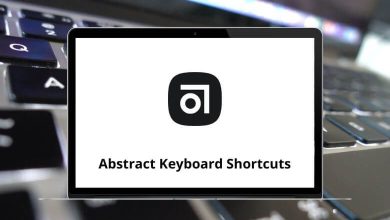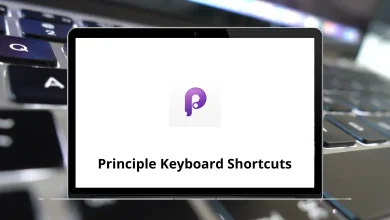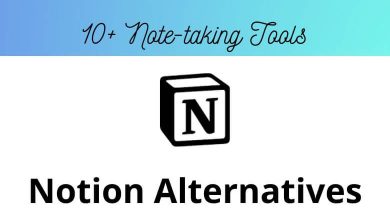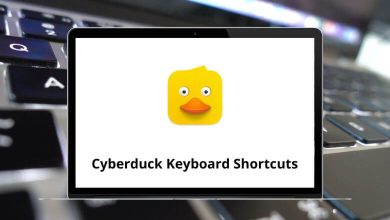13 RingCentral Meetings Keyboard Shortcuts
If you’re looking to boost productivity during virtual meetings, mastering RingCentral Meetings Shortcuts is a smart move. These keyboard shortcuts help streamline your workflow, letting you mute, share screens, switch views, and more without fumbling through menus.
Whether you’re hosting or attending, knowing the right RingCentral Meetings Shortcuts can save time and reduce distractions, making your meetings smoother and more professional. In this guide, we’ve compiled the essential shortcuts every user should know.
Most Used RingCentral Meetings Shortcuts
| Action | RingCentral Meetings Shortcut Keys |
|---|---|
| Navigate between open panels | F6 |
| Move focus to RingCentral Meetings controls | Ctrl + Alt + Shift |
| Exit full-screen when available | Esc |
| (in gallery view) View next or previous 25 video stream | Page Up / Down Key |
| Toggle “Always show meeting control toolbar” option | Alt |
| (in video meeting) Switch to active speaker | Alt + F1 |
| (in video meeting) Switch to gallery video view | Alt + F2 |
| Toggle video | Alt + V |
| Mute / unmute audio | Alt + A |
| Launch “Share screen” window / Stop screen sharing | Alt + S |
| Start / Stop new screen share | Alt + Shift + S |
| Start local recording | Alt + R |
| Switch camera | Alt + N |
Using RingCentral Meetings Shortcuts is an easy way to take control of your meeting experience. From quick navigation to managing audio and video settings, these shortcuts can significantly enhance your efficiency. Whether you’re a frequent user or just getting started, integrating these tools into your daily routine will help you get more done with less hassle. Bookmark this list of RingCentral Meetings Shortcut keys and keep it handy you’ll be surprised how much faster your meetings can run!
READ NEXT:
- 15 R.E.P.O. Keyboard Shortcuts
- 63 EA Sports FC 25 Keyboard Shortcuts
- 41 S3 Browser Keyboard Shortcuts
- 29 Cities Skylines Keyboard Shortcuts