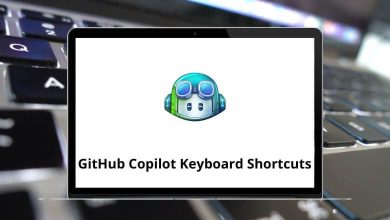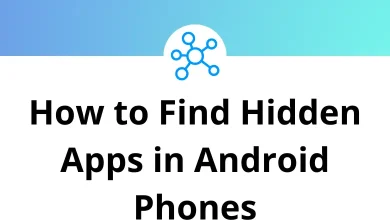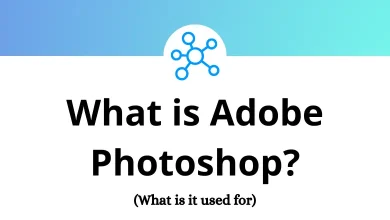| Action | Reserved Mac Shortcuts |
|---|
| Show or hide the Spotlight search field | Command + Spacebar |
| Varies Apple Reserved | Shift + Command + Spacebar |
| Show the Spotlight search results window | Option + Command + Spacebar |
| Show the Special Characters window | Control + Command + Spacebar |
| Navigate through controls in a reverse direction | Shift + Tab |
| Move forward to the next most recently used app in a list of open apps | Command + Tab |
| Move backward through a list of open apps (sorted by recent use) | Shift + Command + Spacebar |
| Move focus to the next group of controls in a dialog or the next table | Control + Tab |
| Move focus to the previous group of controls | Control + Shift + Tab |
| Open the Force Quit dialog | Option + Command + Esc |
| Quit all apps and restart the computer | Control + Command + Eject |
| Quit all apps and shut the computer down | Control + Option + Command + Eject |
| Toggle full keyboard access on or off | Control + F1 |
| Move focus to the menu bar | Control + F2 |
| Move focus to the Dock | Control + F3 |
| Move focus to the active (or next) window | Control + F4 |
| Move focus to the previously active window | Control + Shift + F4 |
| Move focus to the toolbar | Control + F5 |
| Turn VoiceOver on or off | Command + F5 |
| Move focus to the first (or next) panel | Control + F6 |
| Move focus to the previous panel | Control + Shift + F6 |
| Temporarily override the current keyboard access mode in Windows and dialogs | Control + F7 |
| Varies Apple Reserved | F8 |
| Show desktop | F11 |
| Hide or display Dashboard | F12 |
| Activate the next open window in the frontmost app | Command + ‘ |
| Activate the previous open window in the frontmost app | Shift + Command + ‘ |
| Move focus to the window drawer | Option + Command + ‘ |
| Decrease the size of the selection | Command + – |
| Zoom out when screen zooming is on | Option + Command + – |
| Decrease screen contrast | Control + Option + Command + , |
| Increase screen contrast | Control + Option + Command + . |
| Open the app’s Help menu | Command + ? |
| Turn font smoothing on or off | Option + Command + / |
| Increase the size of the selection | Shift + Command + = |
| Zoom in when screen zooming is on | Option + Command + = |
| Capture the screen to a file | Shift + Command + 3 |
| Capture the screen to the Clipboard | Control + Shift + Command + 3 |
| Capture a selection to a file | Shift + Command + 4 |
| Capture a selection to the Clipboard | Control + Shift + Command + 4 |
| Turn the screen zooming on or off | Option + Command + 8 |
| Invert the screen colors | Control + Option + Command + 8 |
| Show or hide the Dock | Option + Command + D |
| Log out the current user | Shift + Command + Q |
| Log out the current user without confirmation | Option + Shift + Command + Q |
| Change the keyboard layout to the current layout of the Roman script | Command + Right Arrow Key |
| Extend selection to the next semantic unit, typically the end of the current line | Shift + Command + Right Arrow Key |
| Extend the selection of one character to the right | Shift + Right Arrow Key |
| Extend selection to the end of the current word, then to the end of the next word | Option + Shift + Right Arrow Key |
| Move focus to another value or cell within a view, such as a table | Control + Right Arrow Key |
| Change the keyboard layout to the current layout of the system script | Command + Left Arrow Key |
| Extend selection to the previous semantic unit, typically the beginning of the current line | Shift + Command + Left Arrow Key |
| Extend the selection of one character to the left | Shift + Left Arrow Key |
| Extend selection to the beginning of the current word, then to the beginning of the previous word | Option + Shift + Left Arrow Key |
| Move focus to another value or cell within a view, such as a table | Control + Left Arrow Key |
| Extend selection upward in the next semantic unit, typically at the beginning of the document | Shift + Command + Up Arrow Key |
| Extend selection to the line above, to the nearest character boundary at the same horizontal location | Shift + Up Arrow Key |
| Extend selection to the beginning of the current paragraph, then to the beginning of the next paragraph | Option + Shift + Up Arrow Key |
| Move focus to another value or cell within a view, such as a table | Control + Up Arrow Key |
| Extend selection downward in the next semantic unit, typically at the end of the document | Shift + Command + Down Arrow Key |
| Extend selection to the line below, to the nearest character boundary at the same horizontal location | Shift + Down Arrow Key |
| Extend the selection to the end of the current paragraph, then to the end of the next paragraph | Option + Shift + Down Arrow Key |
| Move focus to another value or cell within a view, such as a table | Control + Down Arrow Key |