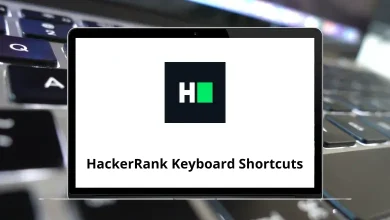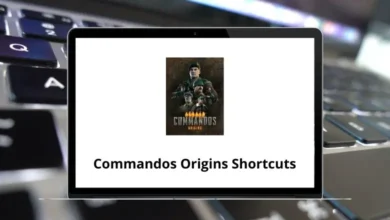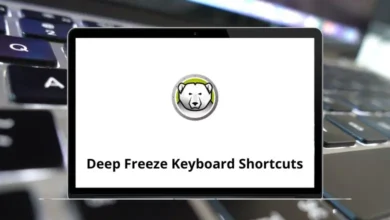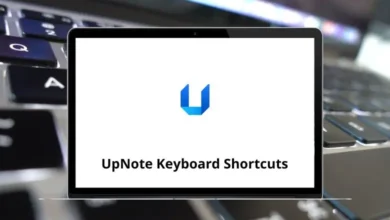36 PlanSwift Keyboard Shortcuts
Learn PlanSwift Shortcuts for Windows
Most used PlanSwift Shortcuts
| Action | PlanSwift Shortcuts |
|---|---|
| Copy | Ctrl + C |
| Paste | Ctrl + V |
| Undo | Ctrl + Z |
| Next page | Page Down key |
| Previous page | Page Up key |
| Selects all items between the first and last click | Shift + Left Mouse Click |
| Selects multiple items in random order | Ctrl + Left Mouse Click |
| Zoom to fit | F7 |
| Zoom | F10 |
| Scrolls Up | E |
| Scrolls Down | D |
| Scrolls Left | S |
| Scrolls Right | F |
| Magnifies the area around the cursor | M |
| Creates a Bookmark | B |
| Toggles the Snap tool on and off during takeoff | F3 |
| Toggle Angle Snap | F8 |
| Toggle Verify Points | F6 |
| Quick Search | Spacebar |
| Smooth Zoom In | + |
| Smooth Zoom Out | – |
| Starts a new Area | 1 |
| Starts a new Linear | 2 |
| Starts a new Segment | 3 |
| Starts a new Count | 4 |
| Starts/Stops Point Recording | R |
| Creates a new takeoff section of an existing takeoff item | N |
| Toggles between the Image/Estimating Windows | F12 |
| Creates a new Note | = |
| Designates the next click point as an arc point between the most recent click point and the following click point | A |
| Closes an Area or a Linear | C |
| Deletes an item | Delete |
| Stops recording | Esc |
| Rotates Point Counts | O |
| Toggles Ortho tool on or off during takeoff | Shift |
| Undoes the most recent click point of the takeoff section being recorded | Backspace |
READ NEXT:
- 39 Zotero 5 Keyboard Shortcuts
- 25 Era-Ignite Keyboard Shortcuts
- 77 Microsoft PowerApps Keyboard Shortcuts
- 38 MYOB AccountRight Keyboard Shortcuts