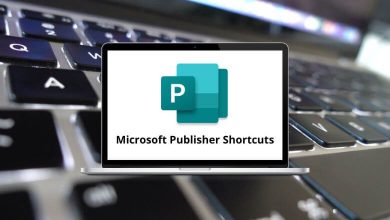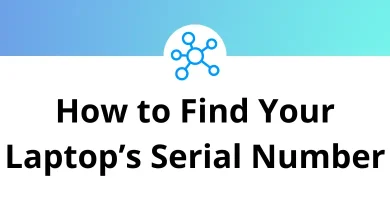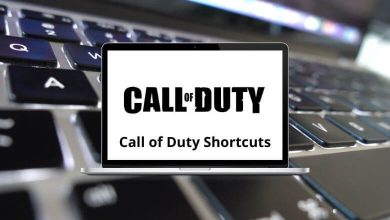When using the Develop Module in Adobe Photoshop Lightroom Classic, shortcuts are a terrific method to expedite tasks and reveal hidden features. Introduced a decade ago to simplify the workflow of digital photographers, these shortcuts help streamline and simplify the editing process.
The list of Photoshop Lightroom shortcuts below is not hard to master, and it will enable you to work like a professional. Mastering these shortcuts will make you capable of delivering great results in no time, while also eliminating unnecessary interruptions. You can download the Adobe Photoshop Lightroom shortcuts list in PDF format.
Note: The same shortcut key in Lightroom may work differently in different modules.
Managing Photos and Catalogs Shortcuts Action Photoshop Lightroom Shortcuts Windows Photoshop Lightroom Shortcuts Mac Import photos from the disk Ctrl + Shift + I Command + Shift + I Open catalog Ctrl + O Command + O Open Preferences Ctrl + , Command + , Open Catalog Settings Ctrl + Alt + , Command + Option + , Create new subfolder Ctrl + Shift + T Command + Shift + T Hide or show Tether capture bar Ctrl + T Command + T Create a new folder in the Library module Ctrl + Shift + N Command + Shift + N Create virtual copy Ctrl + ‘ Command + ‘ Show in Explorer Ctrl + R Command + R Show in Finder Ctrl + R Command + R Go to the next photo in Filmstrip Right Arrow key Right Arrow key Go to the previous photo in Filmstrip Left Arrow key Left Arrow key Rename photo F2 F2 Delete selected photos Backspace Backspace Remove selected photos from the catalog Alt + Backspace Option + Backspace Delete selected photos and move them to the Recycling Bin Ctrl + Alt + Shift + Backspace Command + Option + Shift + Backspace Delete rejected photos Ctrl + Backspace Command + Backspace Edit in Photoshop Ctrl + E Command + E Edit in other Editor Ctrl + Alt + E Command + Option + E Export selected photos Ctrl + Shift + E Command + Shift + E Export with previous settings Ctrl + Alt + Shift + E Command + Option + Shift + E Open plug-in manager Ctrl + Alt + Shift + , Command + Option + Shift + , Print selected photo Ctrl + P Command + P Open Page Setup dialog box Ctrl + Shift + P Command + Shift + P
Panel Shortcuts Action Lightroom Shortcuts Windows Lightroom Shortcuts Mac Show or hide side panels Tab Tab Show or hide all panels Shift + Tab Shift + Tab Show or hide the Toolbar T T Show or hide Module Picker F5 F5 Show or hide Filmstrip F6 F6 Show or hide left panels F7 F7 Show or hide the right panels F8 F8
Navigate Modules Shortcuts Action Lightroom Shortcuts Windows Lightroom Shortcuts Mac Go to the Library module Ctrl + Alt + 1 Command + Option + 1 Go to the Develop module Ctrl + Alt + 2 Command + Option + 2 Go to the Slideshow module Ctrl + Alt + 3 Command + Option + 3 Go to the Print module Ctrl + Alt + 4 Command + Option + 4 Go to the Web module Ctrl + Alt + 5 Command + Option + 5 Go back Ctrl + Alt + Left Arrow key Command + Option + Left Arrow key Go forward Ctrl + Alt + Right Arrow key Command + Option + Right Arrow key Go back to the previous module Ctrl + Alt + Up Arrow key Command + Option + Up Arrow key
Changing Views & Screen Modes Shortcuts Action Lightroom Shortcuts Windows Lightroom Shortcuts Mac Enter Library Loupe view E E Enter Library Grid view G G Enter Library Compare view C C Enter Library Survey view N N Open the selected photo in the Develop module D D Cycle forward through Lights Out modes L L Cycle backward through Lights Out modes Shift + L Shift + L Toggle Lights Dim mode Ctrl + Shift + L Command + Shift + L Toggle Full-screen mode F F Toggle Screen Modes: Normal, Fullscreen, hide panels Ctrl + Shift + F Command + Shift + F Go to Normal screen mode, exit Fullscreen Ctrl + Alt + F Command + Option + F Cycle Info overlay I I Show or hide Info overlay Ctrl + I Command + I
Comparing Photos Shortcuts Action Lightroom Shortcuts Windows Lightroom Shortcuts Mac Switch to the Loupe view E E Switch to Grid View G G Switch to Compare view C C Switch to the Survey view N N Switch from Grid to Loupe view Spacebar Spacebar Swap select and candidate photos in the Compare view Down Arrow key Down Arrow key Make the next photos select and candidate in the Compare view Up Arrow key Up Arrow key Toggle Zoom view Z Z Zoom in on Loupe’s view Ctrl + = Command + = Zoom out in Loupe view Ctrl + – Command + – Scroll up the zoomed photo in Loupe view Page Up key Page Up key Scroll down the zoomed photo in Loupe view Page Down key Page Down key Go to the beginning of the Grid view Home Home Go to the end of the Grid view End End Play an impromptu slideshow Ctrl + Enter Command + Return Rotate photo right Ctrl + ] Command + ] Rotate photo left Ctrl + [ Command + [ Increase Grid thumbnail size + + Decrease Grid thumbnail size – – Scroll up Grid thumbnails Page Up key Page Up key Scroll down Grid thumbnails Page Down key Page Down key Toggle cell extras Ctrl + Shift + H Command + Shift + H Show or hide badges Ctrl + Alt + Shift + H Command + Option + Shift + H Cycle Grid views J J Open Library view options Ctrl + J Command + J Select all photos Ctrl + A Command + A Deselect all photos Ctrl + D Command + D Select the only active photo Ctrl + Shift + D Command + Shift + D Deselect active photo / / Add a previous photo to the selection Shift + Left Arrow key Shift + Left Arrow key Add the next photo to the selection Shift + Right Arrow key Shift + Right Arrow key Select flagged photos Ctrl + Alt + A Command + Option + A Deselect unflagged photos Ctrl + Alt + Shift + D Command + Option + Shift + D Group into Stack Ctrl + G Command + G Ungroup stack Ctrl + Shift + G Command + Shift + G Toggle stack S S Move to the top of the stack Shift + S Shift + S
Web Module Shortcuts Action Lightroom Shortcuts Windows Lightroom Shortcuts Mac Reload web gallery Ctrl + R Command + R Preview in browser Ctrl + Alt + P Command + Option + P Play impromptu slideshow Ctrl + Enter Command + Return Export web gallery Ctrl + J Command + J Create a new web gallery template Ctrl + N Command + N Create a new web gallery template folder Ctrl + Shift + N Command + Shift + N Save web gallery settings Ctrl + S Command + S
Print Module Shortcuts Action Lightroom Shortcuts Windows Lightroom Shortcuts Mac Print Ctrl + P Command + P Print one copy Ctrl + Alt + P Command + Option + P Open Page Setup dialog box Ctrl + Shift + P Command + Shift + P Open the Print Settings dialog box Ctrl + Alt + Shift + P Command + Option + Shift + P Go to the first page Ctrl + Shift + Left Arrow key Command + Shift + Left Arrow key Go to the last page Ctrl + Shift + Right Arrow key Command + Shift + Right Arrow key Go to the previous page Ctrl + Left Arrow key Command + Left Arrow key Go to the next page Ctrl + Right Arrow key Command + Right Arrow key Show or hide guides Ctrl + Shift + H Command + Shift + H Show or hide rulers Ctrl + R Command + R Show or hide page bleed Ctrl + Shift + J Command + Shift + J Show or hide Margins and gutters Ctrl + Shift + M Command + Shift + M Show or hide image cells Ctrl + Shift + K Command + Shift + K Show or hide dimensions Ctrl + Shift + U Command + Shift + U Play impromptu slideshow Ctrl + Enter Command + Return Create a new print template Ctrl + N Command + N Create a new print template folder Ctrl + Shift + N Command + Shift + N Save print settings Ctrl + S Command + S
Slideshow Module Shortcuts Action Lightroom Shortcuts Windows Lightroom Shortcuts Mac Play slide show Enter Return Play impromptu slideshow Ctrl + Enter Command + Return Pause slide show Spacebar Spacebar Preview slide show Alt + Enter Option + Return End slide show Esc Esc Go to the next slide Right Arrow key Right Arrow key Go to the previous slide Left Arrow key Left Arrow key Show or hide guides Ctrl + Shift + H Command + Shift + H Export PDF slide show Ctrl + J Command + J Export JPEG slide show Ctrl + Shift + J Command + Shift + J Export video slide show Ctrl + Alt + J Command + Option + J Create a new slide show template Ctrl + N Command + N Create a new slide show template folder Ctrl + Shift + N Command + Shift + N Save slide show settings Ctrl + S Command + S
Metadata & Keywords Shortcuts Action Lightroom Shortcuts Windows Lightroom Shortcuts Mac Add Keywords Ctrl + K Command + K Edit Keywords Ctrl + Shift + K Command + Shift + K Set a Keyword shortcut Ctrl + Alt + Shift + K Command + Option + Shift + K Add or remove Keyword shortcut Shift + K Shift + K Enable painting Ctrl + Alt + K Command + Option + K Cycle forward through keyword sets Alt + 0 Option + 0 Cycle backward through keyword sets Alt + Shift + 0 Option + Shift + 0 Copy metadata Ctrl + Alt + Shift + C Command + Option + Shift + C Paste metadata Ctrl + Alt + Shift + V Command + Option + Shift + V Save metadata to the file Ctrl + S Command + S
Collections Shortcuts Action Lightroom Shortcuts Windows Lightroom Shortcuts Mac Create New collection Ctrl + N Command + N Add to Quick Collection B B Add to Quick Collection and go to the next photo Shift + B Shift + B Show Quick Collection Ctrl + B Command + B Save Quick Collection Ctrl + Alt + B Command + Option + B Clear Quick Collection Ctrl + Shift + B Command + Shift + B Set as target collection Ctrl + Alt + Shift + B Command + Option + Shift + B
Secondary Window Shortcuts Action Lightroom Shortcuts Windows Lightroom Shortcuts Mac Open secondary window F11 F11 Enter Grid view Shift + G Shift + G Enter normal Loupe view Shift + E Shift + E Enter locked Loupe view Ctrl + Shift + Enter Command + Shift + Return Enter Compare view Shift + C Shift + C Enter Survey view Shift + N Shift + N Enter Slideshow view Ctrl + Alt + Shift + Enter Command + Option + Shift + Return Enter full-screen mode with a secondary monitor Shift + F11 Shift + F11 Show or hide the Filter bar Shift + \ Shift + \
The best Lightroom alternative will be one that equals the power of Adobe Photoshop Lightroom. While Lightroom is a fantastic all-in-one program for those who need simple image management and editing, some still seek alternatives for various reasons. GIMP serves as a suitable Lightroom alternative. Take a look at GIMP shortcuts for a closer look.
READ NEXT: