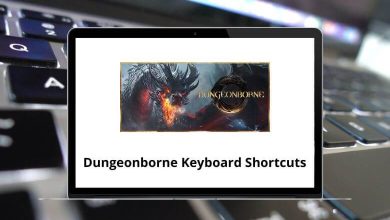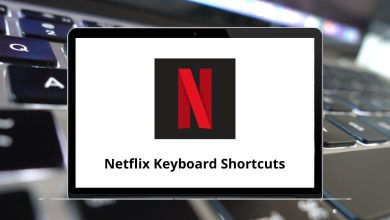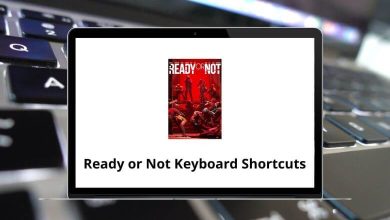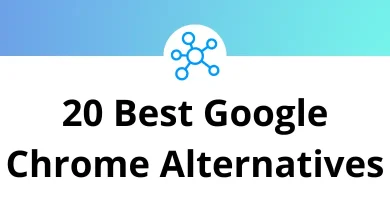Learn Petrel Reservoir Shortcuts for Windows
Most Used Petrel Shortcuts
| Action | Petrel Shortcuts |
|---|
| Start a new project | Ctrl + N |
| Open an existing project | Ctrl + O |
| Import a selected data file and place it at the bottom of the Input pane | Ctrl + I |
| Open the Reference project tool | Ctrl + M |
| Save the current project. | Ctrl + S |
| Export selected files (files selected in the Explorer panes) | Ctrl + E |
| Print what is displayed in the Display Window | Ctrl + P |
| Undo the last editing action | Ctrl + Z |
| Redo the last editing action | Ctrl + Y |
| Cut the active (selected) item in the Explorer panes | Ctrl + X |
| Copy the active (selected) item in the Explorer panes | Ctrl + C |
| Paste a previously Cut or Copied item in the active (selected) folder in the Explorer panes. | Ctrl + V |
| Delete an object selected in Petrel Explorer or in the Display window | Delete |
| Select all items in the Display window | Ctrl + A |
| Open the Online manual in windows format for explanation and examples | F1 |
| View full screen (of the active window in Petrel) | F11 |
Explorer Panes Shortcuts
| Action | Petrel Shortcuts |
|---|
| Collapse the selected icon | – |
| Expand the selected icon | + |
| Select previous sibling | Ctrl + Up Arrow Key |
| Select next sibling | Ctrl + Down Arrow Key |
| Toggle selected icon (visualize) | Spacebar |
| Activate objects and folders | Enter |
| Open Settings dialog for highlighted object or item | Alt + Enter |
| Rename current object or folder | F2 |
| Activate Input pane | Ctrl + T |
| Activate Models pane | Ctrl + L |
| Activate Processes pane | Ctrl + R |
Display Window Shortcuts
| Action | Petrel Shortcuts |
|---|
| Viewing mode | V |
| Magnify | Z |
| Select / Pick mode | P |
| Cycle between Viewing Mode and last selected action in 2D and 3D windows | Esc |
| Cycle between Viewing Mode and Select / Pick mode in 2D and 3D windows | Shift + Esc |
| Shift between Viewing Mode and Select / Pick Mode in 2D and 3D windows as long as it is held down | Alt |
| Scroll the view of an item in the Display window (in Viewing Mode) | Arrow Keys |
| Bring the displayed item back to home position if the Set Home Position tool has been used | Home |
| Activate Target Zoom tool. Works in Viewing Mode in a 3D window | S |
| Open a shortcut menu for panes and open display windows in Petrel | Ctrl + Tab |
Seismic Interpretation Shortcuts
| Action | Petrel Shortcuts |
|---|
| Zoom (Interpretation window) | Z |
| Start Horizon Interpretation | H |
| Start Fault Interpretation | F |
| Set New line (brake the horizon interpretation) | N |
| Activate the Bounding Box Select tool | B |
| Activate the Selection Paintbrush tool (All windows) | Shift + B |
| Delete selection | Delete |
| Activates the Select/Pick Mode | P |
| Activate eraser mode | Shift + X |
| Increase the size of the eraser (when active) | + |
| Decrease the size of the eraser (when active) | – |
| Move the active seismic section by a given increment (All windows) | Page Up / Down Key |
| Activates fault or horizon (All windows) | Shift + S |
| Fault interpretation (All windows) | F |
| New Fault stick/interpretation (All windows) | N |
| Horizon Interpretation (All windows) | H |
| Set manual drawing mode | U |
| Set 2D seeded autotracking mode | A |
| Set 3D seeded autotracking mode | Shift + A |
| Set 2D guided autotracking mode | G |
| Set paintbrush autotracking mode (2D window only) | R |
| Set active box autotracking mode (2D window only) | X |
| Select parent points (3D window) | Y |
| Select child points (3d window) | Shift + Y |
| Zoom (Interpretation window) | Z |
| Undo the last editing action | Ctrl + Z |
| Redo the last editing action | Ctrl + Y |
| Unmagnify (only if magnifier has been used in the Interpretation window) | Shift + Z |
| Zoom in/out (Interpretation window) | + or – |
| Select Inline Intersection (Base map and 3D windows) | L |
| Select Crossline Intersection (Base map and 3D windows) | Shift + L |
| Select any visible line | K |
| Redisplay next intersection (Interpretation window) | Shift + K |
| Create Arbitrary Polyline Intersection (Base map and 3D windows) | C |
| Create Seismic Aligned Polyline Intersection (Base map and 3D windows) | Shift + C |
| Select composite selection | O |
| Draw arbitrary composite intersections (Base map and 3D windows) | W |
| Draw aligned composite sections (Base map and 3D windows) | Shift + W |
| Compose with inline (Interpretation window) | I |
| Compose with crossline (Interpretation window) | Shift + I |
| Clip and extend composite (Interpretation window) | Q |
Pillar Gridding Shortcuts
| Action | Petrel Shortcuts |
|---|
| Activate the Set Arbitrary Direction tool | Shift + A |
| Activate the Set Part of Grid Boundary tool | Shift + B |
| Activate the Set I-Direction tool | Shift + I |
| Activate the Set J-Direction tool | Shift + J |
| Activate the Set Number of Cells for the Selected Connection tool | N |
| Activate the Create External Grid Boundary tool | B |
| Activate the new I-Trend tool | I |
| Activate the new J-Trend tool | J |
| Activate the Show Points in Polygons tool | Shift + P |
Download Petrel Reservoir Shortcuts PDFREAD NEXT: