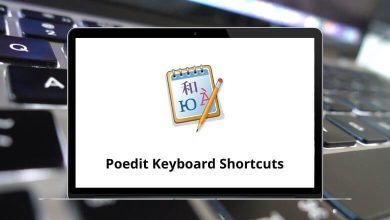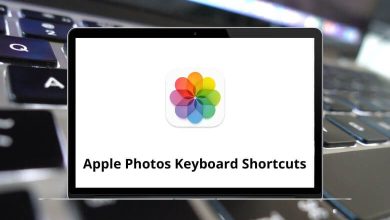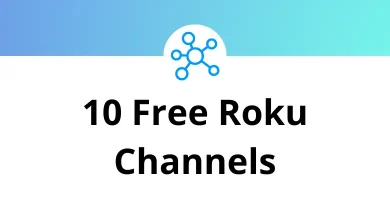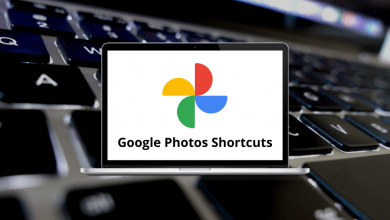Learn Pcon Planner Shortcuts for Windows
Most used Pcon Planner Shortcuts
| Action | Pcon Planner Shortcuts |
|---|
| Open pCon.planner Help Center | F1 |
| Show/Hide ribbon | Ctrl + Shift + F1 |
| Paste | Ctrl + V |
| Cut | Ctrl + X |
| Copy | Ctrl + C |
| Delete | Ctrl + D |
| Open OFML Product catalog (in pCon.planner Pro/Me) | F6 |
| Open pCon.catalog | F3 |
| Open Trimble 3d Warehouse | F8 |
| Hide selection | Ctrl + T |
| Display all | Ctrl + R |
| Select all entries | Ctrl + A |
| Delete selected entries | Delete |
| Allows to select multiple objects | Ctrl |
| Select all objects in the drawing | Ctrl + A |
| Invert current selection | Ctrl + I |
| Unselect current selection | Esc |
| Start/End Layout mode (in pCon.planner Pro) | F7 |
| Print preview | Ctrl + Shift + P |
| Article list | Ctrl + E |
| Copy the article list (in pCon.planner Pro/Me) | Ctrl + B |
| Action | Pcon Planner Shortcuts |
|---|
| Create a new drawing | Ctrl + N |
| Open drawing | Ctrl + O |
| Save current drawing | Ctrl + S |
| Save the current drawing as | Ctrl + Shift + S |
| Start/End Layout mode (in pCon.planner Pro) | F7 |
| Print preview | Ctrl + Shift + P |
| Edit document settings | Alt + Enter |
| Configure Program settings | F11 |
| Quit program | Alt + F4 |
Edit Shortcuts
| Action | Pcon Planner Shortcuts |
|---|
| Create a group from selected objects | Ctrl + G |
| Ungroup selected group | Ctrl + U |
| Lock selected objects | Ctrl + H |
| Unlock locked objects | Ctrl + Shift + H |
| Scale tool | Ctrl + Shift + L |
| Quick Copy | Ctrl + Q |
| Move tool | Ctrl + Shift + V |
| Rotate tool | Ctrl + Shift + R |
| Line up tool | Ctrl + Shift + U |
| Arrangement | Ctrl + Shift + A |
| Replace | Ctrl + Shift + E |
| Region tool | Ctrl + Shift + G |
| Extrude tool | Ctrl + Shift + X |
| Mirror tool | Ctrl + Shift + M |
| Hatch | Ctrl + Shift + C |
| Insert Point tool | Ctrl + Shift + N |
| 2D Symbol | Ctrl + Shift + 2 |
| Create a reference of the selected objects | Ctrl + Shift + F |
| Isolate reference copies | Ctrl + Shift + I |
| Follow Me tool | Ctrl + Shift + W |
| Tape Measure tool | Ctrl + Shift + T |
| Show Layer dialog | F4 |
| Show Property Editor | F12 |
View Shortcuts
| Action | Pcon Planner Shortcuts |
|---|
| Show the drawing in wireframe representation | Shift + F1 |
| Show the drawing in hidden line representation | Shift + F2 |
| Show the drawing in colored representation | Shift + F3 |
| Show the drawing in textured representation | Shift + F4 |
| Show the drawing in shaded representation | Shift + F6 |
| Show the drawing in a realistic representation | Shift + F7 |
| Show the drawing from the orthographic View | Ctrl + 1 |
| Show the drawing from the perspective View | Ctrl + 3 |
| Show the drawing from the top | Ctrl + 4 |
| Show the drawing from the front | Ctrl + 5 |
| Show the drawing from the right side | Ctrl + 6 |
| Show the drawing from the left side | Ctrl + 7 |
| Show the drawing from bottom up | Ctrl + Shift + 4 |
| Show the rear of the drawing | Ctrl + Shift + 5 |
| Show the drawing from northeast direction | Ctrl + Shift + 6 |
| Show the drawing from north west direction | Ctrl + Shift + 7 |
| Show the drawing from southeast direction | Ctrl + Shift + 8 |
| Show the drawing from southwest direction | Ctrl + Shift + 9 |
| Zoom in to View | Ctrl + + |
| Zoom out of View | Ctrl + – |
| Zoom View to extents | Ctrl + Spacebar |
| Zoom View to selection extents | Shift + Spacebar |
| Zoom all viewports to extents | Ctrl + Shift + Spacebar |
| Switch to a single viewport | Ctrl + F1 |
| Split the screen horizontally into two viewports | Ctrl + F2 |
| Split screen vertically into two viewports | Ctrl + F3 |
| Split screen into four viewports | Ctrl + F4 |
| Split the screen into one big and one small view | Ctrl + F5 |
| Split screen into one big and three small viewports | Ctrl + F6 |
| Enter/Leave full-screen mode | F5 |
Navigation Shortcuts
| Action | Pcon Planner Shortcuts |
|---|
| Allows moving downwards in Projection Perspective | F |
| Allows moving upwards in Projection Perspective | R |
| Change the layer on which the is performed in the Projection Perspective | Shift |
| Move forward in the Projection Perspective | W |
| Move leftward in the Projection Perspective | A |
| Move backward in the Projection Perspective | S |
| Move rightward in the Projection Perspective | D |
| Rotate upwards in Projection Perspective | Up Arrow key |
| Rotate downwards in Projection Perspective | Down Arrow key |
| Rotate left in Projection Perspective | Left Arrow key |
| Rotate right in Projection Perspective | Right Arrow key |
| Exit current navigation mode | Esc |
Folder Manager Shortcuts
| Action | Pcon Planner Shortcuts |
|---|
| Create new folder | F7 |
| Rename selected folder | F2 |
| Move selected articles to the other side | F6 |
| Delete selected folders | Delete |
| Select all | Ctrl + A |
| Move selected articles upwards (chance position of the article) | Ctrl + Up Arrow key |
| Move selected articles downwards (change the position of the article) | Ctrl + Down Arrow key |
READ NEXT: