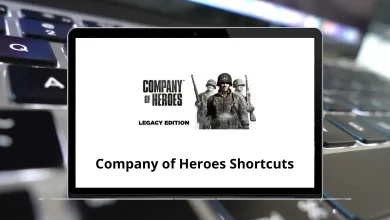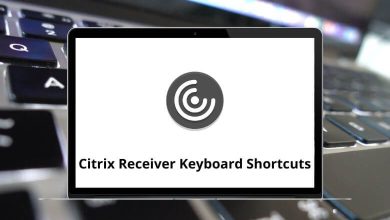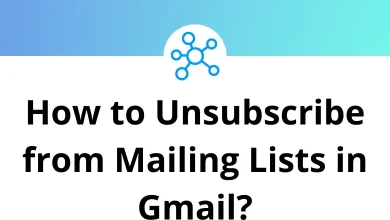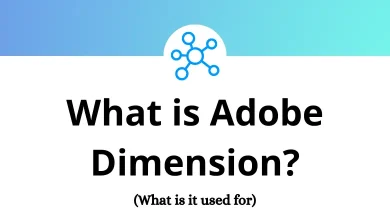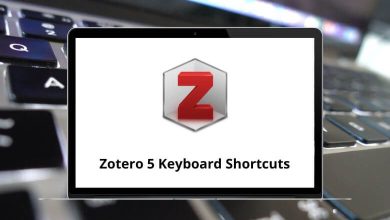52 Oracle Business Intelligence Enterprise Edition Shortcuts
Learn Oracle Business Intelligence Enterprise Edition shortcuts for Windows
Table of Contents
Most Used Oracle Business Intelligence Shortcuts
| Action | Oracle Business Intelligence Shortcuts |
|---|---|
| New | Ctrl + N |
| Open, then Offline | Ctrl + F |
| Open, then Online | Ctrl + L |
| Save | Ctrl + S |
| Check global consistency | Ctrl + K |
| Cut | Ctrl + X |
| Copy | Ctrl + C |
| Paste | Ctrl + V |
| Delete | Delete |
| Refresh | F5 |
| Show consistency checker | Ctrl + E |
| Query repository | Ctrl + Q |
| Quit the application | Alt + F4 |
| (pressing underlined letter) Move the cursor to the menu option | Alt + A – Z |
| Open the application’s control menu | Alt + Spacebar |
| View the shortcut menu for the selected item | Shift + F10 |
| Move through the menu bar | Left & Right Arrow key |
| Move through a menu list | Up & Down Arrow Key |
| Close the current menu | Esc |
| Select or deselect items in a check box or list | Spacebar |
| Make noncontiguous selections | Ctrl + Up Arrow Key + Spacebar |
Dialog Shortcuts
| Action | Oracle Business Intelligence Shortcuts |
|---|---|
| Move forward through options | Tab |
| Move backward through options | Shift + Tab |
| Select or deselect an item in a list | Shift + Up & Down Arrow Key |
| Close the current dialog | Esc |
| Go to the top of a list | Home |
| Go to the bottom of a list | End |
| Refresh | F5 |
| For dialogs with up arrow buttons: Move selected item up in the list | Alt + Up Arrow Key |
| For dialogs with down arrow buttons: Move selected item down in the list | Alt + Down Arrow Key |
| For dialogs with plus (add) buttons: Insert item from list | Alt + Insert |
| For dialogs with x (delete) buttons: Delete item from list | Alt + Delete |
| For dialogs with pencil (edit) buttons: Edit item from list | Alt + Enter |
| Browse dialog: Move focus between trees located in the left pane | F5 |
| When a table row has a child row (grid): Expand the child row from the cell displaying the plus icon | Spacebar |
| When a table row has a check box: Select or deselect the check box | Spacebar |
Physical Diagram and Business Model Diagram shortcuts
| Action | Oracle Business Intelligence Shortcuts |
|---|---|
| Pan around the diagram when no diagram objects are selected | Arrow keys |
| Open the property dialog for a selected diagram object | Enter |
| Cancel current operation | Esc |
| Resume default mode (Select) after using Pan or Marquee Zoom | Esc |
| Deselect an object | Esc |
| (when the mouse cursor is not over an object) Deselect an object | Spacebar |
| Zoom in | + |
| Zoom out | – |
| Select the pan tool | P |
| Revert to auto-layout | S |
| Create a new join | J |
| Create a new table | N |
| Select the Marquee Zoom tool | Z |
| Zoom to fit all objects in the current view | F |
| Show all tables in Expanded View, with columns visible | 1 |
| Show all tables in Collapsed View, with columns hidden and only the table name displayed | 2 |
READ NEXT:
- 28 X_Trader 7 Keyboard Shortcuts
- 46 Veritas eDiscovery Platform Shortcuts
- 39 Author-It Keyboard Shortcuts
- 48 Perceptive Content Keyboard Shortcuts