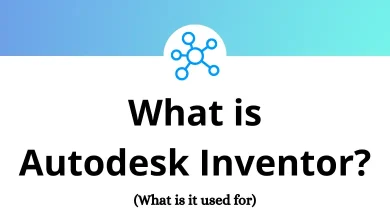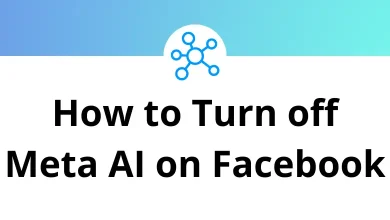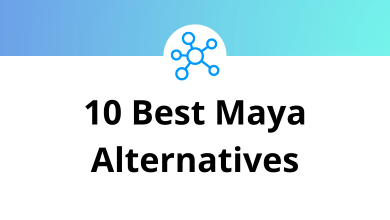Learn Nano Shortcuts for Windows
File Shortcuts
| Action | Nano Shortcut keys |
|---|
| Write the current file to disk | Ctrl + O |
| Close the current file buffer / Exit from Nano | Ctrl + X |
| Insert another file into the current one | Ctrl + R |
| Switch to the previous file buffer | Alt + < |
| Switch to the next file buffer | Alt + > |
| Count the number of words, lines, and characters | Alt + D |
| Refresh (redraw) the current screen | Ctrl + L |
Editing Shortcuts
| Action | Nano Shortcuts |
|---|
| Undo the last operation | Alt + U |
| Redo the last undone operation | Alt + E |
| Indent the current line | Alt + } |
| Unindent the current line | Alt + { |
| Copy the current line and store it in the cut buffer | Alt + ^ |
| Cut the current line and store it in the cut buffer | Ctrl + K |
| Uncut from the cut buffer into the current line | Ctrl + U |
| Insert the next keystroke verbatim | Alt + V |
| Insert a tab at the cursor position | Ctrl + I |
| Insert a newline at the cursor position | Ctrl + M |
| Delete the character under the cursor | Ctrl + D |
| Delete the character to the left of the cursor | Ctrl + H |
| Cut from the cursor position to the end of the file | Alt + T |
| Search for a string or a regular expression | Ctrl + W |
| Repeat the last search | F16 |
| Invoke the spell checker, if available | Ctrl + T |
| Replace a string or a regular expression | Ctrl + \ |
Navigation Shortcuts
| Action | Nano Shortcuts |
|---|
| Move to the previous screen | Ctrl + Y |
| Move to the next screen | Ctrl + V |
| Go back to one character | Ctrl + B |
| Go forward one character | Ctrl + F |
| Go back one word | Alt + Spacebar |
| Go forward one word | Ctrl + Spacebar |
| Go to line and column number | Ctrl + _ |
| Mark text at the cursor position | Ctrl + ^ |
| Display the position of the cursor | Ctrl + C |
| Move to the beginning of the current line | Ctrl + A |
| Move to the end of the current line | Ctrl + E |
| Move to the beginning of the current paragraph | Alt + ( |
| Move to the end of the current paragraph | Alt + ) |
| Move to the first line of the file | Alt + \ |
| Move to the last line of the file | Alt + / |
| Move to the matching bracket | M + ] |
| Scroll up one line without scrolling the cursor | Alt + – |
| Scroll down one line without scrolling the cursor | Alt + + |
Enable/Disable Settings Shortcuts
| Action | Nano Shortcuts |
|---|
| Help mode enable/disable | Alt + X |
| Constant cursor position display enable/disable | Alt + C |
| Use of one more line for editing enable/disable | Alt + O |
| Smooth scrolling enable/disable | Alt + S |
| Soft wrapping of overlong lines enable/disable | Alt + $ |
| Whitespace display enable/disable | Alt + P |
| Colour syntax highlighting enable/disable | Alt + Y |
| Smart home key enable/disable | Alt + H |
| Auto indent enable/disable | Alt + I |
| Cut to end enable/disable | Alt + K |
| Long line wrapping enable/disable | Alt + L |
| Conversion of typed tabs to spaces enable/disable | Alt + Q |
| Backup files enable/disable | Alt + B |
| Multiple file buffers enable/disable | Alt + F |
| Mouse support enable/disable | Alt + M |
| No conversion from DOS/Mac format enable/disable | Alt + N |
| Suspension enable/disable | Alt + Z |
READ NEXT: