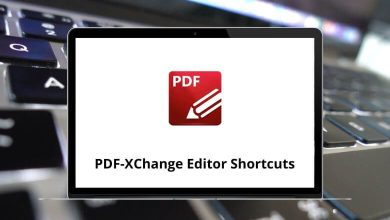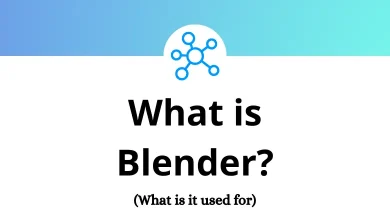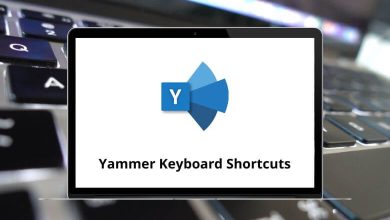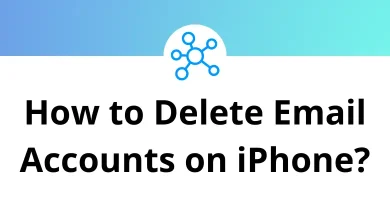Modo shortcuts are invaluable for professionals in the film and gaming industry, offering time-saving solutions for tasks such as animating, rigging, modeling, printing, and sculpting 3D designs. Known for its ability to create complex visual effects and animations, Modo has empowered artists with creative freedom.
The comprehensive list of Modo shortcuts provided below enhances efficiency and enables users to realize their creative vision to its fullest potential. Download the Modo shortcuts list in PDF format for easy reference.
Most used Modo Shortcuts Action Modo Shortcuts Windows Modo Shortcuts Mac Copy Ctrl + C Command + C Paste Ctrl + V Command + V Cut Ctrl + X Command + X Undo Ctrl + Z Command + Z Redo Ctrl + Shift + Z Command + Shift + Z New scene Ctrl + N Command + N Open saved scene Ctrl + O Command + O Open saved image Ctrl + I Command + I Run script Shift + F5 Shift + F5 Save current scene Ctrl + S Command + S Save scene as Ctrl + Shift + S Command + Shift + S Config file save Alt + F12 Option + F12 Delete Delete Delete Brings up the last tool used Ctrl + R Command + R Layout switcher, organized by most recent Ctrl + Tab Command + Tab Close current scene Ctrl + W Command + W Close all open scenes Ctrl + Shift + W Command + Shift + W Quit Modo Ctrl + Q Command + Q Help F1 F1
Floating Windows Shortcuts Action Modo Shortcut keys Windows Modo Shortcut keys Mac Modeling toolbox F2 F2 Sculpt/paint toolbox F3 F3 Setup toolbox F4 F4 Command History viewport F5 F5 Presets viewport F6 F6 Graph Editor F7 F7 Render preview F8 F8 Snapping pop-over F11 F11 Toggle window visibility ` `
Tools Shortcuts Action Modo Shortcuts Windows Modo Shortcuts Mac Move W W Rotate E E Scale R R Transform Y Y Element move – Tweak T T Extend edge Z Z Bevel B B Edge slice C C Subdivide selected geometry D D Flip polygon normal F F Make polygon P P Spin edge V V Planar rotate Alt + Shift + E Option + Shift + E Flex tool Shift + Y Shift + Y Smooth tool Shift + S Shift + S Extrude Shift + X Shift + X Radial sweep Shift + L Shift + L Grow quad row from the edge Shift + Q Shift + Q Mirror tool Shift + V Shift + V Polygon bevel Shift + B Shift + B Polygon slice Shift + C Shift + C Open subdivide options Shift + D Shift + D Triple polygons Shift + T Shift + T Make open curve Shift + O Shift + O Weight tool Shift + W Shift + W Morph tool Shift + M Shift + M Uniform scale Shift + R Shift + R Make closed curve Ctrl + P Command + P Create a polygon of a given type Ctrl + B Command + B Soft drag Ctrl + T Command + T Bend Ctrl + E Command + E Split face by selected vertices Ctrl + L Command + L Spin quads curves Alt + V Option + V Loop slice Alt + C Option + C Sketch extrude Alt + B Option + B Remove Backspace Backspace Collapse Ctrl + Backspace Command + Backspace
3D Viewport Options Shortcuts Action Modo Shortcuts Windows Modo Shortcuts Mac Open the viewport options O O Perspective . . Top 1 1 Bottom Shift + 1 Shift + 1 Front 2 2 Back Shift + 2 Shift + 2 Right 3 3 Left Shift + 3 Shift + 3 Shaded Shift + 4 Shift + 4 Texture Shift + 5 Shift + 5 Reflection Shift + 6 Shift + 6 Wireframe Shift + 7 Shift + 7 Solid Shift + 8 Shift + 8 Vertex Map Shift + 9 Shift + 9 Wireframe None / / Wireframe Light Shift + / Shift + / Wireframe Dark Ctrl + / Command + /
Modelling Shortcuts Action Modo Shortcuts Windows Modo Shortcuts Mac Drops active tool Q Q Tool properties pop-over K K Escape current operation Esc Esc Cycle-through Component modes Spacebar Spacebar Toggle Component mode to Item Mode Shift + Spacebar Shift + Spacebar Tool handle smaller – – Toggle tool handle visibility 0 0 Reset tool attributes Ctrl + D Command + D Select layer 0..9 Shift + 0..9 Shift + 0..9 Quick access pop-over Alt + Spacebar Option + Spacebar Assign material tag M M Toggle subdivision surfaces Tab Tab Toggle Catmull-Clark subdivision surfaces Shift + Tab Shift + Tab Increase subdivision level + + Decrease subdivision level – –
Modeling Selection Shortcuts Action Modo Shortcuts Windows Modo Shortcuts Mac Select loop L L Select the previous loop Left Arrow key Left Arrow key Select next loop Right Arrow key Right Arrow key Select the previous loop and add Shift + Left Arrow key Shift + Left Arrow key Select the next loop add Shift + Right Arrow key Shift + Right Arrow key Close loop Shift + ] Shift + ] Select ring Alt + L Option + L Connected ] ] Invert selection [ [ Select between Shift + G Shift + G Convert selection to vertices Alt + 1 Option + 1 Convert selection to edges Alt + 2 Option + 2 Convert selection to polygons Alt + 3 Option + 3 Select through toggle ; ; Select all Alt + Shift + A Option + Shift + A More Up Arrow key Up Arrow key Less Down Arrow key Down Arrow key Select expand Shift + Up Arrow key Shift + Up Arrow key Shrink Shift + Down Arrow key Shift + Down Arrow key
Action Center Shortcuts Action Modo Shortcuts Windows Modo Shortcuts Mac Origin Alt + W Option + W Pivot Alt + E Option + E Automatic Alt + A Option + A Selection Alt + S Option + S Selection center – auto axis Alt + D Option + D Displays pie menu Alt + Q Option + Q Screen Alt + F Option + F Element Alt + Z Option + Z Local Alt + X Option + X Pivot center – parent axis Alt + G Option + G
Work Plane Shortcuts Action Modo Shortcuts Windows Modo Shortcuts Mac Align to geometry under the cursor Home Home Align to Selection Shift + Home Shift + Home Align to viewport Ctrl + Home Command + Home Reset the Work Plane End End Open Work Plane pop-over Shift + End Shift + End Walk + Page Up key Page Up key Walk – Page Down key Page Down key Toggle visibility * * Offset Work Plane to geometry Alt + O Option + O
Hide & Lock Geometry Shortcuts Action Modo Shortcuts Windows Modo Shortcuts Mac Hide selected H H Hide unselected Shift + H Shift + H Hide invert Ctrl + H Command + H Show U U Lock selected J J Lock unselected Shift + J Shift + J Lock invert Ctrl + J Command + J Unlock I I
Render Shortcuts Action Modo Shortcuts Windows Modo Shortcuts Mac Render F9 F9 Render visible Ctrl + F9 Command + F9 Render selected Shift + F9 Shift + F9 Render current view F10 F10 Open render display window Alt + Shift + F9 Option + Shift + F9 Focus under cursor Ctrl + F Command + F
Animation Shortcuts Action Modo Shortcuts Windows Modo Shortcuts Mac Parent Ctrl + P Command + P Unparent Ctrl + Shift + P Command + Shift + P Parent in place P P Unparent in place Shift + P Shift + P Select all animated channels Z Z Select all animated items Shift + Z Shift + Z Group selected items Ctrl + G Command + G Go to the first keyframe Ctrl + Up Arrow key Command + Up Arrow key Go to the last keyframe Ctrl + Down Arrow key Command + Down Arrow key Go to the previous keyframe Ctrl + Left Arrow key Command + Left Arrow key Go to the next keyframe Ctrl + Right Arrow key Command + Right Arrow key Go forward one frame Shift + Right Arrow key Shift + Right Arrow key Go back one frame Shift + Left Arrow key Shift + Left Arrow key Paste insert keyframes to selected channels Ctrl + Shift + V Command + Shift + V Paste replace keyframes to selected channels Ctrl + Alt + V Command + Option + V Key selected channels S S Key selected items Shift + S Shift + S Key transforms Shift + Y Shift + Y Key rotations Shift + E Shift + E Key positions Shift + W Shift + W Key scale Shift + R Shift + R Fit selected A A Fit visible Ctrl + F Command + F Fit visible width Shift + F Shift + F Start or stop animation playback / /
Action Modo Shortcuts Windows Modo Shortcuts Mac Layout switch favorites Ctrl + ` Command + ` GL viewport toggles Ctrl + 1 Command + 1 GL viewport style Ctrl + 2 Command + 2 Open pop-over Ctrl + 3 Command + 3 Selection mode or Transform tools Alt + Q Option + Q Open palette Alt + ` Option + ` Properties and options Shift + ` Shift + ` Brushes pie menu B B Animation shortcuts Alt + Spacebar Option + Spacebar GL viewport view type Ctrl + Spacebar Command + Spacebar
Paint and Sculpt Shortcuts Action Modo Shortcuts Windows Modo Shortcuts Mac Open brush tips pie menu B B Open large color picker pop-over O O Swap foreground or background colors S S Image ink rotates left E E Image ink rotates right R R Image ink scale-up D D Image ink scale down F F Adjust offset amount Shift + Z Shift + Z Subdivision level up Alt + + Option + + Subdivision level down Alt + – Option + – Current level up Ctrl + + Command + + Current level down Ctrl + – Command + –
Since Modo may not be suitable for beginners, many seek alternatives, with Blender emerging as a top choice. Both Modo and Blender offer a similar array of toolsets, making Blender an excellent alternative. Explore the Blender shortcuts list to familiarize yourself with its features.
READ NEXT: