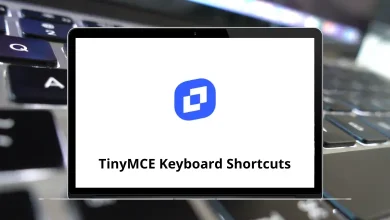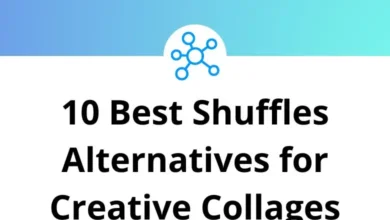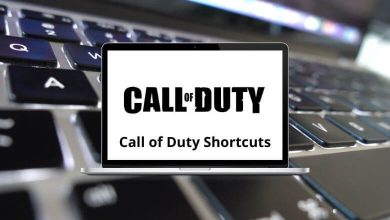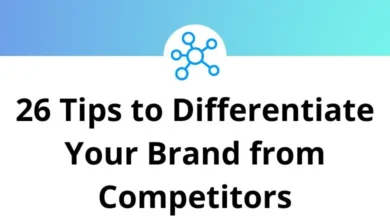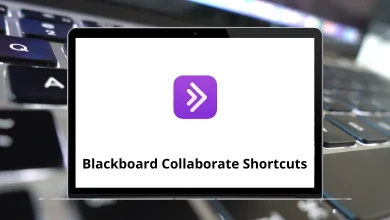55 Microsoft Publisher Keyboard Shortcuts
Microsoft Publisher shortcuts have simplified the process of creating clean and professional layouts for various publications. For designers and publishers, it serves as a convenient and effective tool in the design world. Microsoft Publisher is a publishing software included in the Microsoft Office Suite.
Table of Contents
The Publisher shortcuts list will enable you to create beautiful designs for your organizations or personal projects. By utilizing Publisher shortcuts, you can unleash your creativity and produce stunning visuals. Download the Publisher shortcuts list in PDF format and enjoy working like a professional.
Most used Microsoft Publisher Shortcuts
| Action | Microsoft Publisher Shortcuts |
|---|---|
| Open a new instance | Ctrl + N |
| Display the Open publication | Ctrl + O |
| Close current publication | Ctrl + F4 |
| Display save as dialog box | Ctrl + S |
| Find and Replace | Ctrl + F |
| Replace | Ctrl + H |
| Check to spell | F7 |
| Thesaurus task pane | Shift + F7 |
| Research task pane | Alt + Click a Word |
| Select all | Ctrl + A |
| Set newspaper alignment | Ctrl + Shift + J |
| Display the hyphenation dialog box | Ctrl + Shift + H |
| Insert the current time | Alt + Shift + T |
| Insert the current date | Alt + Shift + D |
| Insert the current page number | Alt + Shift + P |
| Undo what you last did | Ctrl + Z |
| Redo what you last did | Ctrl + Y |
| Bring an object to the front | Alt + F6 |
| Send an object to the back | Alt + Shift + F6 |
| Turn Snap to guides on or off | F10, Shift + R |
| Group selected object | Ctrl + Shift + G |
| Ungroup selected object | Ctrl + Shift + G |
| Display the Go to the Page dialog box | Ctrl + G |
| Go to the Next page | Ctrl + Page Down Key |
| Go to the previous page | Ctrl + Page Up key |
| Switch between the current page and the Master page | Ctrl + M |
| Turn Boundaries on or off | Ctrl + Shift + O |
| Open the Print dialog view | Ctrl + P |
| Insert Hyperlink | Ctrl + K |
| Display the Macros dialog box | Alt + F8 |
| Display the Visual Basic Editor | Alt + F11 |
Text formatting Shortcuts
| Action | Publisher Shortcut keys |
|---|---|
| Make Text Bold | Ctrl + B |
| Italic Text | Ctrl + I |
| Underline Text | Ctrl + U |
| Change text case from upper to lower | Ctrl + Shift + K |
| Open the font dialog | Ctrl + Shift + F |
| Copy formatting | Ctrl + Shift + C |
| Paste Formatting | Ctrl + Shift + V |
| Turn on or off Special Characters | Ctrl + Shift + Y |
| Return character formatting to the current style | Ctrl + Spacebar |
| Apply or Remove Subscript formatting | Ctrl + = |
| Apply or Remove Superscript formatting | Ctrl + Shift + = |
| Increase space between letters in the word | Ctrl + Shift + ] |
| Decrease the space between letters in the word | Ctrl + Shift + [ |
| Increase font size by 1.0 point | Ctrl + ] |
| Decrease font size by 1.0 point | Ctrl + [ |
| Increase font size | Ctrl + Shift + > |
| Decrease font size | Ctrl + Shift + < |
| Center a paragraph | Ctrl + E |
| Apply a paragraph on the left | Ctrl + L |
| Apply a paragraph on the right | Ctrl + R |
| Apply a paragraph on the Justify | Ctrl + J |
| Distribute a paragraph evenly horizontally | Ctrl + Shift + D |
The productivity of any software depends significantly on the utilization of its shortcuts. Among the available Publisher alternatives, Adobe InDesign leads the race. It offers templates for both personal and professional projects, robust typography tools, and comprehensive editing capabilities. Therefore, it’s essential to familiarize yourself with Adobe InDesign Shortcuts as well.
READ NEXT:
- 30 Ubuntu Keyboard Shortcuts
- 75 Windows XP Keyboard Shortcuts
- 60 Vectric Aspire Keyboard Shortcuts
- 25 SharePoint Keyboard Shortcuts