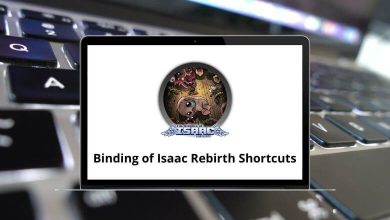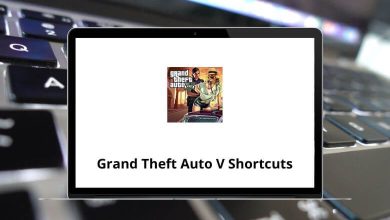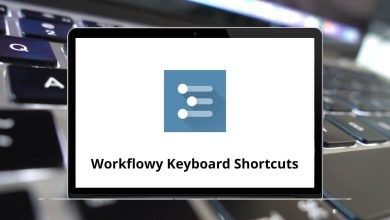Learn Microsoft PowerApps Shortcuts for Windows
Form Shortcuts
| Action | Microsoft PowerApps Shortcut keys |
|---|
| Complete the command for the active option or button | Enter |
| Cancel a command, or close a selected list or dialog box | Esc |
| Save | Ctrl + S |
| Cancel edits and close | Esc |
| Open the lookup menu with the most recently used items in alphabetical order | Down Arrow key |
| Open a lookup drop-down list | Enter |
| Close a lookup drop-down list | Esc |
| Open a row found in lookup with forms in edit mode | Enter |
Form Navigation Shortcuts
| Action | Microsoft PowerApps Shortcut keys |
|---|
| Move to the next option, option group, or column | Tab |
| Move to the previous option, option group, or column | Shift + Tab |
| Move between options in an open list, or between options in a group of options | Arrow keys |
| Go to the landmark section of a page | Ctrl + [ |
Interactive Dashboard Shortcuts
| Action | Microsoft PowerApps Shortcuts |
|---|
| Activate a dashboard element | Enter |
| Move to the next element | Tab |
| Move to the previous element | Shift + Tab |
| Move to the next item within a dashboard element | Down Arrow key |
| Move to the previous item within a dashboard element | Up Arrow key |
| Close a menu | Esc |
| Select a check box or radio button | Spacebar |
| Modify the date range filter | Ctrl + Alt + D |
| Show the visual filter pane | Ctrl + Alt + V |
| Move to the global command bar | Ctrl + Alt + A |
Global Filter Shortcuts
| Action | Microsoft PowerApps Shortcuts |
|---|
| Open a menu | Enter |
| Activate a button | Enter |
| Move to the next element | Tab |
| Move to the previous element | Shift + Tab |
| Open a tree view control | Right Arrow key |
| Close a tree view control | Left Arrow key |
| Move to the next tree view node | Up Arrow key |
| Move to the previous tree view node | Down Arrow key |
| Move to the first tree view node | Home |
| Move to the last tree view node | End |
| Perform the default action for the tree view node | Enter |
| Remove a filter | Delete |
Dashboard Stream Control Shortcuts
| Action | Microsoft PowerApps Shortcuts |
|---|
| Move to the first command on the active dashboard stream’s command bar | Ctrl + Alt + Q |
| Move to the next element | Tab |
| Move to the previous element | Shift + Tab |
| Activate a button | Enter |
| Activate the Sort by column button and open flyout | Enter |
| Move to the next item | Down Arrow key |
| Move to the previous item | Up Arrow key |
| Move to the first item | Home |
| Move to the last item | End |
| Move to the next stream | Ctrl + F6 |
| Move to the previous stream | Ctrl + Shift + F6 |
| Close a menu | Esc |
| Change the state of a check box | Spacebar |
Email Shortcuts
| Action | Microsoft PowerApps Shortcuts |
|---|
| Toggle full-screen view | Alt + F11 |
| Go to the menu bar | Alt + Ctrl + 0 |
| Go to the rich-text editor | Alt + 1 |
| Go to the HTML editor | Alt + 2 |
| Go to the preview view | Alt + 3 |
| Undo command | Ctrl + Z |
| Redo command | Ctrl + Shift + Z |
| Bold command | Ctrl + B |
| Italic command | Ctrl + I |
| Underline command | Ctrl + U |
| Accessibility Help | Alt + 0 |
| Cancel operation | Esc |
Editable Grids Shortcuts
| Action | Microsoft PowerApps Shortcuts |
|---|
| When the focus is on the cells, move to the next column | Right Arrow key |
| When the focus is on the cells, move to the previous column | Left Arrow key |
| When the focus is on the column header, move to the next column header | Tab |
| When the focus is on the column header, move to the previous column header | Shift + Tab |
| Move to the cell above | Up Arrow key |
| Move to the cell below | Enter |
| Move to the cell below | Enter |
| Go to edit mode for drop-down | Spacebar |
| Move between entries in an open drop-down list | Up & Down Arrow key |
| Select an option in an open drop-down list | Enter |
| Close an open drop-down list | Esc |
| Cancel your edits | Esc |
| Navigate to and open the lookup row | Enter |
| Move to the next page | Page Down key |
| Move to the previous page | Page Up key |
| Move to the column header when the focus is on the grid | Shift + Tab |
| Move to the Save button when the focus is on the column header | Tab |
| Move to the Refresh button when the focus is on the column header | Tab |
READ NEXT: