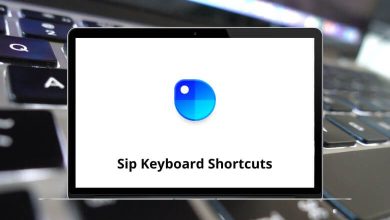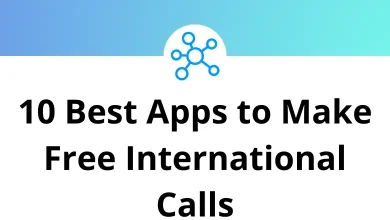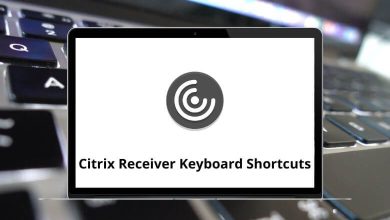104 Maple Keyboard Shortcuts
Learn Maple Shortcuts for Windows
Table of Contents
Most Used Maple Shortcuts
| Action | Maple Shortcuts |
|---|---|
| Complete Command | Ctrl + Spacebar |
| Cursor to Start of Line | Home |
| Cursor to End of Line | End |
| Cursor to Top of Worksheet | Ctrl + Home |
| Cursor to Bottom of Worksheet | Ctrl + End |
| Move to the Bottom of the Execution Group | Ctrl + Down Arrow Key |
| Move to the Top of Execution Group | Ctrl + Up Arrow Key |
| Move to the beginning of the next text or symbol | Ctrl + Right Arrow Key |
| Move to the Beginning of the text or symbol, or the previous text or symbol | Ctrl + Left Arrow Key |
| Soft New Line | Shift + Enter |
| Move the cursor down to the next input region | Tab |
| Move the cursor up to the previous input region | Shift + Tab |
| Escape the next character for entering “^” | \ |
| Move forward through multiple open worksheets and document tabs in a Maple window | Ctrl + Tab |
| Move backward through multiple open worksheets and document tabs in a Maple window | Ctrl + Shift + Tab |
| Execute entire worksheet | Ctrl + Shift + Enter |
Menu Shortcuts
| Action | Maple Shortcuts |
|---|---|
| Open File Menu | Alt + F |
| Open Edit Menu | Alt + E |
| Open View Menu | Alt + V |
| Open Insert Menu | Alt + I |
| Open Format Menu | Alt + R |
| Open Tools Menu | Alt + T |
| Open Window Menu | Alt + W |
| Open Help Menu | Alt + H |
| Send an Email with the attached worksheet | Alt + F + D |
| Recent Documents Menu | Alt + F + M |
| New Document/Worksheet (based on Options dialog setting) | Ctrl + N |
| Open Worksheet | Ctrl + O |
| Close Current Worksheet | Ctrl + F4 |
| Save Worksheet | Ctrl + S |
| Print Worksheet | Ctrl + P |
| Page Setup | Ctrl + Shift + P |
| Exit Maple | Alt + F4 |
| Undo | Ctrl + Z |
| Redo | Ctrl + Y |
| Cut Selection to Clipboard | Ctrl + X |
| Copy Selection to Clipboard | Ctrl + C |
| Copy Selection as MathML | Ctrl + Shift + M |
| Paste Selection from Clipboard | Ctrl + V |
| Delete an Element | Ctrl + Delete |
| Select All | Ctrl + A |
| Select document block | Ctrl + Alt + Shift + D |
| Select execution group | Ctrl + Alt + Shift + E |
| Select Section | Ctrl + Alt + Shift + S |
| Find/Replace | Ctrl + F |
| Switch between Text and Math mode | F5 |
| Split Execution Groups | F3 |
| Join Execution Group | F4 |
| Interrupt current operation | F6 |
| Slideshow mode | F11 |
| Split Sections | Shift + F3 |
| Join Sections | Shift + F4 |
| Evaluate Expression | Enter |
| Evaluate and Display Inline (U.S. and International keyboards) | Alt + Enter |
| Evaluate and Display Inline (U.S. keyboards) | Ctrl + = |
| Convert the selected expression into an atomic identifier (2-D math only) | Ctrl + Shift + A |
| Enter units | Ctrl + Shift + U |
| Collapse code edit region | Alt + C |
| Expand code edit region | Alt + X |
| Default Zoom Factor | Ctrl + 0 |
| Zoom Factor…75% | Ctrl + 1 |
| Zoom Factor…100% | Ctrl + 2 |
| Zoom Factor…125% | Ctrl + 3 |
| Zoom Factor…150% | Ctrl + 4 |
| Zoom Factor…200% | Ctrl + 5 |
| Zoom Factor…300% | Ctrl + 6 |
| Zoom Factor…400% | Ctrl + 7 |
| Zoom in or out from the worksheet | Ctrl + Mouse Scroll |
| Show Region Ranges | F9 |
| Show Section Ranges | Shift + F9 |
| Text Input Mode | Ctrl + T |
| Maple Input Mode | Ctrl + M |
| 2-D Math Mode | Ctrl + R |
| Label Mode | Ctrl + L |
| Insert Page Break | Ctrl + Enter |
| Insert Execution Group After Cursor | Ctrl + J |
| Insert Execution Group Before Cursor | Ctrl + K |
| Insert Paragraph After | Ctrl + Shift + J |
| Insert Paragraph Before | Ctrl + Shift + K |
| Bold Style Attribute (text or Maple input) | Ctrl + B |
| Italic Style Attribute (text or Maple input) | Ctrl + I |
| Underline (text or Maple input) | Ctrl + U |
| Enclose Section in Subsection (Indent) | Ctrl + . |
| Remove Section Enclosing Selection (Outdent) | Ctrl + , |
| Spellcheck | F7 |
| Quick Help Pop-up Menu | F1 |
| Context-sensitive Help | F2 |
| Help Table of Contents | Ctrl + F1 |
| Maple Quick Reference Card | Ctrl + F2 |
| Increase the number of columns of the table (Matrix, or Vector) | Ctrl + Shift + C |
| Increase the number of rows of the table (Matrix, Vector, or piecewise function) | Ctrl + Shift + R |
| Launch the startup code editor | Ctrl + Shift + E |
| User Profile dialog box | Ctrl + Shift + I |
2D Math Shortcuts
| Action | Maple Shortcuts |
|---|---|
| Command/Symbol Completion | Esc |
| Enter/Exit 2-D Math | F5 |
| Evaluate Expression | Enter |
| Evaluate and Display Inline (Document Mode) | Alt + Enter |
| Superscript | Shift + ^ |
| Indexed Subscript | Ctrl + Alt + B |
| (two underscores) Literal Subscript (subscripted variable name) | _ then _ |
| Fraction | / |
| Underscript | Ctrl + Alt + U |
| Overscript | Ctrl + Alt + O |
| New Row in Matrix, Vector, or a Piecewise Expression | Ctrl + Shift + R |
READ NEXT:
- 19 Gather Town Keyboard Shortcuts
- 16 Google AdWords Keyboard Shortcuts
- 30 Roam Research Keyboard Shortcuts
- 60 American Truck Simulator Shortcuts